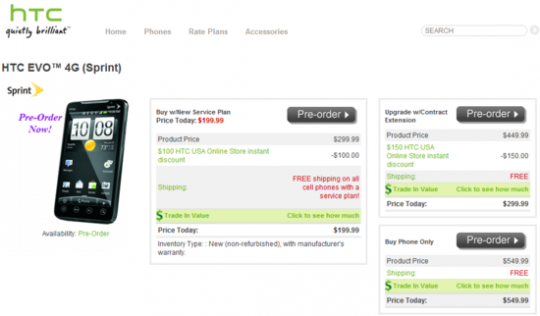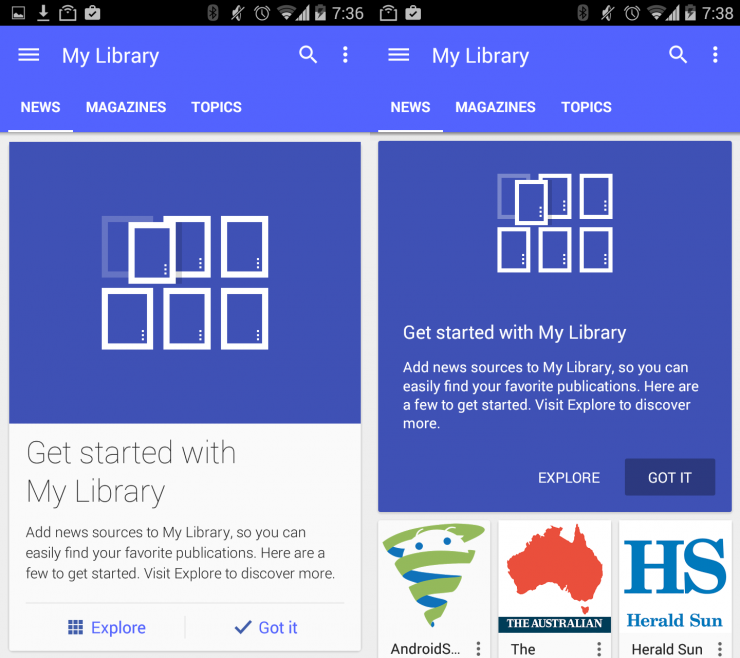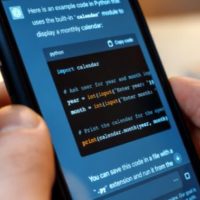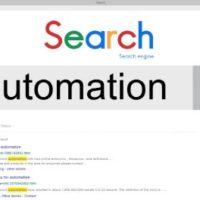Winamp is by far one of the most popular media players on the planet and has been around for years; I can remember using it way back on Windows 95 and thinking how cool it was that I could download skins to completely change its appearance. It’s currently available for only 2.1 and higher devices but is being touted as “a complete media management solution†with a pretty impressive feature list.
- Mobilize Your Library
A complete Android media management solution, that seamlessly syncs with your Winamp desktop library (USB or Wi-Fi). - Wireless Desktop Sync
No need to tie your Android phone down. Enable Wi-Fi sync and leave your cable behind (Winamp 5.59 beta required). - Persistent Player Controls
Quickly pause, change tracks, manage your play queue, see what’s playing and access the Winamp home screen. - Play Queue Management
The play queue is a temporary track listing that allows you to easily select and sort tracks. And if you like, save it as a playlist. - Widget Players & Shortcuts
Add play-list shortcuts and the widget player to the Android home screen. As well as enable playback control from the lock-screen. - Now Playing
Displays song info, album art and more. Press and hold on the song info to interact with other apps like Pandora, YouTube and the Amazon MP3 Store. - Scrobbling
Supports scrobbling with the Last.fm app installed (on your Android device). Capturing all of your mobile listening history in real time.
In order to use the new desktop features you will need to download the latest Winamp beta, which you can find here. I’ve had a little over 72 hours to use Winamp for Android and have tried the desktop application as well. For a music player it has the standard features; a widget, play-list support, album art, etc. They have even included the same start up mp3 that is on the desktop; for those unfamiliar with Winamp, it lets you know at the beginning that it really kicks the llama’s ass.
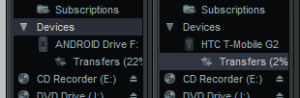
Connecting your device, either by USB or over Wi-Fi, is a pretty easy task and can be managed just like any other device you sync with Winamp. The difference is in USB mode it will pick up your memory card as an Android drive while Wi-Fi mode will show your device by name, which you can change in the Winamp settings menu on your phone. The progress of your total transfer can be seen from the same library tab on the left or you can watch the tracks transfer one by one in the transfer queue window.
The first time I ran Winamp on my desktop it automatically recognized my G2 connected to my Wi-Fi network and allowed me to attach it with the click of a button. You are given a prompt on your device asking if you would like to allow the desktop app to connect with your phone, so don’t worry about some random Joe on the same coffee shop Wi-Fi as you being able to get access to your phone. Transfers were pretty quick over Wi-Fi, actually quicker than USB transfers in every instance for me.
From the home screen in the app you are given four common buttons found on all Android music players (including the stock one); but also two new features, at least for me, in the form of history and search. The two new options do exactly what they say, give you a history of your most recently played tracks and also allow you to search for a specific artist or song on your phone. The search function doesn’t seem to work too well yet so you have to remember this is a beta app and you can provide feedback to the developers. Speaking of feedback, you can access it from pressing menu>settings and scrolling all the way to the bottom. An email is auto generated with basic device info as well as a log collected from your device and you are kindly asked to provide your feedback before sending it off.
The bundled widget is a nice addition that takes up a 4×2 space on your desktop with play, forward, back, repeat, and shuffle controls; it also displays track title, album title, album art and artist information. It was a little confusing to use at first because unlike most other music player widgets, simply tapping it did not launch the player itself; instead you have to click the Winamp logo.
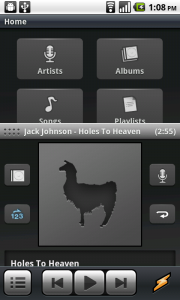 Another neat feature that few developers have taken advantage of on Android is the ability to swipe up from almost any screen inside the application to pull up your currently playing window. I was thrilled to find this type of interaction having grown accustomed to a similar action from my favorite Twitter app and I find myself using it quite often to pull up my song selection quickly and then tapping the Winamp logo to make it disappear as fast as it appeared. The now playing screen gives you a few more options to interact with your media by seeing other songs on the same album, other songs by the same artist, shuffling the music, and even a repeat option. Winamp users should already be familiar with the ability to add music to your play queue pretty quickly and thankfully that feature has been brought over to the Android application. Your play queue will play songs in the order you added them, either by using the search function or just browsing. Adding songs to your queue is as easy as long pressing the song you want to add and selecting the enqueue option for individual songs or pressing menu>enqueue all for multiple selections.
Another neat feature that few developers have taken advantage of on Android is the ability to swipe up from almost any screen inside the application to pull up your currently playing window. I was thrilled to find this type of interaction having grown accustomed to a similar action from my favorite Twitter app and I find myself using it quite often to pull up my song selection quickly and then tapping the Winamp logo to make it disappear as fast as it appeared. The now playing screen gives you a few more options to interact with your media by seeing other songs on the same album, other songs by the same artist, shuffling the music, and even a repeat option. Winamp users should already be familiar with the ability to add music to your play queue pretty quickly and thankfully that feature has been brought over to the Android application. Your play queue will play songs in the order you added them, either by using the search function or just browsing. Adding songs to your queue is as easy as long pressing the song you want to add and selecting the enqueue option for individual songs or pressing menu>enqueue all for multiple selections.
Winamp for Android really brings over a lot of familiar desktop features to Android and with the ability to sync your music either with a cable or wireless is great. It’s a lot more enjoyable than the stock music player and having your player controls available from every screen in the app is an added bonus. If you haven’t tried it yet click here or click or scan the barcode below.
Be sure to sound off in the comments with your opinions or questions about this exciting new addition to the growing Android Market.