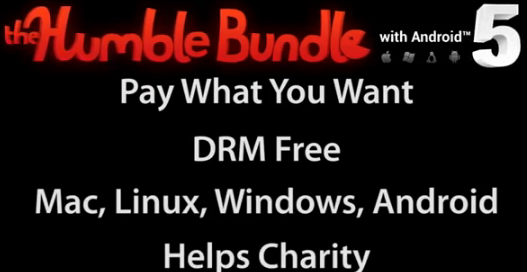The PS5 delivers incredible visuals and smooth gameplay — but what if you want to enjoy it all with the wireless comfort of your AirPods?
While Sony’s PlayStation 5 doesn’t natively support Bluetooth audio devices (like AirPods), there are still easy workarounds to make it happen. In this guide, we’ll show you how to connect your AirPods to a PS5 in just a few simple steps.
🧠 Can You Connect AirPods Directly to PS5?
Short answer: No — not directly.
The PS5 doesn’t support standard Bluetooth audio devices due to latency and performance issues. That’s why you won’t find an option to pair your AirPods through the console’s settings.
But don’t worry — with a Bluetooth adapter, you can still make it work perfectly.
✅ What You’ll Need
To connect your AirPods to your PS5, you’ll need:
-
🎧 Your AirPods or AirPods Pro
-
🔌 A Bluetooth audio transmitter (USB or 3.5mm)
-
🔋 PS5 console (obviously 😄)
You can easily find transmitters online that are compatible with PlayStation. Look for ones labeled “Low Latency” or aptX LL for the best performance.
🔧 How to Connect AirPods to PS5 Using a Bluetooth Adapter
Option 1: Using a USB Bluetooth Adapter
-
Plug the Bluetooth adapter into your PS5’s USB port (front or back).
-
Put your AirPods into pairing mode:
-
Place them in the case, open the lid, and hold the button on the back until the light flashes white.
-
-
Your adapter should automatically detect and pair with the AirPods.
-
Done! Your game audio should now play through your AirPods.
🎮 Note: You’ll only hear game audio. Chat audio may not work unless the adapter specifically supports mic input (most don’t).
Option 2: Using a 3.5mm Bluetooth Adapter (Controller Plug-in)
-
Plug the adapter into your PS5 controller’s 3.5mm headphone jack.
-
Turn the adapter on and put it in pairing mode.
-
Pair your AirPods by holding the button on the case.
-
Once connected, the sound will go through your AirPods.
⚠️ Heads-up: Some 3.5mm adapters have a short battery life — make sure to charge them before gaming.
🎤 Can You Use AirPods for Voice Chat?
Not usually. Most Bluetooth adapters don’t support microphone input. This means you can hear the game, but can’t talk in party chat using the AirPods mic.
If chatting is important, consider using:
-
The PS5 DualSense controller’s built-in mic
-
A wired headset
-
A USB headset with mic support
🧩 Alternative: Use Remote Play with AirPods
If you don’t want to buy an adapter, try this trick:
-
Install the PS Remote Play app on your phone, tablet, or PC.
-
Connect your AirPods to the device.
-
Stream your PS5 to that device via Remote Play.
-
Now you can hear your game audio through the AirPods — and even use the mic!
🔋 Keep in mind: This method depends on strong internet and may have input lag.
🧠 Final Thoughts
While the PS5 doesn’t officially support Bluetooth headphones, you can still enjoy your AirPods experience with a few clever workarounds. Whether you go the adapter route or use Remote Play, the setup is quick and easy — and worth it for that wireless freedom.