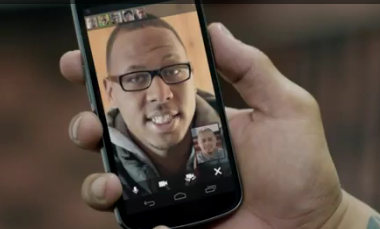In today’s fast-paced world, staying connected is essential, and your smartphone plays a pivotal role in keeping you in touch with friends, family, and the online universe. However, sometimes network issues can arise, causing frustration and hindering your ability to communicate effectively. Whether you’re experiencing Wi-Fi connectivity problems or mobile data issues, resetting your network settings can often be a swift and effective solution. In this guide, we’ll walk you through the steps to quickly reset network settings on both Android and iOS devices.
Resetting Network Settings on Android:
Follow these steps to reset network settings on your Android device:
- Open Settings: Swipe down from the top of your screen to access the notification panel and tap on the gear icon or navigate to your app drawer and find the “Settings” app.
- Access System Settings: Scroll down and tap on “System” (or “System & Updates,” depending on your device model).
- Reset Options: Look for the “Reset options” or “Reset” section within the System settings.
- Reset Network Settings: Tap on “Reset Wi-Fi, mobile & Bluetooth” or a similar option. You may need to enter your device’s security PIN, pattern, or password.
- Confirm Reset: A confirmation prompt will appear. Confirm that you want to reset network settings. Keep in mind that this action will remove saved Wi-Fi networks, Bluetooth pairings, and mobile data settings.
- Reconnect: After the device restarts, you’ll need to reconnect to Wi-Fi networks and pair Bluetooth devices again.
Resetting Network Settings on iOS:
Resetting network settings on iOS devices is also straightforward:
- Open Settings: Locate and tap on the “Settings” app on your home screen.
- Access General Settings: Scroll down and tap on “General.”
- Reset: Within the General settings, find and tap on “Reset.”
- Reset Network Settings: Choose “Reset Network Settings.” You might be asked to enter your device’s passcode to proceed.
- Confirm Reset: A warning message will pop up, informing you that this action will erase network-related settings like Wi-Fi passwords and VPN configurations. Confirm the reset.
- Reconnect: Once your device restarts, you’ll need to reconnect to Wi-Fi networks by entering their passwords.
Additional Tips:
- Backup: Before resetting network settings, ensure you have a recent backup of your device to prevent data loss.
- Wi-Fi Passwords: Make sure you have the passwords for the Wi-Fi networks you frequently connect to after the reset.
- Bluetooth Devices: Note down any important Bluetooth devices you’ve paired with your device to easily reconnect them.
- VPN and APN Settings: If you use VPN or custom APN settings, you’ll need to reconfigure them after the reset.
- Update Software: After resetting network settings, consider checking for any available software updates, as they might help resolve network-related bugs.
In conclusion, network issues can disrupt your daily activities, but resetting network settings can often provide a swift solution. By following the simple steps outlined in this guide, you can quickly reset network settings on both Android and iOS devices, ensuring you stay connected without unnecessary hassle. Just remember to backup your data and gather necessary information before performing the reset to ensure a smooth transition.