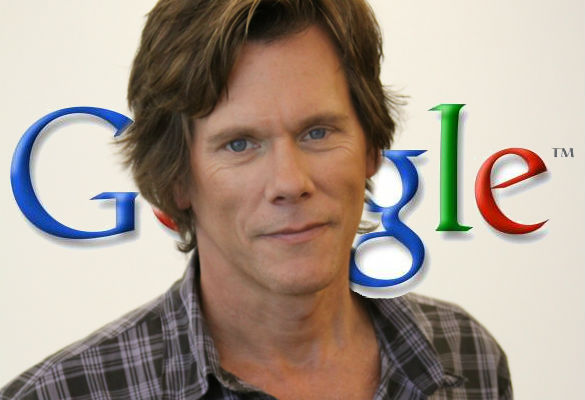Introduction:
In today’s interconnected world, our smartphones are often the gateway to a multitude of digital services, with Google accounts being a cornerstone for accessing various apps, services, and data. However, as our digital lives evolve, it’s common to accumulate multiple Google accounts, leading to clutter and confusion on our devices. Whether you’ve switched to a new account or simply wish to tidy up your phone, removing old or unwanted Google accounts is a simple yet essential task. In this guide, we’ll walk you through the steps to streamline your device by removing unnecessary Google accounts.
Step 1:
Access Settings Begin by unlocking your phone and navigating to the Settings app. This can typically be found by tapping the gear icon in your app drawer or by swiping down from the top of your screen and selecting the gear icon from the quick settings menu.
Step 2:
Navigate to Accounts Once in the Settings menu, scroll down and look for the “Accounts” or “Users & accounts” option. Tap on it to proceed to the accounts settings.
Step 3:
Select Google Account In the list of accounts associated with your device, locate the Google account you wish to remove. Tap on the account to access its settings and options.
Step 4:
Remove the Account Within the Google account settings, you’ll find various options related to that account. Look for the option to remove or delete the account from your device. This option may be labeled as “Remove account,” “Delete account,” or something similar. Tap on it to initiate the removal process.
Step 5:
Confirm Removal A confirmation prompt will appear, asking if you’re sure you want to remove the account. Take a moment to review the information to ensure you’re removing the correct account, then confirm your decision.
Step 6:
Complete the Process After confirming, your phone will proceed to remove the selected Google account. Depending on your device and Android version, you may be prompted to enter your device’s PIN, pattern, or password to confirm the action.
Step 7:
Restart Your Device (Optional) Once the account removal process is complete, you may choose to restart your device to ensure the changes take effect.
Conclusion:
By following these straightforward steps, you can easily remove old or unwanted Google accounts from your phone, decluttering your device and streamlining your digital experience. Whether you’re consolidating accounts or simply tidying up, taking control of your Google accounts ensures a more organized and efficient smartphone usage. So, take a few moments to review and clean up your accounts, and enjoy a smoother and more focused mobile experience.