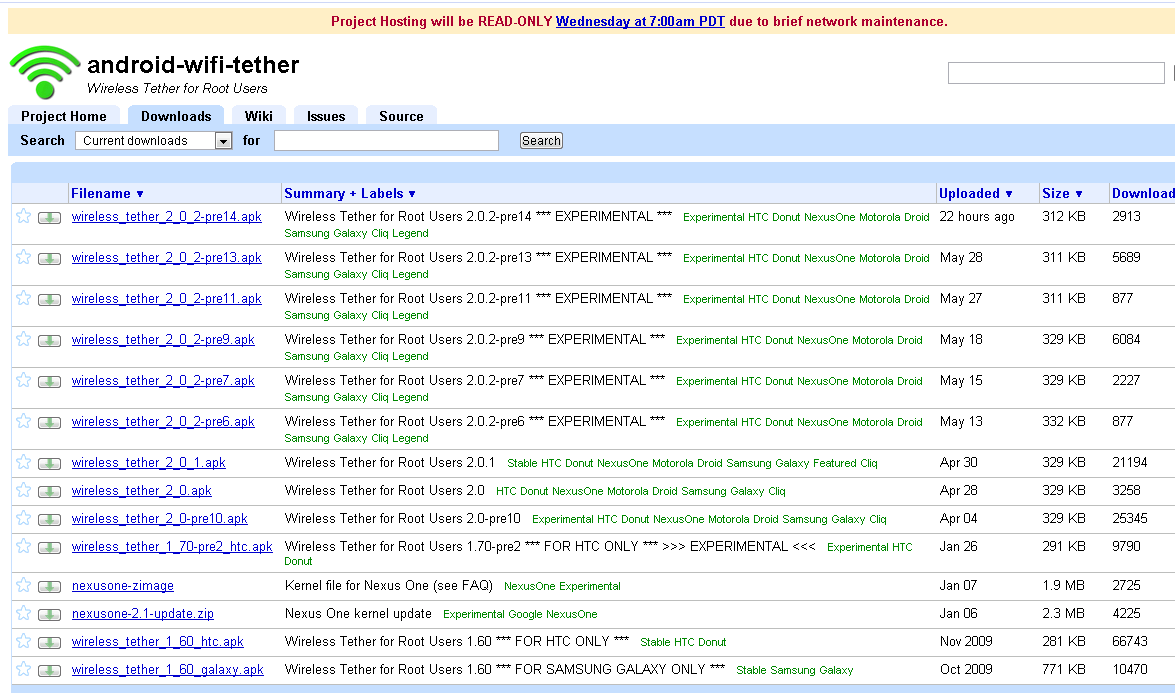In today’s digital age, instant messaging apps like WhatsApp and Messenger have become a popular choice for communication. However, some individuals and organizations still prefer the simplicity and real-time capabilities of regular text messages. If you have an Android device, whether it be a Google Pixel or Samsung Galaxy, accidentally deleting a message can be a frustrating experience.
It’s important to note that while Android devices come with the default Messages app by Google, many original equipment manufacturers like Samsung and OnePlus have their own custom messaging applications.
Available Methods for Retrieving Deleted Text Messages on Android Phones
There are several methods you can use to retrieve deleted text messages on your Android device. If the conversation was archived, you can easily find it in the “Archived Inbox.” On Samsung Galaxy phones, the built-in “Recycle Bin” menu may also contain your deleted messages.
Another option is to check for a Google Drive backup for your messages, but this would require a factory reset of your device and setting it up from scratch. In cases where these tricks do not work, you can turn to third-party Android recovery software to retrieve your deleted messages.
1. Retrieving Archived Text Messages in the Messages App Inbox
In the Messages app, you can archive text messages with a simple swipe gesture. If you inadvertently swipe left or right on a conversation thread, the app will automatically archive the chat.
- Open Messages on Android.
- Tap the three-dot menu in the upper-right corner.
- Select Archived.
- Long tap the message you want to unarchive and tap the up-arrow icon at the top.
Google’s Messages app does not include a Recycle Bin feature. If you haven’t backed up your text messages through Google Drive, your only option for retrieving deleted messages is through third-party data recovery apps.
2. Retrieving Deleted Text Messages on Samsung Galaxy Devices
The default One UI Messages app on Samsung Galaxy phones is packed with features, including support for RCS. When you delete a text message on your phone, the app will send it to the Recycle Bin for a period of 30 days. After this time, the Recycle Bin will permanently erase the message.
- Open the Messages app on your Samsung phone.
- Tap the three-dot menu in the upper-right corner and open the Recycle bin.
- Check your deleted text messages. Long tap the message you want to retrieve.
- Select Restore at the bottom and check the same in your primary inbox.
3. Investigating Your Carrier’s Application for Retrieved Text Messages
In addition to original equipment manufacturers, mobile carriers also provide text messaging apps on Android phones with added functionality. For example, AT&T offers “AT&T Messages Backup & Sync,” and Verizon includes “Verizon Messages,” which provides the ability to backup and access your texts on the web and other devices. If you use your carrier’s messaging app, you may be able to easily restore deleted text messages.
4. Retrieving Deleted Text Messages through Third-Party Data Recovery Software
The internet is full of third-party data recovery applications, promising to recover deleted text messages on your Android device. Examples of such software include Dr.Fone, PhoneRescue, and FonePaw.
These apps offer quick and deep scan options to locate deleted data on your phone. However, some advanced features may require you to root the device, and they come with a cost in the form of a subscription. It’s important to note that these solutions don’t guarantee success, so be sure to check their money-back guarantee before proceeding.
5. Contact the sender.
If all else fails in your efforts to recover deleted text messages on your Android phone, consider reaching out to the sender. They might have saved a copy of the message you need and could easily resend it to you.