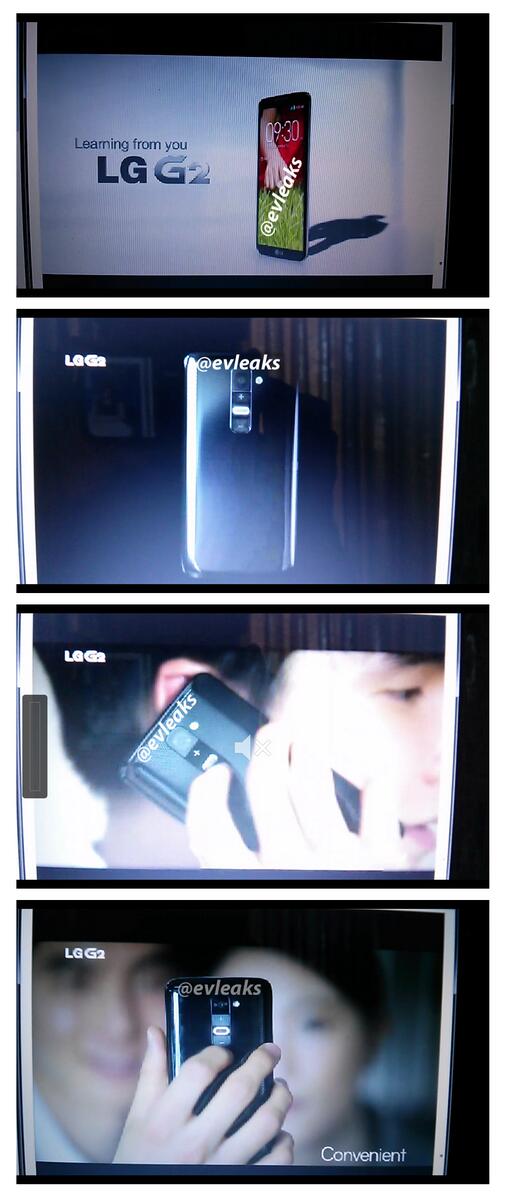Introduction
In an era where online privacy and security are paramount, a reliable VPN (Virtual Private Network) is essential. Proton VPN, developed by the creators of Proton Mail, is a trusted option known for its strong encryption, no-log policy, and user-friendly interface. In this guide, we’ll walk you through setting up and using Proton VPN on both desktop and mobile devices.
Setting Up Proton VPN on Desktop
Step 1: Download and Install
- Visit the Proton VPN website.
- Click on the “Download” button for your operating system (Windows, macOS, or Linux).
- Install the software by following the on-screen instructions.
- Launch the Proton VPN application.
Step 2: Sign In or Create an Account
- Open the app and log in with your Proton account credentials.
- If you don’t have an account, sign up for a free or premium plan.
Step 3: Connect to a VPN Server
- After logging in, you’ll see a list of available servers.
- Choose a server based on your needs:
- Secure Core Servers for enhanced privacy.
- P2P Servers for torrenting.
- Streaming Servers for unblocking content.
- Click the “Connect” button to establish a secure connection.
Step 4: Adjust Settings (Optional)
- Enable Kill Switch to prevent data leaks if the VPN disconnects.
- Use Split Tunneling to route specific traffic outside the VPN.
- Select Auto-Connect for automatic protection when starting your device.
Setting Up Proton VPN on Mobile
Step 1: Download and Install
- Go to the Google Play Store (Android) or App Store (iOS).
- Search for Proton VPN and install the app.
- Open the app after installation.
Step 2: Sign In or Create an Account
- Enter your Proton account credentials.
- If you’re a new user, create an account and choose a plan.
Step 3: Connect to a VPN Server
- Browse through the server list and select one that fits your needs.
- Tap the “Connect” button to establish a secure connection.
Step 4: Configure Additional Features
- Always-On VPN: Ensures continuous protection.
- VPN Protocol Selection: Choose between OpenVPN, WireGuard, or IKEv2 for optimal performance.
- Ad Blocker (NetShield): Blocks ads and trackers for a smoother browsing experience.
Conclusion
Proton VPN is a powerful tool for securing your internet connection on both desktop and mobile devices. With its simple setup and advanced features, it’s an excellent choice for privacy-conscious users. Follow these steps to safeguard your online activity and enjoy a free, open internet.
Have you tried Proton VPN? Share your experience in the comments!