Smartwatches are still a relatively new technology in the tech industry, and as many other new wireless technologies do, smartwatches are struggling with battery life. While manufacturers and other clever people work this out, we’re left to find out novel ways of saving battery life on our first generation smartwatches. So if you’re using an Android Wear smartwatch, here are 5 tips to get more battery life out of your Android Wear smartwatch.
1. Adjust the brightness on your display
 On-screen time is the biggest killer of battery life on any smart device, be it a smartwatch, smartphone or any tablets. So it stands to reason that the brightness of your display is going to influence how much on-screen time you’re going to get. Some Android Wear smartwatches will have an ambient light sensor which gives you an ‘Auto’ setting, adjusting the brightness depending on the surrounding light situation – for the most part, this works well, however if you’re not getting the battery life you want, you can always just set it to the lowest brightness and see how you go.
On-screen time is the biggest killer of battery life on any smart device, be it a smartwatch, smartphone or any tablets. So it stands to reason that the brightness of your display is going to influence how much on-screen time you’re going to get. Some Android Wear smartwatches will have an ambient light sensor which gives you an ‘Auto’ setting, adjusting the brightness depending on the surrounding light situation – for the most part, this works well, however if you’re not getting the battery life you want, you can always just set it to the lowest brightness and see how you go.
For the smartwatches without ambient light sensors, you’ll again want to try and see how you survive on the lowest brightness setting, but the earlier Android Wear devices are known to struggle with readability in full sunlight on that setting.
2. Turn off always-on/ambient display
 For some, a smartwatch that has a blank screen when not being used doesn’t make sense, which is where the always-on setting comes in. As its name suggests, it allows your watch face to be ‘always-on’ in a manner of speaking – rather than stay active in full colour, the watch face will become a black and white silhouette, letting you still see the watch face while the watch isn’t active.
For some, a smartwatch that has a blank screen when not being used doesn’t make sense, which is where the always-on setting comes in. As its name suggests, it allows your watch face to be ‘always-on’ in a manner of speaking – rather than stay active in full colour, the watch face will become a black and white silhouette, letting you still see the watch face while the watch isn’t active.
Admittedly, this doesn’t use a huge amount of battery (at least compared to how much brightness affects it), however, if you’re scrounging for an hour or two of battery life to get through the day, you may want to ensure that this setting is set to ‘Off’.
3. Switch to no notifications
 As I mentioned earlier, on-screen time is the real killer here, so any strategy for saving battery life needs to reduce the amount of time that the screen remains on. Android Wear devices have three notifications profiles: “All”, “Priority” and “None”. As the names suggest, “All” gives you all notifications, “Priority” really only lets phone calls come through, and “None” ignores all notifications.
As I mentioned earlier, on-screen time is the real killer here, so any strategy for saving battery life needs to reduce the amount of time that the screen remains on. Android Wear devices have three notifications profiles: “All”, “Priority” and “None”. As the names suggest, “All” gives you all notifications, “Priority” really only lets phone calls come through, and “None” ignores all notifications.
Since “All” turns your screen on each time you get a notification, switching to the “None” profile will get you that little bit of battery life saving since your display isn’t turning on. This might not work for everyone since you will lose track of when and what notifications are coming through, but it does make a huge difference if you get lots of notifications on a daily basis.
4. Switch to Theatre Mode
 This point is basically point 3 on steroids. If switching to the “None” profile still isn’t getting you enough battery juice, then you’ll have to get drastic. There is a mode on Android Wear devices called “Theatre Mode” – as the name suggests, it is designed for the times when you don’t want to be interrupted with a bright light on your wrist, including inadvertent touches of the display and bringing your arm up to see the time.
This point is basically point 3 on steroids. If switching to the “None” profile still isn’t getting you enough battery juice, then you’ll have to get drastic. There is a mode on Android Wear devices called “Theatre Mode” – as the name suggests, it is designed for the times when you don’t want to be interrupted with a bright light on your wrist, including inadvertent touches of the display and bringing your arm up to see the time.
Turning “Theatre Mode” basically makes your smartwatch ignore all random touch input as well as gyro movements and you’ll only be able to wake it either using a physical button, or if your device doesn’t have this, a double tap of the display. This could give you a little more battery life if you’re the type of person who randomly touches the screen or (God forbid) likes to check the time a lot.
5. Switch to Airplane Mode
 If point 4 is somehow not working for you, then this point is your ultimatum to your smartwatch. Like smartphones, Android Wear devices have an “Airplane Mode” which switches off all external communication like Bluetooth and Wi-Fi.
If point 4 is somehow not working for you, then this point is your ultimatum to your smartwatch. Like smartphones, Android Wear devices have an “Airplane Mode” which switches off all external communication like Bluetooth and Wi-Fi.
Of course, this means your Android Wear device is basically dead to the world around it and you’re not quite using it as a smartwatch, but you will definitely save on battery power. I’d recommend this as a way to save battery life at the end of the day, or on big nights out when you’re out past your normal bedtime.
And that’s my list. I hope some of you find this useful, and if you do, please leave me a comment down below and let me know if you want to more of these guides in future.
This post was originally published on WatchFaceADay.com where I am the founder.