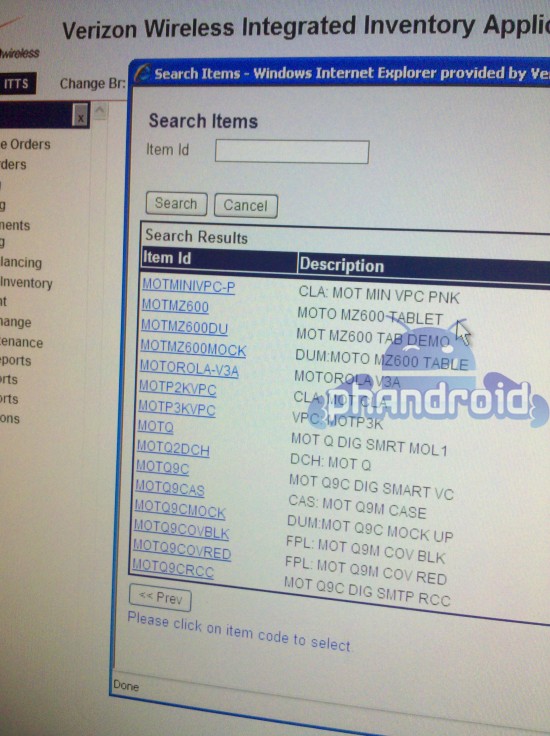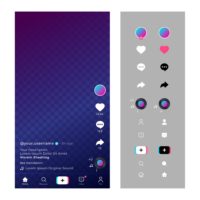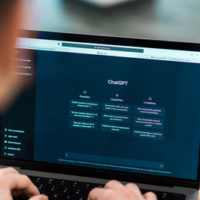Introduction:
GIFs have become an integral part of modern communication, offering a dynamic and engaging way to share moments and expressions. However, there might be instances when you’d prefer to convert a GIF into a video format on your Android device. Whether it’s for sharing on social media platforms, saving storage space, or embedding in a presentation, this guide will walk you through the process of converting a GIF to a video on your Android device.
Step 1: Choose a Conversion App
There are several apps available on the Google Play Store that can help you convert GIFs to videos. One popular choice is the “GIF to Video” app, which offers a simple and user-friendly interface for this purpose. Download and install the app from the Play Store to get started.
Step 2: Launch the App
Once the app is installed, open it on your Android device. You will be greeted with a straightforward and intuitive interface that makes the conversion process easy to follow.
Step 3: Import Your GIF
Tap the “Convert GIF to Video” or similar option on the app’s main screen to initiate the conversion process. You will be prompted to select the GIF you wish to convert. Browse through your device’s storage to locate and select the GIF file you want to convert.
Step 4: Choose Conversion Settings
Before the conversion begins, you’ll have the option to customize various settings. These settings may include the video resolution, output format, frame rate, and more. You can typically choose from common video formats like MP4, AVI, or MOV. Select the settings that best suit your needs and preferences.
Step 5: Start the Conversion
Once you’ve adjusted the settings, tap the “Convert” or “Start” button to initiate the conversion process. The app will process the GIF and generate a video based on your chosen settings. The duration of this process may vary depending on the length and complexity of the GIF.
Step 6: Save the Video
Once the conversion is complete, the app will provide an option to save the newly created video. Choose a suitable location on your device’s storage to save the video. You can also rename the video file if desired.
Step 7: Share and Enjoy
With the GIF now converted to a video format, you can easily share it on various platforms. You can upload the video to social media, send it through messaging apps, or use it in your projects.
Conclusion:
Converting GIFs to videos on your Android device is a straightforward process that allows you to adapt your GIFs for various purposes. With the help of dedicated conversion apps, you can easily customize video settings and create high-quality videos from your favorite GIFs. Whether you’re looking to enhance your social media posts or save storage space, this guide has equipped you with the knowledge to efficiently convert GIFs to videos on your Android device.