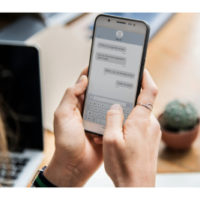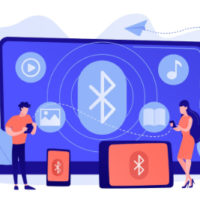WhatsApp backs up your chat history, photos, and videos to Google Drive (for Android users) to ensure that your data is safe and easily restorable when switching devices or reinstalling the app. Understanding how to locate and manage your WhatsApp backups in Google Drive is important for managing storage and controlling your data.
Here’s a step-by-step guide on how to find your WhatsApp backups in Google Drive.
Why Locate Your WhatsApp Backups?
Knowing how to access your WhatsApp backups in Google Drive is beneficial for several reasons:
- Storage Management: Backups, especially those containing media files, can consume a significant amount of space in your Google Drive. Checking your backups lets you manage storage by deleting older or unnecessary backups.
- Restoring Chats: If you switch to a new phone, you can easily restore your chat history from Google Drive, ensuring that none of your important messages or media are lost.
- Privacy and Control: Monitoring your backups ensures you’re in control of your data, allowing you to delete them when needed.
Steps to Find WhatsApp Backups in Google Drive
1. Open Google Drive on Your Browser
- To access your WhatsApp backups, start by opening Google Drive in your web browser. Visit drive.google.com and log in with the Google account that you used for WhatsApp backups.
2. Go to Backup Settings
- In the top-right corner of your Google Drive homepage, click on the gear icon to open the settings menu.
- From the drop-down menu, select Settings.
3. Access the Manage Apps or Backups Section
- In the Settings panel, click on Manage Apps from the left-side menu.
- Scroll down until you find WhatsApp in the list of apps with data stored in Google Drive.
4. View and Manage WhatsApp Backups
- In this section, you’ll see your WhatsApp backup. It should display the date of the last backup, giving you an idea of when your chats and media were last saved.
- You can click on the Details link next to WhatsApp to view more information about the size of your backups.
5. Delete WhatsApp Backups (Optional)
- If you want to free up space or no longer need your backup, you can delete it.
- Simply click on Options (the three-dot icon next to the backup), then select Delete backup. Keep in mind that deleting this backup means you won’t be able to restore your WhatsApp data from Google Drive in the future.
Finding WhatsApp Backups via Google Drive Mobile App
If you prefer to use the Google Drive mobile app, you can follow these steps to find your WhatsApp backups:
1. Open the Google Drive App
- Launch the Google Drive app on your Android phone.
2. Access the Backup Section
- Tap the three horizontal lines (also known as the hamburger menu) in the top-left corner to open the sidebar menu.
- From the menu, select Backups.
3. Locate Your WhatsApp Backup
- In the Backups section, you’ll see a list of your device backups. Look for the WhatsApp backup in the list.
- Tap on the WhatsApp backup to view details like the date of the last backup and the size of the data.
4. Manage or Delete the Backup
- If needed, you can delete the WhatsApp backup by tapping on the three-dot menu next to the backup and selecting Delete backup. Be cautious with this action, as deleting the backup will remove your ability to restore chats from it.
Important Notes
- Google Drive Storage Limit: While WhatsApp backups don’t count toward your Google Drive storage quota for most users, it’s still essential to manage these backups, especially if you store other important files in Drive.
- Automatic Backups: WhatsApp automatically backs up your chats daily, weekly, or monthly, depending on your settings. To manage these settings, go to WhatsApp Settings > Chats > Chat Backup.
- Encrypted Backups: Your WhatsApp backups are encrypted in Google Drive. However, it’s a good idea to make sure that your Google account has strong security measures, such as two-factor authentication, enabled to protect your data.
Conclusion
Locating your WhatsApp backups in Google Drive is a simple process that allows you to manage your storage, ensure that backups are up to date, and even delete old backups if needed. By following the steps outlined above, you can keep track of your WhatsApp data and maintain control over your digital information.