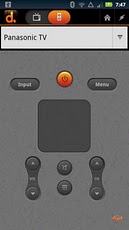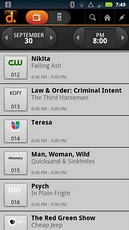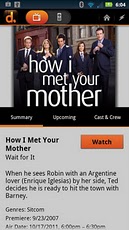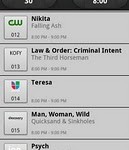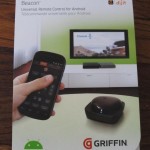The Griffin Beacon is a Bluetooth-compatible device that connects to your Android smartphone or tablet and acts as a universal remote control for the electronic devices in your entertainment system. Setup to begin using the Beacon is pretty straightforward and shouldn’t take you more than a few minutes.
The first thing you’ll want to do after removing the device from its packaging is flip it over and remove the battery cover and install four “AA” batteries before replacing the cover. Now, the device has a power supply and you’re ready to begin the pairing and connecting process between the Beacon and your Android device.
To get the two connected, first go into your device settings, navigate to Wireless settings and turn on Bluetooth if it is not already enabled. Next, go into Bluetooth settings and look for the option to scan for new devices. Before you scan for devices, press down firmly on the top of the Beacon until you see the device’s blue LED light begin to flash. Now, scan for new devices in your Bluetooth settings and the Beacon will appear in the device list. Select it and you will be asked to enter a password for the first pairing — that password is ‘0000’. After entering the password, the devices will now be connected and you’re ready to move on.
Now that the devices are connected, we need a way to relay information between the two and make the Beacon perform its universal remote functions. This is where Dijit comes into play. Dijit is an Android application, available for free in the Android Market from Dijit Media, Inc. and acts as your universal remote interface. After downloading the app for the first time, you’ll be asked a series of questions to complete your initial setup (don’t worry, this is all pertinent to the devices you’d like to control — no personal information is required here).
Each scenario will be different, as you can imagine, but in my case I have several different devices I’m using in my entertainment system setup. I have an LG TV, DirectTV DVR, and a Samsung receiver and Blu-ray player — all of which were easily recognized by the Dijit application and can, for the most part, be controlled with the full functionality offered by most universal remotes.
One really cool feature the Beacon offers is the ability to set up profiles for devices in different rooms, allowing you to take the Beacon with you from the living room to the bed room (or wherever else you’d like) and never have to look for a remote control again, no matter where you go in the house. All you have to do is switch rooms and the app will automatically load a remote control setup for the devices in the room you’re in and you’re good to go. Dijit also offers TV listings based on the user’s location, and shows can be quickly viewed from the list by pressing the “Watch now” button.
The only problem I’ve run into yet is one that seems to either be a bug or a complete lack of functionality when attempting to change input sources on my Samsung receiver. When I press the input button the first time, the input will change one time. Any subsequent presses of the input button have no effect, and I’m forced to manually change the input on the device itself or use the receiver’s factory remote to get it to the desired input. This could possibly be a problem with my specific receiver though, as I’ve not tested it out on other receivers to compare results.
The Beacon works well with my HTC myTouch 4G, as well as my ViewSonic GTablet. I couldn’t get the HTC Amaze 4G to connect to the Beacon via Bluetooth to save my life though. I’m not sure if there’s an incompatibility issue with the Amaze, as I’ve used it with numerous other Bluetooth devices without any problems, but I definitely would be upset if I’d purchased this and my only Android-powered device happened to be an Amaze 4G.
The Yay
The Griffin Beacon makes being a couch potato easier than it needs to be. Now, I don’t even have to put my phone to control the majority of my entertainment center. As long as I don’t have to change inputs on my receiver, all is well. Is this product something everyone needs? Certainly not, but it’s a nice toy if you have the extra money to spend.
The Nay
As I mentioned, some of the full functionality of certain devices may not be accessible via the Android application’s universal remote control interface. In my case, the only thing not working is changing inputs on my receiver (I can live with this). Other than that, the only downside to this device is the price tag that comes along with it. The Griffin Beacon sells from the company’s online shop for a retail price of $69.99, which is a bit high for a novelty item like this, in my opinion; however, if you’d like to save a few bucks you can get one get one from Amazon for only $37.00
One other thing people may complain about, though it doesn’t bother me, is that you have to reconnect to the Beacon via the Android app after a period of activity. The connection process takes a good ten seconds, so it’s not as quick as it is if you use a physical remote control (until the device is connected of course, and then your functions happen in real-time just as they would with a physical remote).
The Final Grade
The Griffin Beacon gets a 4-out-of-5 rating from me, simply because of my issue with the input button not working and its hefty price tag from the manufacturer. I’d expect that to come down in the near future if this product has a chance at moving any real units. Otherwise, it’s a solid piece of technology and I’m truly enjoying having it as a part of my collection.
For more information and specs, or to check out the rest of Griffin’s amazing line of products, be sure to stop by their website.