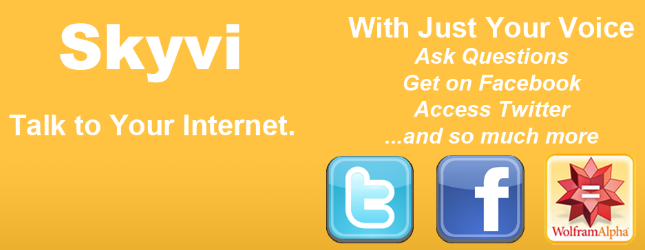Introduction:
Snapchat is a widely popular social media platform known for its vibrant and colorful interface. While dark mode has become a preferred choice for many users due to its elegant appearance and reduced eye strain, Snapchat has not officially introduced a dark mode feature yet. However, in this blog, we will explore some creative workarounds to get dark mode on Snapchat, so you can enjoy a more visually pleasing experience even in low-light settings.
Method 1: Utilize “App Appearance” Setting in Snapchat
Step 1:
Access Snapchat Settings Open the Snapchat app and log in to your account. Tap on your profile icon in the top-left corner to access your profile page. From there, tap the gear icon in the top-right corner to access the “Settings” menu.
Step 2:
Choose “App Appearance” Scroll down within the “Settings” menu and look for “App Appearance.” Snapchat provides three options: “Always use device settings,” “Always light,” and “Always dark.”
Step 3:
Opt for “Always Dark” To simulate dark mode on Snapchat, select “Always Dark” from the available options. This will transform most of the app’s interface into a darker theme, providing a more comfortable viewing experience in dim lighting conditions.
Method 2: Enable System-Wide Dark Mode (For Android and iOS)
For Android Users:
- Step 1: Access Phone Settings Go to your device’s “Settings” menu.
- Step 2: Activate Dark Mode Find and select “Display” or “Themes,” depending on your device’s model. Toggle on “Dark mode” to enable system-wide dark mode.
- Step 3: Launch Snapchat Open Snapchat, and the app will automatically adopt the dark mode based on your device’s settings.
For iOS Users:
- Step 1: Access iPhone Settings Navigate to your iPhone’s “Settings.”
- Step 2: Enable Dark Mode Tap on “Display & Brightness.”
- Step 3: Activate Dark Mode Choose “Dark” to enable system-wide dark mode.
- Step 4: Open Snapchat Launch Snapchat, and the app will reflect the dark mode based on your system preferences.
Conclusion:
Although Snapchat doesn’t have an official dark mode yet, you can still enjoy a darker-themed interface using the “App Appearance” setting or by enabling system-wide dark mode on your device. These simple methods will not only elevate your Snapchat experience with a visually appealing look but also reduce eye strain during nighttime usage. As you embrace the dark side on Snapchat, you’ll find yourself navigating through the app with ease and style.