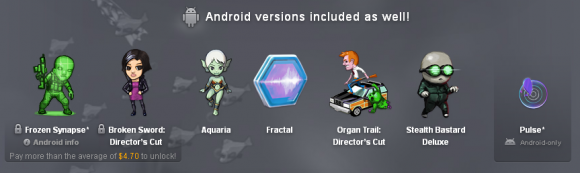The Samsung Captivate is the most dominant Android device on AT&T right now and unfortunately, AT&T always needs to control it by not allowing third-party applications to be installed. Android is open-source and must be treated as such. Thanks to BriefMobile, who has compiled instructions to eliminate AT&T’s hand inside the Samsung Captivate and allowing your device to be what it should be. Below is all of the steps you will need to rid your Galaxy S device of AT&T, internally of course.
Your Samsung Captivate MUST be rooted for this process to work and also you must have intermediate knowledge of what is going on here. BriefMobile and AndroidStory are not responsible for bricked devices. So follow these instructions at your own risk.
Rooting your Samsung Captivate:
- Download the update.zip and place it on your sdcard. (The update.zip must be placed on the root of your sdcard.)
- Plug in your Captivate to your computer. When the phone notifies you that the USB has been plugged in, scroll down your notifications bar and click on “USB connected: Select to copy files to/from your computer.â€
- Click “Mount”
- In Windows, you’ll be prompted when your sdcard is successfully mounted, click “Open folder to view files.â€
- Place the  Update.zip into the Captivate USB drive. (File must be placed on the root of the sdcard.)
- Power off your Samsung Captivate
- Hold down the Volume Up/Down rocker and the power button until your device successfully boots into recovery.
- Use the volume down button to scroll down to “Reinstall packages.â€
- Click the power button to select that option
*You have successfully rooted your Samsung Captivate*
For some reason AT&T blocks third-party applications from being installed on their Android devices and is currently disabled by “the man.” To enable app sideloading, follow the next steps.
*Note*
- The following instructions require knowledge of the Android SDK and if you are unsure about something you might not want to continue unless you have enough money to purchase a new device.
- BusyBox Installed
- Samsung Captivate with root (We just did that)
- SQL Database Manager
- Turn on USB debugging: Settings >> Applications >> Development
- Plug in your Samsung Captivate
- Open up Command Prompt on your computer (Windows: start, search, type “cmdâ€, right click cmd, Run as Administrator)
- Type in:Â cd _____PATH TO ANDROID SDK FOLDER______\tools
Example:cd C:\Users\USERNAME\Desktop\android-sdk-windows\tools
- Type in:Â adb shell
- Type in:Â su
- Type in:Â cp /dbdata/databases/com.android.providers.settings/settings.db /sdcard/settings.db
- Type in:Â cp /dbdata/databases/com.android.providers.settings/settings.db /sdcard/settings.db.backup
- Type in:Â exit
- Type in:Â exit
- Type in:Â adb pull /sdcard/settings.db %userprofile%\desktop
Leave Command Prompt open - Open SQLite Manager in Firefox by pressing Tools >> SQLite Manager
- Click “Databaseâ€
- Then click “Connect Databaseâ€
- Navigate to “settings.db†on your Desktop
- Expand the tables
- Click “Secure†on the panel
- Scroll down to ID 6, “install_non_market_appsâ€
- Double click it and change “value†from 0 to 1.
- Close SQLite Manager
- Go back to the command prompt window, type in:Â adb push %userprofile%\desktop\settings.db /sdcard
- Type in:Â adb shell
- Type in:Â su
- Type in:Â cp /sdcard/settings.db /dbdata/databases/com.android.providers.settings
- Type in:Â chmod 777 /dbdata/databases/com.android.providers.settings/settings.db
- Type in:Â reboot
- Disconnect your Captivate from your computer while your phone reboots.
AT&T has made their point that this is their device by adding bloatware applications and by placing their logo physically on the device. Unfortunately, we cannot remove the logo on your device, but we can help you remove all of the AT&T applications from your Captivate.
Again your device must be rooted and you must have BusyBox installed on this device.
- Open up Android Market and search/download “Titanium Backupâ€Â or scan the QR code to the right via your Captivate.

- Make sure your phone is not “Mounted†with USB
- Press the Backup/Restore button
- Click on each app and press un-install if you’d like to get rid of it. Do not delete apps off of this list, unless you know it is safe! This deletes these potentially forever… so be sure about things!
Delete-able:
- AT&T Navigator
- AT&T Radio
- AT&T Maps
- AT&T Music
- AT&T Mobile Hotspots
- Mobile Banking
- Mobile Video
- Where
- YPmobile
- AT&T FamilyMap
- Mini Diary
- MobiTV
- Write and Go
Carriers do some shady things and they actually censors applications from being seen in the Android Market. This is another way the man is holding you down. To have the market uncensored on your Samsung Captivate follow the instructions below.
- Download “Market Enabler†and install the APK file on your Captivate.
- Don’t know how to install .apk files? Copy the file to your phone and then install “Apps Installer†or “Astro File Managerâ€Â from the market. It’s easy! Just double click the .apk when you find it!
- Close the Market down fully. If you were running the Market previously, Force Stop to end the Market app process.
- Open up the Market Enabler application and go to “Save current settings†in case you need to get back to the AT&T market
- Then click “Settings list†and find: “[us] T-Mobile (T-Mobile)â€
- Click and hold that option until it says “fake this provider now†— click there
- All done. Now your Market is uncensored.
Would you like to remove that annoying AT&T start-up sound?
Must have root access and BusyBox fully installed with the Android SDK. See above for instructions on those things in previous links. Each “type in†command is to be followed by an enter press.
- Connect your phone to your computer with USB Debugging
- Open command prompt
- Type in:Â cd _____PATH TO ANDROID SDK FOLDER______\tools
- Type in: adb shell
- Type in: su
- Type in: cd etc
- Type in: cp PowerOn.wav /sdcard/
- Type in: rm PowerOn.wav
- Type in: exit
- Type in: exit
- All done. Now your AT&T swoosh start-up sound is gone!
Example:
cd C:\Users\USERNAME\Desktop\android-sdk-windows\tools
So far, that is all we can remove for now.
Credits:
- BriefMobile
- XDA-Developers
- Nbs11 – Bloatware
- clubtech – market censorship removal application
- blackjackboy – original root guide
- kirbo20 – app sideloading
Source: BriefMobile
Can anyone give tell us how their device is operating with the removal of these things? Let us know in the comments below.