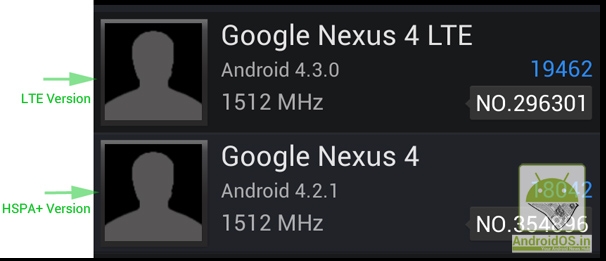Have you ever updated an app on your Android device and found that the latest version isn’t quite as good as the previous one? Or perhaps the latest version has introduced bugs or compatibility issues that you’d rather avoid? Fortunately, it’s possible to roll back to an older version of an app on Android. Here’s how to do it.
- Uninstall the latest version of the app Before you can roll back to an older version of an app, you need to uninstall the latest version from your device. To do this, go to your device’s “Settings” menu, then select “Apps & notifications.” Find the app you want to uninstall and tap on it. Then select “Uninstall” and follow the prompts to remove the app from your device.
- Find the APK file for the older version of the app To install an older version of an app, you’ll need to find the APK file for that version. APK files are essentially the installation files for Android apps, and they can be found online on various websites. Be sure to download the APK file from a trusted source, as downloading files from untrusted sources can be risky.
- Enable installation from unknown sources By default, Android devices are set to only install apps from the Google Play Store. To install an app from an APK file, you’ll need to enable installation from unknown sources. To do this, go to your device’s “Settings” menu, then select “Security” or “Privacy.” Scroll down and find the option for “Unknown sources,” then toggle it on.
- Install the older version of the app Once you’ve downloaded the APK file for the older version of the app, you can install it on your device. To do this, find the APK file in your device’s file manager or downloads folder and tap on it. You may be asked to grant permission to install the app, so follow the prompts to do so. Once the installation is complete, you should be able to open the older version of the app on your device.
- Disable automatic updates Now that you’ve rolled back to an older version of the app, you’ll want to prevent your device from automatically updating it to the latest version again. To do this, go to the Google Play Store and find the app you’ve just installed. Tap on the app and select “Menu” (the three dots in the top right corner), then select “Settings.” Here, you can toggle off the option for “Auto-update.”