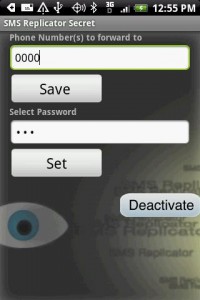We are going to show you how to root your Cincinnati Bell Blaze in 6 steps. Keep in mind AndroidStory is not responsible for any harm or permanent damage to your device.
- First download the GoRoot.zip
- Copy the “RUT” folder that shows up from the faux CDROM that automatically launches when you plug your device in via USB to your computer. (These are the drivers needed for the following steps.)
- Unplug your phone from your computer and power off. Hold down both volume up and down keys and while holding them down press and release the power button. Keep holding the buttons down until you see the black Foxconn FTM screen.
- Once in the bootloader (“FTM mode”), plug it back into your computer. The new hardware installation wizard should appear. Select the option to choose the location of the driver files. Choose the option to instruct Windows where to search for drivers, then either key in the path or use the browse button to navigate to the location where you copied the RUT folder from step one. If Windows asks for permission to install unsigned/unverified drivers, select Yes. A series of devices will be installed.
- When all the devices are installed, open a command prompt by pressing Win+R and typing “cmd”. In the command prompt navigate to the location where your GoRoot.zip files were unpacked to (e.g. if you unpacked to C:\ then type cd \). Type goroot.bat and wait for the commands to complete. After they are completed you have root access.
- Test your root access by downloading MarketEnabler and using it to change your Market region to T-Mobile (USA). This will let you download apps that Cincinnati Bell advertises but are normally unavailable on the Cincinnati Bell Market. If you need to switch back to the Cincinnati Bell market region for some reason, the code is 31042
Linux users try:
- Install ADB and configure it for Blaze, add SUBSYSTEM==”usb”, SYSFS{idVendor}==”0489“, MODE=”0666″ to /etc/udev/rules.d/51-android.rules)
- grab the zip linked above for su and Superuser.apk files.
Here’s GridLock’s guide to adb on Ubuntu. The bat file just runs the following commands while in FTM:
adb shell mount -t yaffs2 /dev/block/mtdblock7 /system
adb push su /system/bin
adb shell chmod 4755 /system/bin/su
adb push Superuser.apk /system/app
adb shell reboot
Success enjoy your newly rooted device!
Via Sean-Feeney
Leave your comments below.