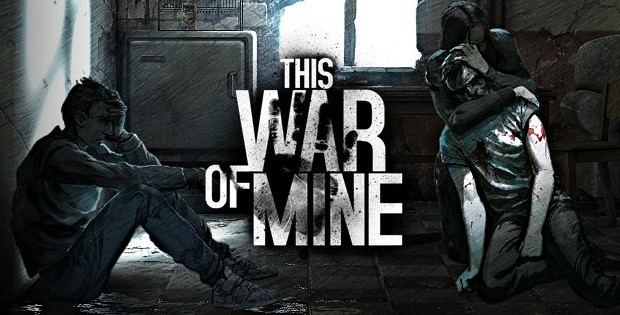So you just purchased the new T-Mobile Sidekick 4G made by Samsung, and would like to Root it to make the best out of your phone?
XDA Member CLShortFuse has made this very easy for you.
Installing Device Drivers:
The first thing you will want to do is install the drivers. Right now, it seems that the Samsung Vibrant Drivers work the best for this phone. Here are the links for both Windows x32, and x64.
Download the driver appropriate for you version of Windows and install it.
Once you have your correct drivers installed, you can now proceed with the rooting process.
Rooting the T-Mobile Sidekick 4G
You will want to unplug your phone from USB so that you can enable USB Debugging.
To enable USB Debugging: From your home screen, select Settings > Applications > Development and then select USB Debugging so that a Check appears on the selection box.
Now download the latest version of SuperOneClick from ShortFuse.org
Go ahead and extract the contents of this archive into a location of your choosing.
Now you are ready to root your phone using SuperOneClick.
Browse to the location that you extracted the archive to. You will see an Application Icon labeled SuperOneClick.exe and you need to double-click on it.
You will most likely be prompted to Run or Cancel depending on how you have your Windows settings setup. You will want to select Run.
You will then see an interface that looks like the image below:
All you have to do from here is click the Root button.
Once the root has completed, you will be prompted with the option to test the root, or close. The choice is yours but either one is fine.
To complete the root, and to prevent any lag from temp files that the root process needed, it is always best to reboot your phone.
Congratulations, you are now rooted. Once your phone has completed rebooting, you should see the Super User application within your App Drawer.
Source: XDA