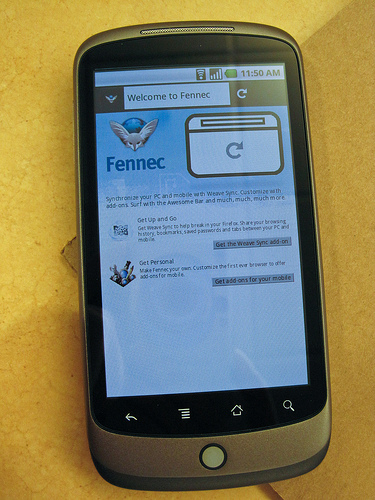Introduction:
Blocking unwanted phone numbers is a handy feature on Android devices that helps protect you from spam calls, telemarketers, and other annoying contacts. However, there might be instances where you want to review your list of blocked numbers or unblock a previously blocked contact. In this blog, we’ll guide you through the process of viewing blocked numbers on Android, empowering you to manage your blocked contacts effectively.
Step 1:
Access Phone Settings To begin, open the Settings app on your Android device. You can usually find it by tapping the gear-shaped icon in your app drawer or by swiping down from the top of the screen and selecting the gear icon from the notification panel.
Step 2:
Navigate to “Blocked Numbers” Once in the Settings menu, scroll down and look for the option labeled “Call settings” or “Phone settings.” The name of this option may vary depending on your device’s manufacturer and Android version. Tap on it to proceed.
Step 3:
Locate “Blocked Numbers” or “Blocked Contacts” Within the Call settings or Phone settings menu, you should find an option named “Blocked Numbers” or “Blocked Contacts.” Select this option to access your list of blocked phone numbers.
Step 4:
View Blocked Numbers Now, you’ll see a list of all the phone numbers you have blocked on your Android device. The list might include both individual phone numbers and contacts from your phonebook. Here, you can review the blocked numbers and decide if any of them need to be unblocked.
Step 5:
Unblock a Phone Number If you wish to unblock a previously blocked number, follow these steps:
- Tap on the phone number you want to unblock from the list.
- A confirmation prompt will appear, asking if you want to unblock the selected number. Tap “Unblock” to proceed.
- The phone number will be removed from the blocked list, and you’ll now be able to receive calls and messages from that contact again.
Step 6:
Additional Blocking Options Depending on your Android device and software version, you might have additional blocking options. For instance, you could have the ability to block calls from private or unknown numbers or enable a “Block by area code” feature. Explore these options if you want to enhance your call-blocking capabilities.
Conclusion:
Managing blocked numbers on your Android device is a straightforward process that allows you to filter unwanted calls and messages effectively. By accessing the “Blocked Numbers” or “Blocked Contacts” feature in your Android settings, you can view and unblock specific phone numbers as needed. This empowers you to take control of your communication experience and ensures that you only interact with the contacts you wish to engage with. Remember to regularly review your blocked numbers list to stay up-to-date with your call-blocking preferences and make adjustments as necessary to enhance your overall phone usage.