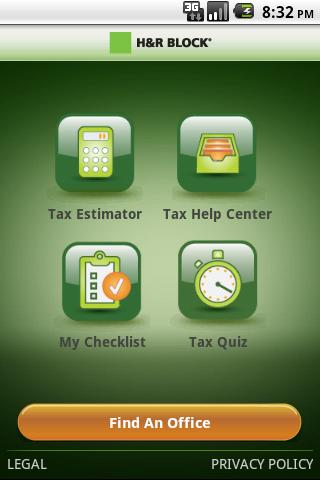The Ultimate Guide: How to Enable or Disable Android’s Always On Display
Introduction: In today’s fast-paced world, having quick access to information is essential. Android’s Always On Display feature offers a convenient solution by keeping key information visible on your screen at all times, without compromising battery life. In this article, we will walk you through the process of enabling or disabling the Always On Display feature on your Android device. Get ready to take control of your smartphone experience!
To begin, unlock your Android device and access the Settings app. Scroll down and locate the “Display” or “Display & Brightness” option. Once there, find the “Always On Display” or “Ambient Display” feature. Toggle the switch to enable or disable the feature based on your preference. If you choose to enable it, take advantage of the customization options available to tailor the Always On Display to your liking. You can select different clock styles, add calendar events, and choose to show notifications.
While the Always On Display feature offers convenience, it is important to be mindful of battery usage. Some devices allow you to schedule the display to turn off during specific hours or activate the feature only when the device is moved using motion detection. These options help conserve battery life while still enjoying the benefits of the feature.
With the Always On Display enabled, your Android device becomes a powerful tool for staying informed. You can easily check the time, date, and notifications without the need to wake up the screen. Whether you’re in a meeting, driving, or simply want a quick glance, the Always On Display feature saves you time and effort.
In situations where you don’t require the Always On Display, you have the flexibility to disable it. Simply revisit the Display settings, find the “Always On Display” or “Ambient Display” option, and toggle the switch to turn it off.
By following these simple steps, you can enable or disable Android’s Always On Display feature on your device. Take advantage of the customization options available and optimize battery usage to suit your needs. Embrace the convenience and time-saving benefits that the Always On Display offers in your daily life.