If you’ve ever taken a picture on your Android phone and noticed it captures a short video instead of just a still image, that’s because Motion Photo is enabled. While this feature can be fun, it also takes up more storage and might not always be necessary.
In this guide, we’ll show you how to turn off Motion Photo on your Android phone to save space and take traditional still images instead.
What Is Motion Photo?
Motion Photo (also called Live Photo or Top Shot on some devices) captures a short clip before and after you press the shutter button. It’s useful for:
✔️ Capturing the perfect moment
✔️ Creating GIFs or short videos
✔️ Selecting the best frame from a series
However, if you prefer standard still images, you may want to disable it.
How to Turn Off Motion Photo on Different Android Phones
On Google Pixel Phones
1️⃣ Open the Camera app
2️⃣ Tap the Motion Mode (shutter icon with stars) at the top
3️⃣ Select “Off”
✅ Now, your Pixel will take still images instead of Motion Photos.
On Samsung Galaxy Phones
1️⃣ Open the Camera app
2️⃣ Tap the Motion Photo icon (a small circle with a play symbol) at the top
3️⃣ If it’s yellow, Motion Photo is ON – tap it to turn it OFF
✅ Motion Photos are now disabled, and you’ll capture only still images.
On OnePlus & Other Android Phones
1️⃣ Open the Camera app
2️⃣ Look for Motion Photo, Live Photo, or similar settings
3️⃣ Turn it off
Some brands may have different names for this feature, but the setting is usually found in the Camera app’s top menu or settings.
How to Disable Motion Photos Permanently
If your phone keeps turning Motion Photo back on, try this:
1️⃣ Open the Camera app
2️⃣ Go to Settings (gear icon)
3️⃣ Find Motion Photo / Live Photo
4️⃣ Turn it OFF permanently
Now, your phone won’t enable Motion Photos automatically.
How to Delete Motion from Existing Photos
If you already have Motion Photos and want to convert them to still images:
🔹 Google Photos: Open the image > Tap the three-dot menu > Save as still image
🔹 Samsung Gallery: Open the photo > Tap “View Motion Photo” > Save as still
This helps save storage by removing unnecessary motion data.
Final Thoughts
Turning off Motion Photo on your Android phone is a simple way to save space and avoid accidental video captures. Whether you use a Pixel, Samsung, OnePlus, or another brand, the steps are easy to follow.
Did this guide help? Let us know in the comments! 📸😊