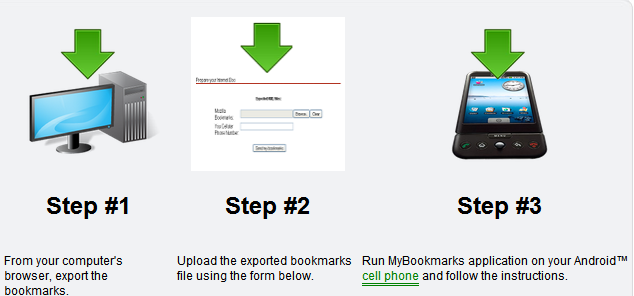Importing your bookmarks from your PC to Android has never really crossed my mind before. I spend most of my time sitting right here writing articles for you guys, so all my bookmarks are always on hand. If I were to import my bookmarks to my device, they would probably crash my phone. That doesn’t mean there aren’t many of you out there that could really use your bookmarks.
There are many ways to import them, some are easier than others. This will walk you through just one of the many methods available. This guide will walk you through exporting your bookmarks from you PC and transfering them to your Android device. This method only works with the default web browser. If you are using any number of the browsers that can be located in the market, there are other methods available.
The first thing you will want to do is head into the Android market and snag an app called MyBookmarks. Get that application installed to your device. Next you will want to go to your browser on your PC. Mine happens to be Chrome. I will explain the process using Chrome, if you use a different browser do a search for “how to export bookmarks from” Firefox, IE or whatever. In chrome you will want to head up to the top right and click on the wrench. Select ‘bookmarks’ and then select ‘Bookmark manager’. Click the Organize menu in the manager and then select ‘Export bookmarks to HTML file’. Then save the file to your desktop or any folder that you have easy access to.
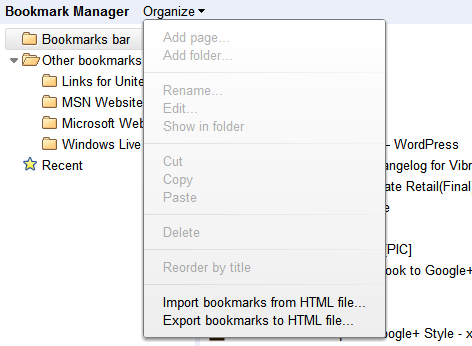
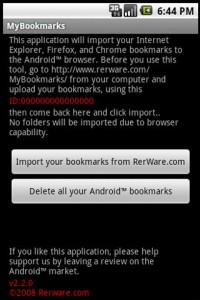
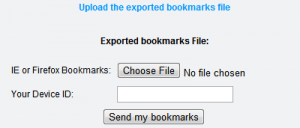
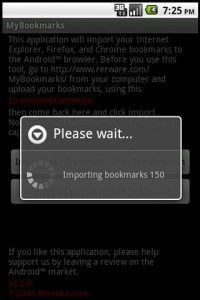
One word of mention, importing your bookmarks in this fashion won’t keep any folders that you might have set up. Some rearranging might be necessary after you have imported them.