
Everyone out there is or was a noob at some point or another. The greatest Android devs started some where asking questions and learning. You would be surprised at how often I have been asked how to get or make your own own ring tones. As simple as the process is, I have seen some pretty horrendous attempts at personalizing devices.
This will be a short but sweet attempt to help those of you that are struggling to succeed in the ringtone side of your customization.
When I think about making a ringtone there are 2 apps that come to mind, MP3 Ringtone Maker and Ringdroid. Ringdroid was one of the very first applications to launch on the Android market that gave you the functionality to cut any MP3 on your device into a ringtone or notification sound. That was clear back in the beloved G1 days.
In order to create your own ringtone you must first have an MP3 on your device to use. I assume we shouldn’t need to walk you through how to do that. Then you also need an app that will let you use that MP3 to cut your own sounds. I will explain the process using Ringdroid, otherapps have a similar method and aren’t to complicated. You can download Ringdroid by clicking on its name.
Next, open Ringdroid and select the track you wish to work with. The app will automatically list all MP3’s that are on your device that can be used.
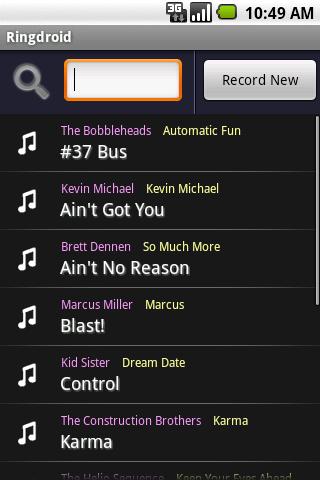
You will now see a wave looking file in front of you with a bar at the top left and one on the bottom right. The highlighted area is the section of the song you are working with. You can hit play to find out where you are at.

By sliding the left bar you can move through the song to the exact location you wish the ringtone to start at. Once you have your start point, slide the right bar to the location you wish the tone to end. Keep in mind a few things though. The average setting for how long your phone rings before it goes to Voicemail is 30 seconds. This can be changed in your call forwarding settings if you want to increase the duration. If you make the tone to short, then it will repeat just like any other ringtone does now.
Once you have chosen your perfect start and end times, tap on the ‘save’ button on the bottom center of the screen. You will be prompted to Save As – Type: Ringtone and Name:, Â give it a personal title so you don’t forget what it was. Once saved it will ask if you want to set this as the default ringtone or assign it to a contact.
Congratulations, you have now made your own ringtone using an MP3 and Ringdroid.
“But wait Stormy, I saw other options under TYPE. What are those?” Well average user, that’s a great question. You can also use this application to create custom Notification sounds and Alarms too. The process is exactly the same as making a ringtone. I would recommend not making a notification tone longer then 3 – 5 seconds though. It may seem like a short time, but when you get a notification it will play the entire saved file. This can get particularly annoying if you get into a heated text conversation and your phone never shuts up.
I hope this helped everyone that is trying to learn a few more things about what Android and all these apps can really do for you.








