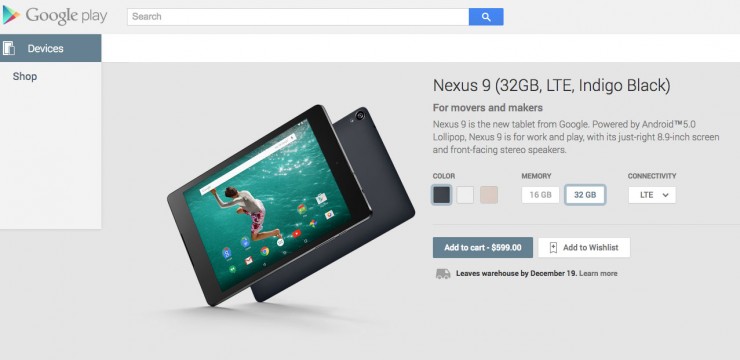Under most circumstances a simple theme can give you that much desired lock screen look you are after. Of course this method usually only applies to those of us that are rooted. The rest of the world will need to use a lock screen app like WidgetLocker or Lock Menu. Those seem to be some of the more popular applications. Although I have used both of these apps, I am personally a much simpler person and will spend entirely too much time changing things around in those apps.
I came across developer SunPengfei just last night and knew I needed to share these apps with all of you. He currently has 2 lock screen variations available.  The first is based on the Honeycomb lock screen, it is called Ripple Lock. There is a free version and a paid version available. The free version has ad support on your lock screen, the paid version does not. Take a look at the screens below to get a gander at it:
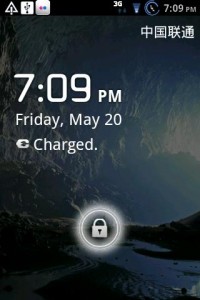
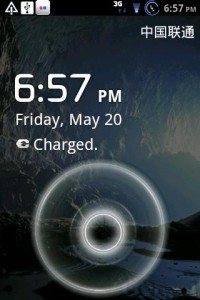
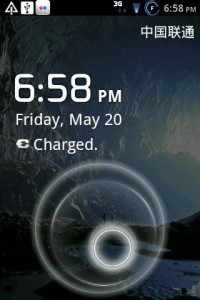
The large circle gives off a water ripple effect as you slide the unlock icon out of the ring. To unlock the device just slide that unlock icon anywhere on the screen so that it exits the large ripple ring. Pretty straight forward and pretty cool. In this lock screen you have a few settings you can alter to your liking. You can set a background that is different then your home screen wallpaper. You can also alter the font size and font color. If you are anything like me, then you can also un-check the box to remove the carrier name from the top right of the lock screen too.
As luck would have it, this app was just updated while I was writing this post. The latest update included the following:
- Music Control Buttons
- Live Wallpaper Support
- Unlock Screen Animation
- Unlock Vibrate
- Display Status Bar
- Disable Status Bar
I will provide the download link for this app at the bottom of the article.
The second lock screen and the one I am currently using and love, is called StrongBox Lock. This one takes the normal lock screen and changes it to something completely different. Your lock screen ends up looking and acting like a vault. It is extremely sweet. Take a look:

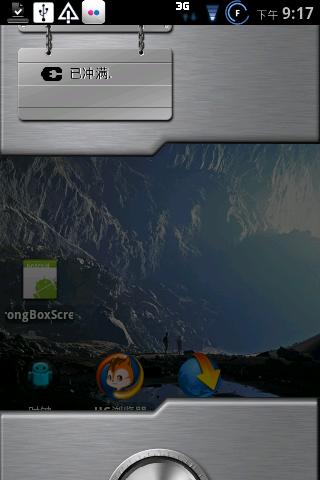
You simply rotate the knob to unlock the device. Then the strongbox will slide open to a slightly transparent black overlay that then slides to the right. It sort of reminds of the Mystery Science Theater 3000 when they head in to watch a movie. This is so far my favorite lock screen ever. So many others are just themed versions of everything we have all seen before. This really adds a new twist to unlocking your device.
This one doesn’t have any alternative settings to mess with or change, what you see is what you get. After you install one or both of these, be sure to go to the app in your app drawer and click the “start” button to turn it on. If you plan to try both of these, be sure to go in and stop one before starting the other. If you don’t you will have 2 screens to unlock before you get into your device. You can pick up these great applications below if you would to give them a whirl. I only included the free versions for you to test out. In the app its self you can click purchase to buy the full version if wish.
Click or Scan the QRCode below to find out more information about the Ripple Lock Free application. You can also find out info and share the application with your friends on the AndroidStory App Site.
Summary and Downloads:
Application:Â Ripple Lock Free
Developer:Â SunPengfei
Cost: FREE
Click or Scan the QRCode below to find out more information about the StrongBox Lock application. You can also find out info and share the application with your friends on the AndroidStory App Site.
Summary and Downloads:
Application: StrongBox Lock
Developer: SunPengfei
Cost: FREE