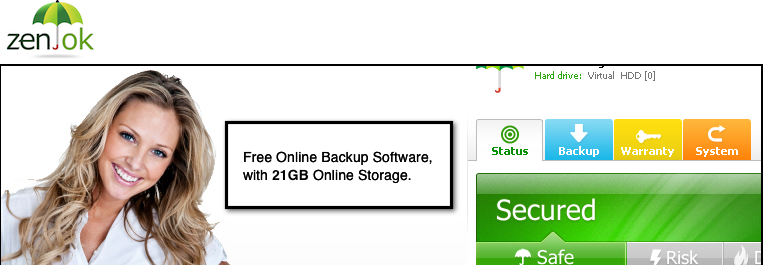At the end of February Toshiba announced a new line of TransMemory Pro EX II USB Flash Drives to the world. The announcement brought along two new devices, a 64GB version and a 128GB version. The big to do about the thumb drives were the transfer speed read/writes and the added security functionality. Needless to say, it all sounded to good to be true, so we needed to find out for ourselves.

What’s in the box
- 128GB USB 3.0 TransMemory Pro EX II Flash Drive
- Warranty information
The Toshiba TransMemory Pro Flash Drive measures in at 2.2 x 0.8 x 0.4 – inches ( 55.88 x 20.32 x 10.16 mm) and weighs in at 0.5 ounces.

It does have a set of holes in the rear to thread a wrist strap, like from a camera, or a keychain ring through for safer travels. You will also find that the cap that covers the front USB plug has a safe home on the rear, kind of like a pen cap.


The new TransMemory Pro has two primary selling points of interest. The first being the theoretical speeds. According to Toshiba, the drive will read at up to 222 MB/s and write at up to 205 MB/s. Compared to the Sandisk Connect Wireless and previous SD card tests, that is approximately 13 times faster. Those numbers are dictated only if your current connected device uses USB 3.0 and not USB 2.0.
The second major selling point is the EX II Pad Locker software that is included on the drive.
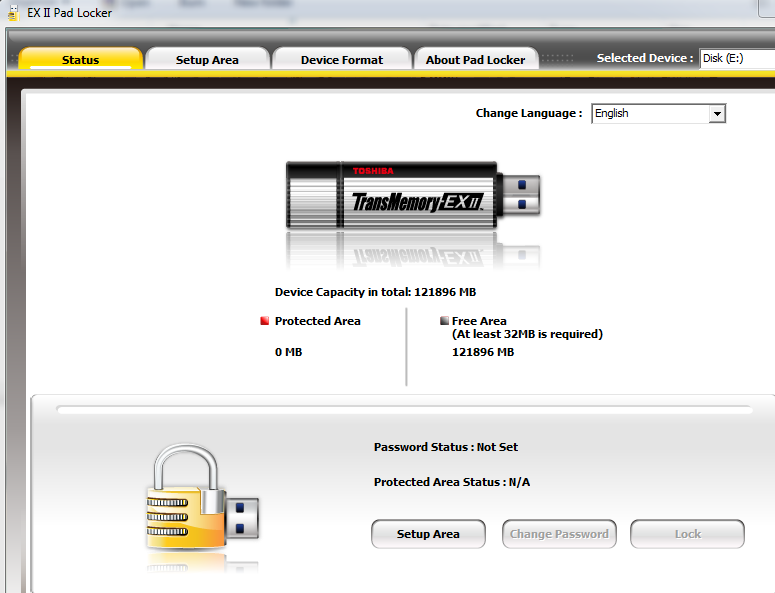

The real kicker though, if you forget that password, there is no recovering it. You can only format the drive to wipe the block. Don’t forget to copy it off the drive before you set up the or remove any restriction blocks also as it wipes the drive. If you happen to forget though you can get the software again from Toshiba.
The flash Drive is also Microsoft ReadyBoost Ready as well.
How does the Toshiba 128GB USB 3.0 Flash Drive Perform?
Desktop PC
The first thing I did to test the drive was connect to a USB 2.0 port on an older PC and then ran CrystalDiskMark.


I wanted to give the numbers a test in a real world condition too. To do that I just grabbed my phone and opened up the stop watch. Then I transferred a 1.0GB movie file from my PC desktop to the drive, once on the USB 2.0 port and once on the USB 3.0 port.
USB 2.0 – File transfer to the drive took approximately 35 seconds from the time I dropped the file and the transfer window closed.
USB 3.0 – File transfer to the drive took approximately 6.5 seconds from the time I dropped the file and the transfer window closed.
Not an exact science, but in the real world every users file size will vary and so will their computer equipment. In the end, it shows that the speed between 2.0 and 3.0 with a 3.0 flash drive does make a world of difference if you have a patience issue.
OTG Cable to a Moto X
The next thing I did was use a USB OTG cable and connect the drive to a Moto X.
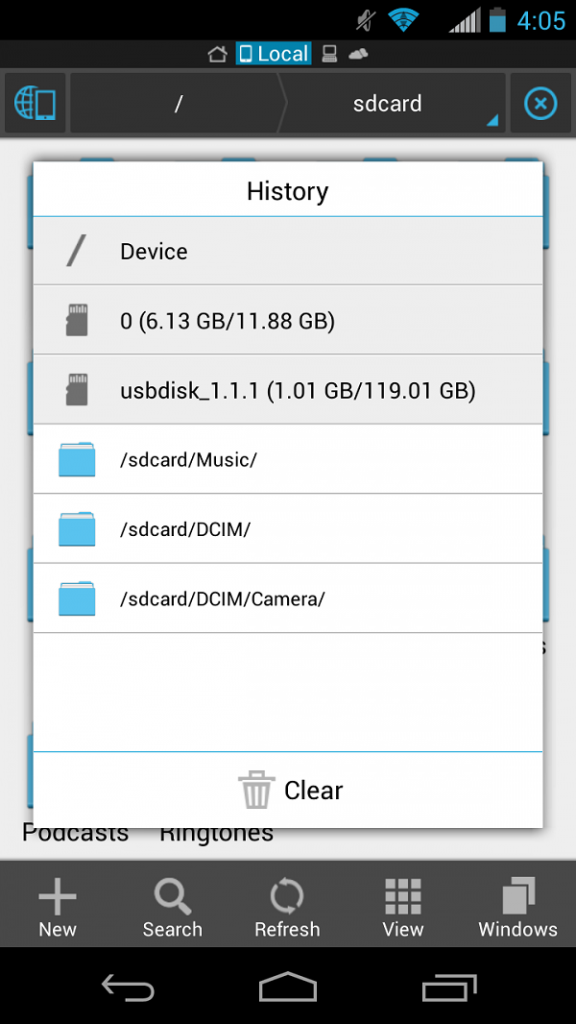
You can see the drive appearing in the list with ES File Explorer. I easily accessed it and played the movie file on board. However, once I set up a protected area that was password protected, I wasn’t able to view or access any files on either the ‘public’ side or the ‘protected’ side. I fully expected to have access to the ‘public’ side of the drive and just not see the ‘private’ side at all.  I had to reformat back to a full drive for the Moto X.
Google Chromebook (Acer)
The final device available to me to connect the drive to is our Acer C710 Chromebook. That is their first Chromebook. The Acer quickly and easily accessed the drive without the ‘private’ section set up. When I connected the drive with both a ‘public’ and a ‘private’ partition set up, it was able to access the ‘public’ side without issue. The ‘private’ side didn’t appear at all, which is good, but you can’t run a .exe program that is required to access the program to input the password to access the ‘private’ side.
What I like about the TransMemory Pro 128GB USB 3.0 Flash DriveÂ
What isn’t to like? Even on a USB 2.0 port the speeds were double that of the SanDisk Connect Wireless, which topped out at about 17.6 MB/s. While the SanDisk drive isn’t necessarily relevant, it is a reference that we have covered. The aluminum housing is well crafted. The lid fits securely on both sides. There is nothing more annoying than losing the lid to your drive.
What I don’t like about the TransMemory Pro 128GB USB 3.0 Flash Drive
While I understand the OS and compatibility issues, I would have liked to find a way to access the ‘private’ side of the drive with an Android app and a Chrome app. I am sure they are capable of creating one. It is a minor issue, but considering the amount of users who use Chromebooks and Android devices as their primary work device, having access to the added security would make these appeal a little more.
Overall thoughts
Even with the restriction of not being able to access the ‘private’ section on Chromebook or Android at all, the drive is still worth your time. It is very possible that Toshiba will look into support for them, but I wouldn’t bank on it in the near future. The storage size and the speed is fantastic. If you need a fast large storage USB drive and primarily work with Mac and Windows, then you can’t go wrong with this little guy. Adding in that app and the ‘private’ section with an encrypted password, and you have a real winner.
The new drives come in the 128GB version that we just reviewed, as well as a smaller 64GB version. The 128GB will set you back $199.99 on Amazon, but the 64GB isn’t making an appearance yet. Toshiba on the other hand has them both available and for a slightly lower price tag at the moment. The 128GB is listed for $169.99 and the 64Gb is listed for $99.99. Limited time offer through March 31st 2014 Â though, so order fast.