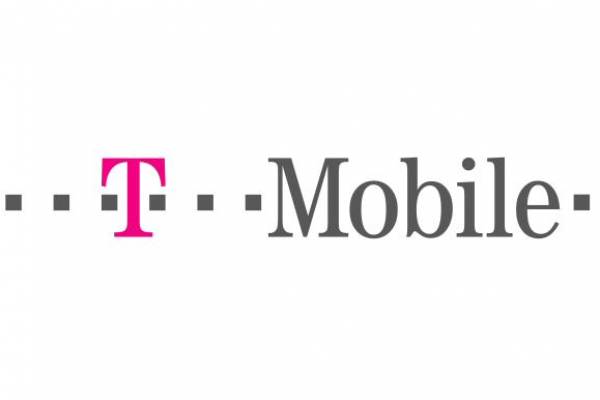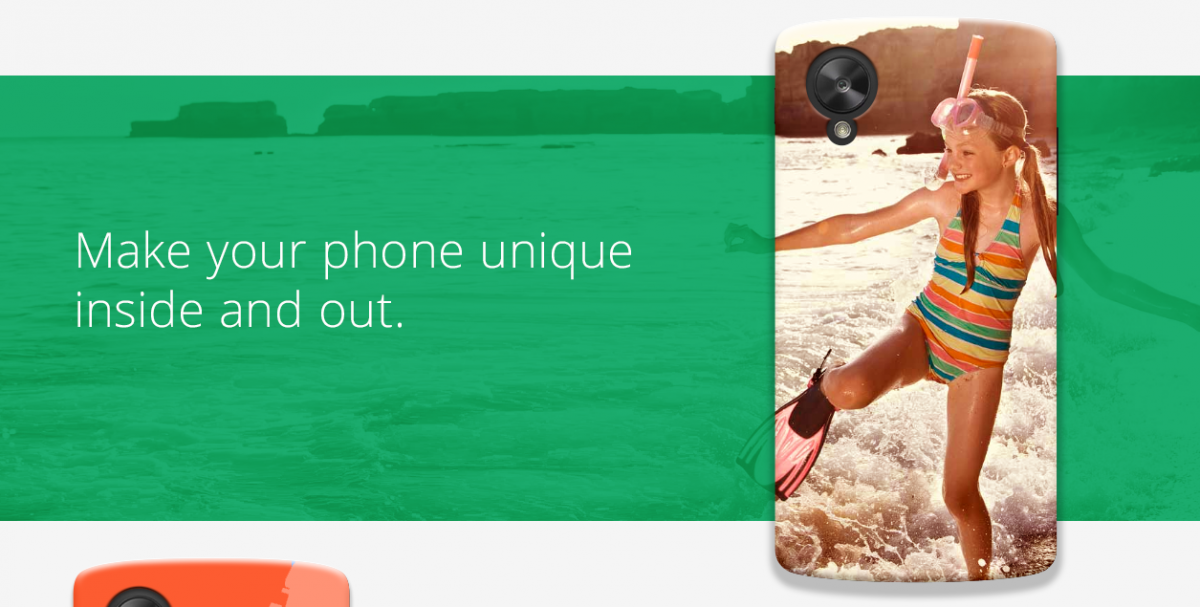In our digital world, people need to stay connected in order to run their business, stay connected with family and friends and to keep entertained. Entertainment could be anything from movies and TV shows on Netflix to online gaming with friends. The need for a device that can keep up with your demanding lifestyle is just as important as having the connections and speeds to do so. While it isn’t all that difficult to get the hard line speeds for most people living in a well populated area, the simple fact that your internet provider’s modem/router combos aren’t all that great. In my area we have a few choices, such as Bend Broadband that pipes great speeds to your home but offers a data cap and overage charges that are enough to bankrupt a person, or CenturyLink which is a DSL provider offering decent price, speeds and keep my family and me gaming and streaming all day long. While the hard lined aspect of the service is pretty solid for me, the Wi-Fi aspect from their offered modem/router combo device just isn’t all that special. It works but doesn’t give you much to work with in terms of additional abilities, intuitive UI for the back-end, range or the coveted 5Ghz frequency that we are starting to finally see arrive in more and more devices. That is where an Access Point, or wireless router, can come in handy.
The TP-Link Archer C8 AC1750 is the latest from the company and takes a new design approach from the previous Archer C7 AC1750 with a vertical standing approach vs the previous flat book look. Let’s pull it out of the box and take a tour of its external components.
In the box you will get the Archer C8, three detachable antennae, your power supply and an Ethernet cable. You will also get a setup wizard CD and instruction manual to help you on your quest to set this up. Installation is pretty straight forward, though, as you just need to screw the antennae on and plug it into a power source.
Feature Specs:
- 802.11 a/b/g/n/ac devices supported
- 1.75Gbps at 2.4GHz (450Mbps) and 5GHz (1300Mbps) band concurrently
- Full gigabit ports
- USB 3.0 + USB 2.0 Ports


The WAN port is rated for up to a 1 gigabit connection and each LAN port is also rated for 1 gigabit. That doesn’t mean you can magically get 4 gigabit’s with a 1 gigabit connection. The dual USB action is a nice addition though. A person would want to use the USB 2.0 port to connect a shared device, like a printer, that is easily accessible by any device that has access to the network. The USB 3.0 port will give you the transfer speeds to ensure quality video and music streaming from an attached external hard drive. It does support Samba(Storage) , FTP Server or Media Server. Both USB ports will support these, but the USB 3.0 port will deliver a better experience in terms of speed.
The Archer C8’s design might be something that is left to be desired by some as it is a bit rigid and bulky with its vertical only solution. However, it is designed for home use and not something that needs to be tucked away out of sight and reach. In my home it looks just fine sitting where I have it as it is in our master bedroom next to my desktop and just to the left of my Chromecast connected TV.
As you can see in the image above there are also a series of blue lights across the front top face of the Archer C8. Each light actually lights up an icon so you have a quick visual confirmation for a number of aspects of the device. The icons across the top signify the power, WI-Fi, hardlined PC, Internet, USB and WPS.
When lit they are good, when not lit, they aren’t. There are times where specific lights will flash, for instance the WPS icon will flash when a a device is trying to connect to the router, or the USB LED will flash when the router is identifying the connected storage device or printer. Pretty straight forward visuals.
The look of the device is one thing, but what can and does it do it?
That is the real question, isn’t it? The benefit to the Archer C8 over your provider’s router, in most cases, is that the Archer provides dual-band Wi-Fi connections, a more typical 2.4GHz frequency, which is great for browsing, sending emails and all your basic online activities. The 2.4GHz frequency will deliver up to 450 Mbps to and from your devices. The secondary 5GHz frequency, and the real reason you would even be looking for a dual-band router, delivers up to 1300Mbps to and from your devices. The difference between the two won’t be very apparent to you on speed tests from your devices if you can’t cap them out. In my case, I have a 20Mbps (on a good day) connection and both the 2.4GHz and 5GHz frequencies deliver the same speeds at this connection. I ran speed tests on the  speediest.net app for both frequencies on a Galaxy Note 4 a few times and the results are below for you to see the that the difference is negligible Even though there are some differences in the ping and the upload speeds. Those fluctuate often on either frequency.


 (left image is 5GHz, right is 2.4GHz)
I can run the test over and over all day long and get around the same performance on both frequencies. While you do see a faster upload speed on the 2.4GHz test, I can tell you that the next test 2 minutes later came back at 0.65Mbps. It is a constant up and down with my provider that has always been prevalent long before the Archer C8 was ever in the mix.
Where a person will visually notice the difference is when you are streaming a video, be it Netflix, Hulu, Plex or off your connect USB drive. If your device can use the 5GHz frequency you will notice a quicker load and a better video feed. Case in point, it takes roughly 3 – 5Â seconds for our Chromecast, which sits right here by the router, to load and play a Netflix movie or show. The Chromecast only pairs through a 2.4GHz frequency and can’t connect to a 5GHz connection. However, downstairs in the living room we have a Fire TV Stick connected and running on the 5GHz connection, and the same show or movie is up in about a second. When I switch the Fire TV stick over to the 2.4GHz frequency it goes back to being 3 – 5 seconds.
Why does any of that matter? It matters greatly, not because I am an impatient person, but because pulling video or music streams through the quicker, and less congested, 5GHz connection will make the connected life for everyone else in the home much better.
The Archer C8 also offers what is called Beamforming technology. This technology is something else. It will push the Wi-Fi connection towards your connected devices. Essentially your dead-zone spots from your current Wi-Fi router could be eliminated. Beamforming also increases its range, which can be critical with the shorter distance 5GHz range.
With that being said, I have noticed a dramatic improvement in the ability to connect and stay connected with my wireless than I could previously. For instance, I can go down my driveway and across the street and still have 1 bar of connection. Where before, I could get to the edge of my garage door.
The user interface / software
Another rather important aspect for myself, and other users, is how easy it is to navigate the user interface on the router its self. The user interface of the router is rather straight forward, but it can get as complex and intense as you need it to be. When you first sign in to the router you are greeted with a very basic simple screen. If it is your first run at setting it up, you can hit the Quick Setup tab and tap a few OK’s and setup the your Wi-Fi name and passwords. It really is a few quick clicks and you should be up and running. TP-Link also gives you a setup disk that does the same thing. They made it as straight forward as humanly possible. Let’s take a look at the Basic settings that are separated into their own section and then a quick look at the Advanced section.
On Basic tab screen you have a quick visual overview of your wireless and wired clients, your router and wireless status, as well as printer ans USB connected device information.  If you click on any of the icons you are greeted with various bits of information, like name, ip addresses and MAC addresses of all the wirelessly connected devices at the time. On the left of the main page you have quick access to the basic functions of the router without getting lost in huge menus. You can check how your internet is set up, turn the Wi-Fi on/off, change the SSID, hide the SSID or change the password to each connection.
Under the USB tab you can access the file sharing information and print servers. This is where you can share the whole connected drive, selected folders, and require a login to access and activate FTP, both on network and remotely.
The final tab in the basic settings lets you set up a guest network. You can set up a guest network for either of the frequencies or for both, giving it its own SSID name and password. This enhances your security by letting visiting friends and family have access to your internet without giving up your main access password. It will also allow you to control if they can access each other or your local drive or printer.
If you are more experienced in your router configurations, or want to venture into some of the more advanced settings, there is a simple tab located at the top. This is where you can change settings for individual frequencies like the transmitting power, MAC filtering, modes and WPS. This section is also where you can set up parental controls allowing access to the Wi-Fi for set hours and select websites. This is a parent’s dream and a teenager’s nightmare. My daughter wasn’t pleased with me when I started playing with the parental controls and shutting her connection off while the rest of the house stayed working.
As you can see in the list above, there are a lot of various settings you can easily access, change, and control at your leisure, from DHCP settings to IPv6 support to Advanced routing to port forwarding. Heck, you can even be a real jerk to your guests and hit the guest network setting and limit their bandwidth, the number of guests that can access each one and even the days of the week and times of the day they can access it. Dig in more and you can set up specific apps, specific devices or specific IP address to have network priority over others. That gives you a lot of control over your house and all your connected devices.
Overall
The Archer C8 is an extremely powerful, yet easy to use, router that a novice or a pro should greatly enjoy. Being that I am easily quite a novice in the workings of routers, my take on its abilities is more for average joes. I know that 5GHz Wi-Fi is being included in more and more devices like the Note 4, Droid Turbo, Lenovo N20p, Fire TV Stick, Roku and plenty others. Having access to that will only make life simpler going forward in my heavily connected home. You saw 5 wireless devices connected and one hardlined PC in the images above but there are 5 more wireless devices not at home or on right now that run all night and every weekend. The Archer C8 was simple to set up, even with my novice ability for doing so. I have noticed the speed improvements to video and music on devices that are connected to the 5GHz frequency. It isn’t a placebo effect where I think it should be faster and will to my mind to believe it. I actually timed it a number of times.
Over the course of the last few weeks I have yet to experience a single issue with the TP-Link Archer C8. Its design might not be for everyone, but I kind of like how it looks. I don’t have many visitors, but I did turn guest access on for a quick run and all seemed to work out fine, even shutting off access at the designated times. If there was anything to complain about, it might be buried further in some of the more experienced settings menus that I and my family have no current use or need to access. I would have liked the bade to be removable as wall mounting would have been nice. However, the way the ports are set up on the rear , it would not have set flush anyways. I am sure if I got creative with some thumb tacks and string, I could get it up there if I really wanted to.
I am certain there are things it won’t do for the pro router group out there, though. That group will dig in to the real inner workings of the software to find what they need it to do. For the average connected home and tech enthusiast, the TP-Link Archer C8 would make a fine addition to your home giving you more control and the ability to learn more and do more with it in the future. With its current price tag sitting at $128 on Amazon.com right now, it is easily something to pick up, or at least add to your wishlist for the holidays, especially when comparing feature sets to other brands in the same category that are quit a bit more expensive.