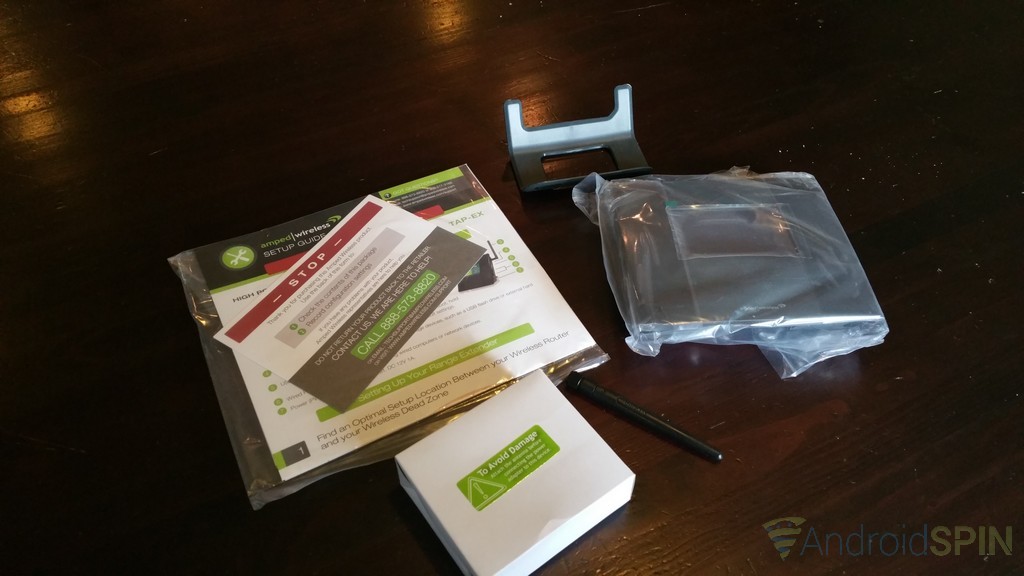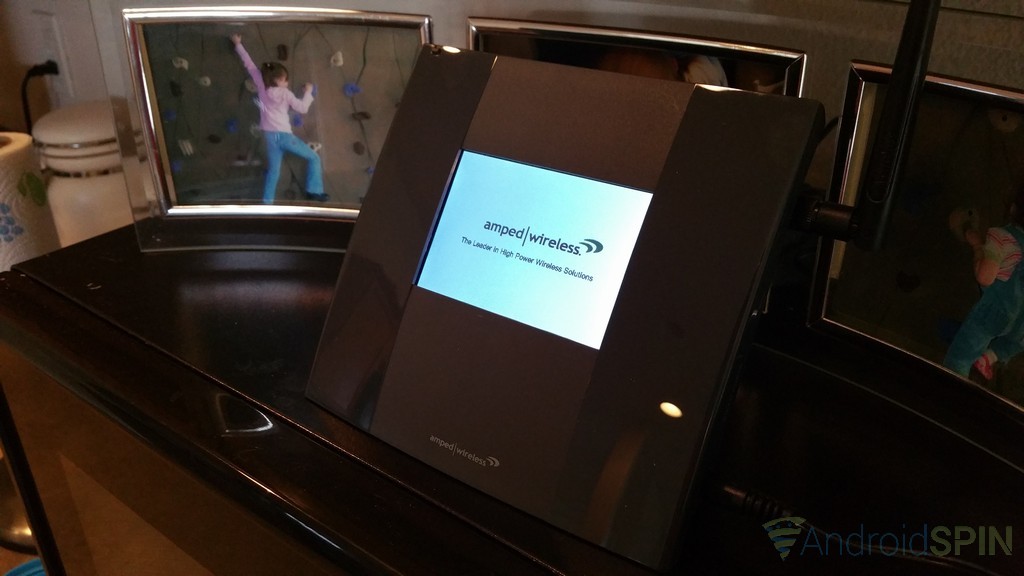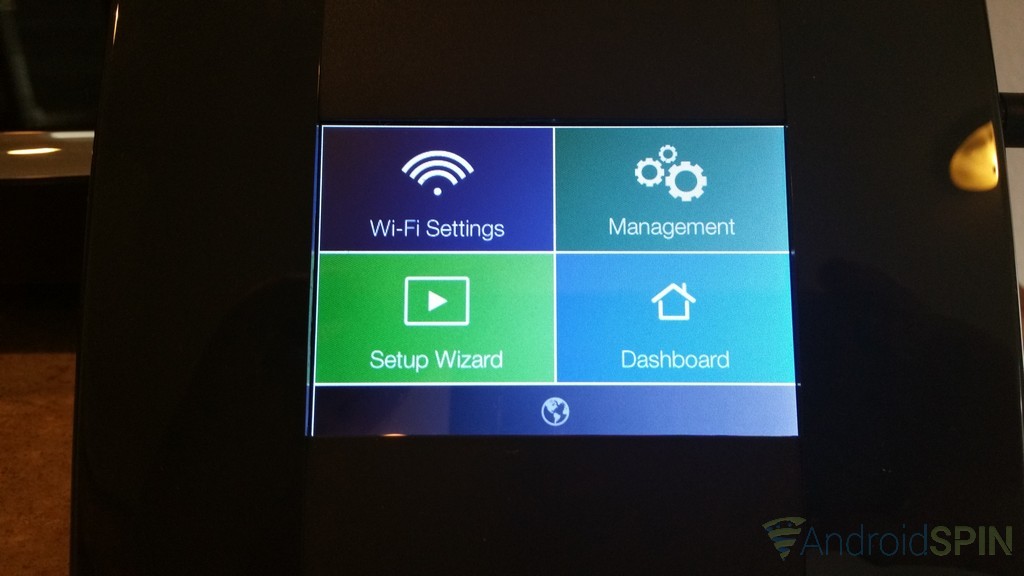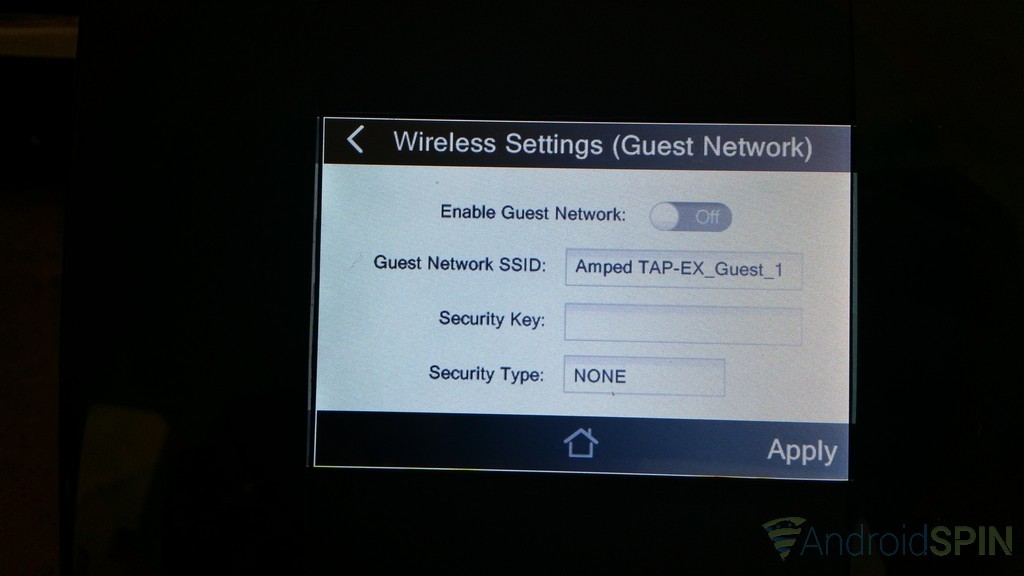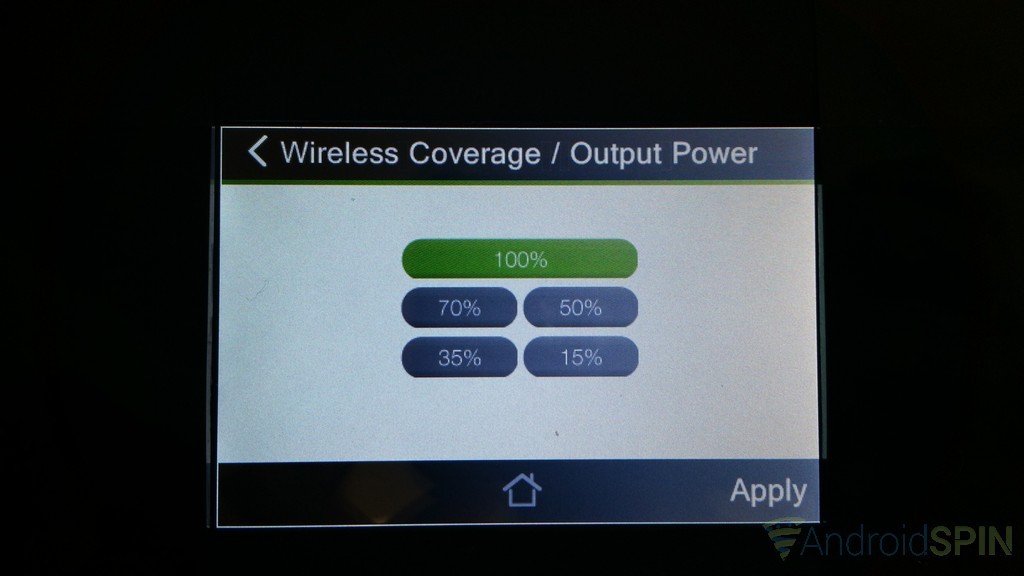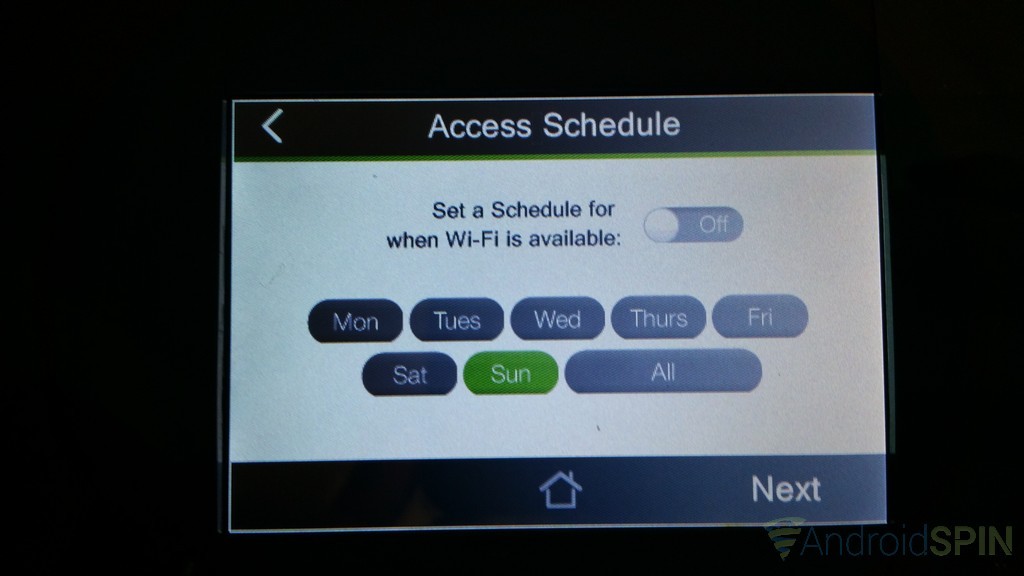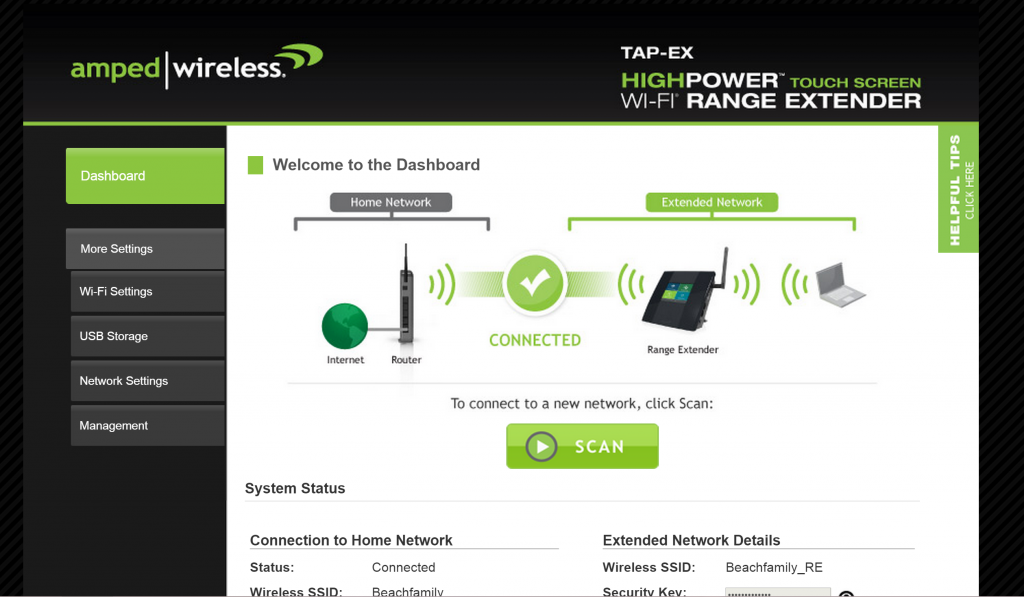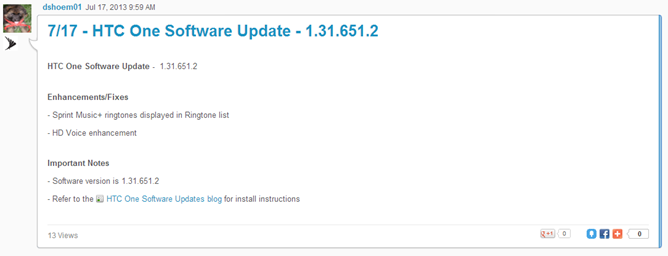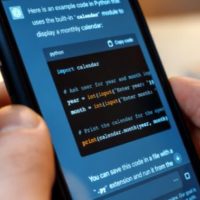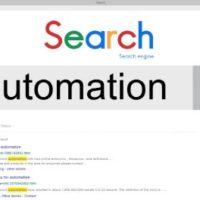Last month I delivered you guys a review of the TP-Link Archer C8 wireless router. Its price, functions and ease of use made it a great choice for novice networking to the more experienced network guru. Today I am going to show you another Wi-Fi accessory that can help you get more range from your Wi-Fi thus allowing your connected devices to stay connected in the dead zones of your home or reach further across your property. To get more range we don’t necessarily need a whole new router, all we need is a range extender, also called a repeater. Here we will take a look at a product from Amped Wireless called the Tap-Ex.
Amped Wireless has been in the business of connecting devices for a pretty long time with a wide range of products at affordable prices. The Tap-Ex is no exception.
The Build Quality
When you open the box you are greeted with a few things. You have the Tap-Ex unit, the base, the antennae, a power supply and a plastic bag filled with instructions, CD and various other related documents. The stand is easily attached on the rear of the Tap-Ex where you find two slots to slide it in. Optionally you can keep the stand-off and hang it on a wall. Like most things, the Tap-Ex is just a hard plastic shell that covers the internal components. On the right hand side you have a number of ports. There are two Ethernet ports, 1 USB port, a reset button, the power input and the antennae connection port.
There aren’t any other ports to be found on the device. However, there is a small attached stylus located on the top left. The stylus is there to assist you in navigation and setup as the Tap-Ex offers a 3.5-inch touch screen interface. This cuts out the need to set it up through a PC, although you have that option as well with a web portal.
The Set-UpÂ
Setting up the Tap-Ex was much simpler than I was expecting. Once you screw the antennae in and connect it to a power source, you are about half way done. The main screen will run through its start-up sequence and then prompt you to follow simple on-screen instructions. It will scan for networks that are within range and display them in a list. They recommend that the signal strength be 70% or better for the best experience. Once you select your network you go to the next screen and put in your password.
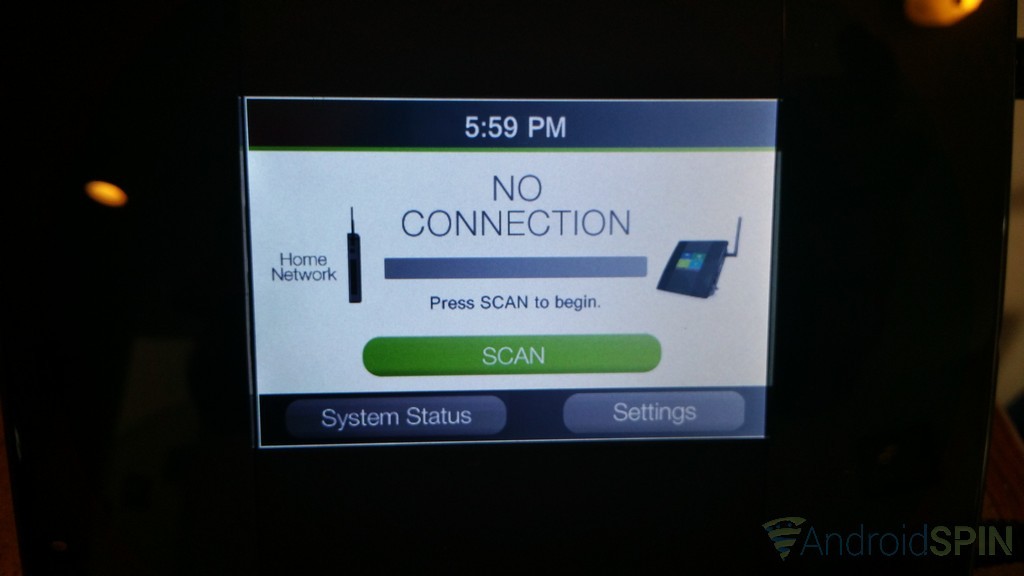
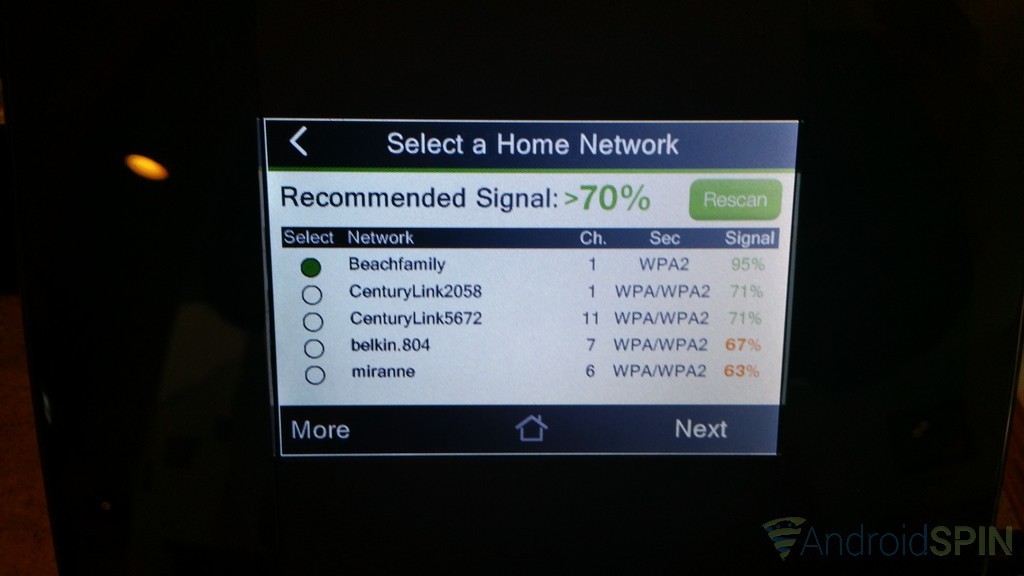
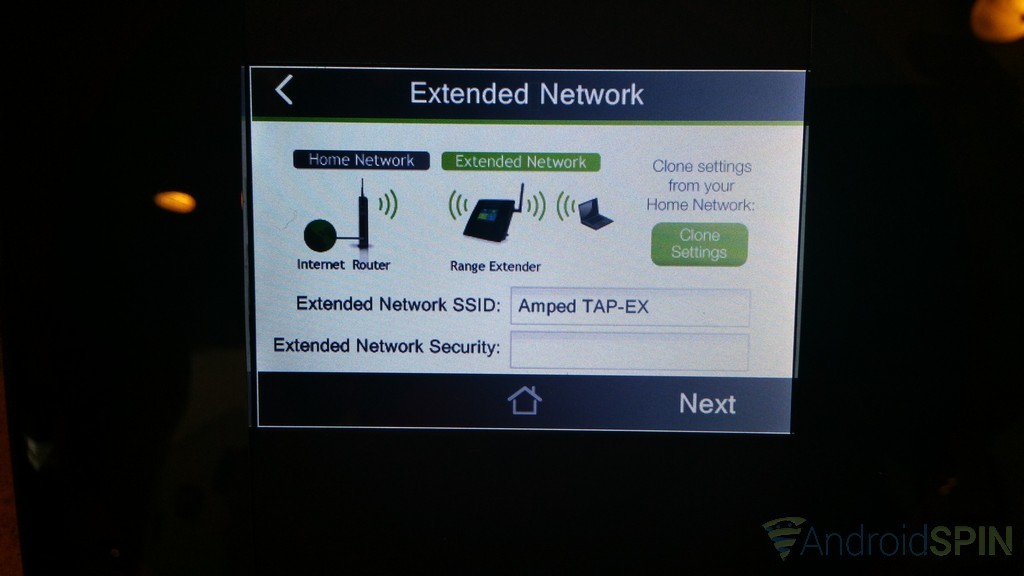
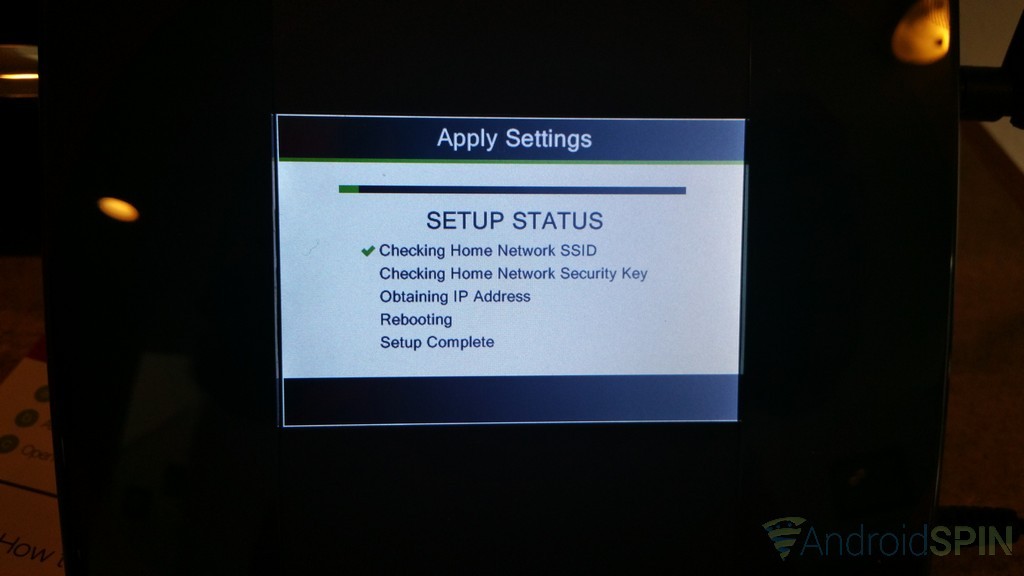
The User Interface
The menu of the Tap-Ex is all handled via touch, either with your finger or the stylus. Tapping on the small letters to input information is often easier to do with the stylus versus your finger. Luckily the stylus has its own slot it stays in so you shouldn’t lose it.
On the main home screen you have four primary options: Wi-Fi Settings, Management, Setup Wizard and Dashboard. We have basically covered the setup wizard, so I’ll skip that aspect.
Wi-Fi Settings
In this menu we have a number of things we can alter. We can change/check on the home network, the extended network, create a guest network or check on the number of devices connected. Each section is easy to understand. For instance checking on the home network lets you see the networks SSID,  password, channel and security type. You will find similar settings for the extended network settings as well.
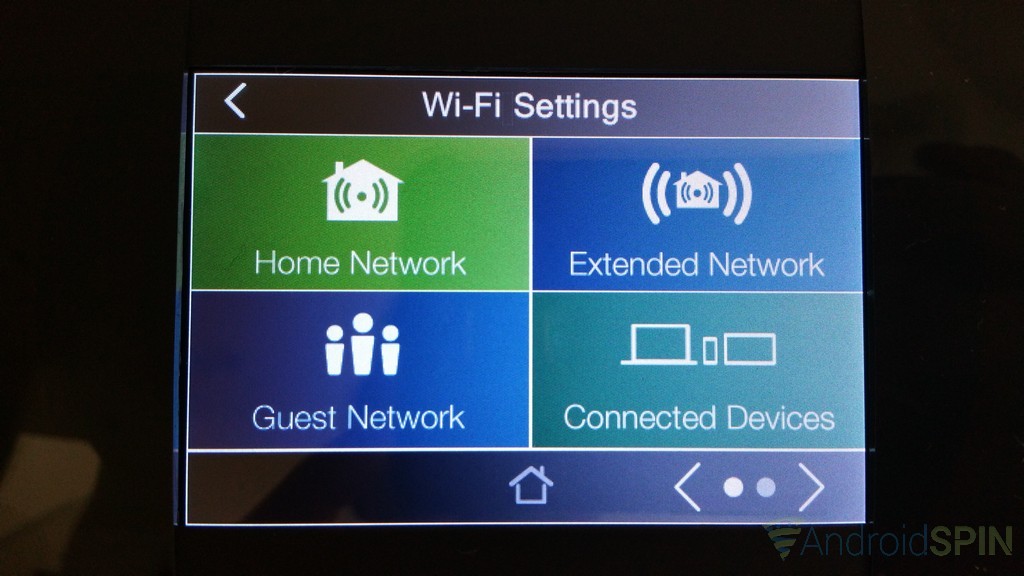
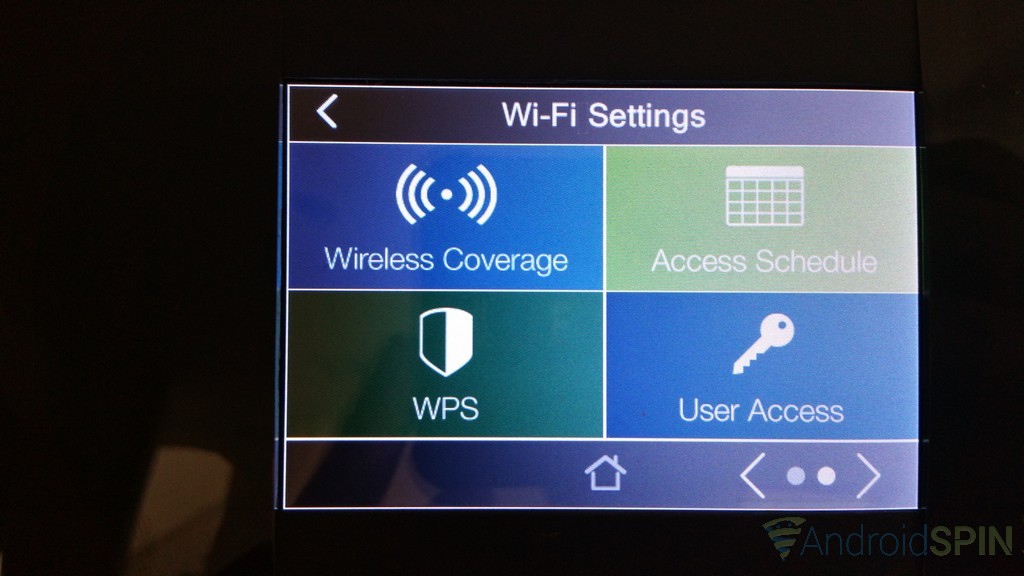
On the second page we have access to wireless coverage, access scheduler, WPS and user access. Wireless coverage lets you adjust the Tap-Ex range, or out put power. You can set it to 100%, 70%, 50%, 35% or 15%. This is handy if you are trying to boost a dead zone in the basement, but aren’t looking to cover your neighbors living room too.
The access scheduler does exactly what you would think, it lets you set up days of the week and times that the Tap-Ex is extending your connection. If this will be also used as an access point for your kids, you may want it to disable its connection on certain days of the week at certain times to keep them from browsing Facebook all night long.
An added bit of security is the user access setting that lets you allow specific MAC addresses through to access the devices settings from a physical PC or laptop. Again, handy if you have smart kids or friends who are connected, but who you don’t want to let have access to altering any settings, like the Access Schedule.
Management
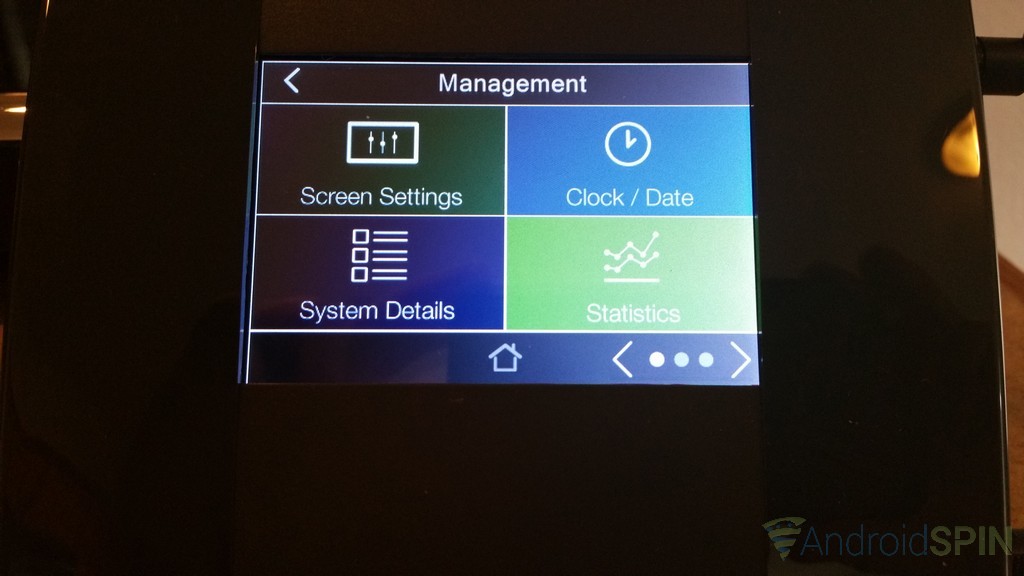

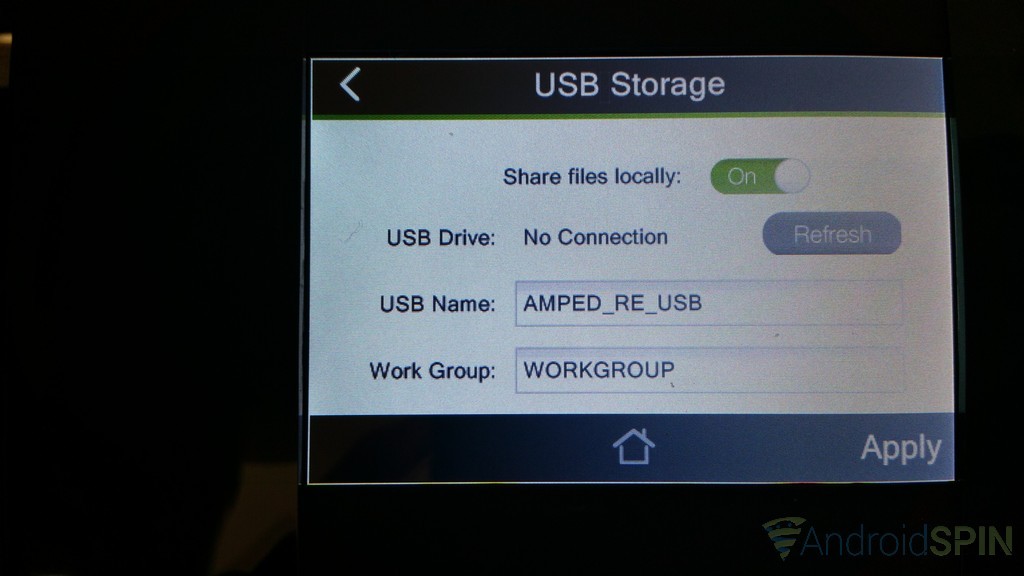
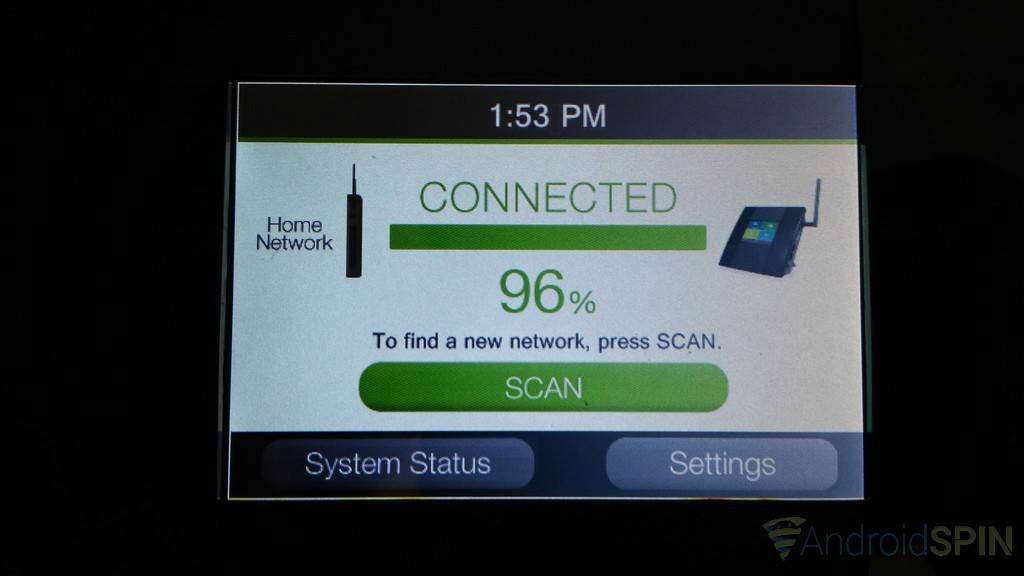
The Tap-Ex can also be accessed through a web interface on a phone, tablet or laptop that is connected to that specific wireless connection. This makes changing settings a bit easier at time and will also allow you to make those changes without having to grab the extender. The web-based UI is a lot easier to use and offer more options for the more advanced users out there. Giving you access to Fragment Thresholds, RTS Thresholds, Beacon Intervals, IAPP, Aggregation and many more.
Additional FeaturesÂ
I made mention of two Ethernet ports earlier. Those aren’t there for you to hard wire your internet to the Tap-Ex. Rather the ports allow you to connect external devices to it thus providing them with a network connection. This is handy for secondary desktop, laptop or gaming console like Xbox, where connecting wirelessly might not be an option or because your Wi-Fi radio on the device is bad. For instance, the Nexus Player offers Wi-Fi and a hard-line Ethernet port. If you are having issues maintaining a solid Wi-Fi connection plugging it in directly can often solve issues.
A few additional aspects to the device comes from the internal hardware. We know there is one external antennae, but the device also has an internal antennae. Imply put, you can still extend your range without attaching the external antennae if needed. The Tap-Ex also offer two low noise amplifiers. The whole unit will allow 300Mbps of wireless though put. For many, that is mor than enough.
How does it perform?
The ultimate question beyond how it looks and what settings you can access is how well it performs. Does it actually give you more range and extend your connection. The short answer is Yes. The Tap-Ex offers both an internal and external antennae. Removing the external will hinder its range, but still broadcasts. The unit delivers 800mW of amplified coverage that is rated for up to 10,000 sqft. There are other factors that can come into play like materials used in your walls, the wiring in your house, additional wireless interference for starters can all lead to shorter extensions. Toggling the Wi-Fi channel can often help resolve those issues.
To see how far the connection would reach I used Google My Tracks. The app is a great GPS app that tracks a multitude of things, but in this instance I used it simply to record the amount of feet I walked from my back gate down the back alley. I watched the Wi-Fi signal on my Note 4 and ran WiFi Analyzer to watch the signal drop down until it finally lost connection. I ran four separate distance tests initially, the first two being on the current Archer C8 router that I reviewed earlier. One for the standard 2.4GHz frequency and one for the 5GHz frequency. The Archer C8 is placed up stairs in our bedroom. On 2.4GHz I made it 189 feet down the alley before the connection dropped entirely. On 5GHz I made it 178 feet. Then I started at the same point and connected to the Amped Wireless Tap-Ex. (Which I placed downstairs in the kitchen on top of the cupboards) this time I was able to make it 269 feet before it dropped. I then took the Tap-Ex out back and powered it back up. This gave more ‘air’ to it without the restrictions of the houses walls. I expected it to gain a slight reach, but nothing outstanding as it was sitting about waist-high. In this test I was able to go 273 feet before it dropped.
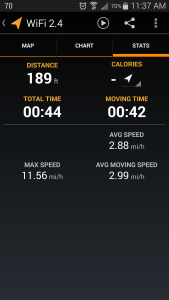
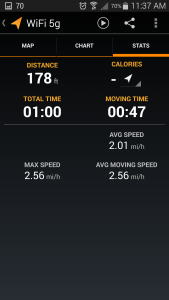
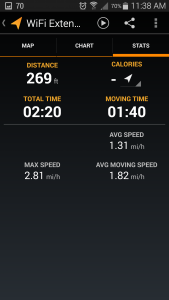
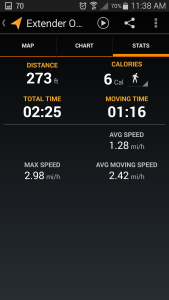
Beyond extending the range of your Wi-Fi, the Tap-Ex also offers two Ethernet ports. This comes in handy if you are extending your network to a location where a hard lined connection would also be beneficial. For instance into the basements game room, or the shops older desktop where Wi-Fi will be nice, but a hard-line connection is preferred.
Utilizing the USB port to share storage is an added bonus, especially if you harbor a ton of files, videos, images and music that you want to share will multiple people in the house hold without giving them access to those files through your PC. Setting this option up is also relatively simple by plugging in a USB thumb drive or external hard drive into the USB port on the device. From there you navigate to the USB device settings and give it access to local sharing. You give the USB Device a name, assign it a workgroup name and it gets a dedicated IP address. Once connected it should appear in the Network Drive and be view-able to transfer and access the current files.
Use Cases
I like to offer up some use cases for many of the products I review to help you see where the potential for the product fits into your life. The obvious use here is getting more range from your home network allowing you to be connected in more locations, like out by the pool or in the shop. It would also be handy for smart homes and connected devices like Wi-Fi cameras. Sometimes the locations we want to place them might not have Wi-Fi coverage, or weak coverage, and could use a solid boost. I can also see potential with its easy menu and settings to allow friends, family and the kids to have internet access while not being tied directly to your home network with a guest setup. While many current Wi-Fi routers allow for guest networks on their own, utilizing the guest network on the Tap-Ex would further minimize the potential risk of anything getting through to your main network and devices. It doesn’t hurt that you can also create a simple schedule that will keep them off of it when you don’t want them online.
Overall Thoughts
Amped Wireless sells the Tap-Ex for $119.99 through Amazon and other retailers. It is a solid choice in my opinion if what you need is more range from your current network without fussing with a whole new router and the potential issues that those can create. The Tap-Ex was extremely easy to set up and I had it up and running in minutes without a single issue. Now that it is set up and configured I can easily plug it in out back, out front or even at the neighbor’s house and get more range. I actually did do that too. I went two house down to my friend’s house and connected the Tap-Ex to my home network and blanketed his house with a solid connection.
The UI on the device its self is a little slow and the small low res screen could prove to be an issue for some. You will find that once you have the initial set up complete that you will be more apt to utilize your laptop to access the web-based settings portal instead of using the devices on-screen settings. However, you will also find yourself not needing to alter things for the most part unless you are setting up a Access Schedule or a changing the connection point.
Amped Wireless should consider creating an app to access the Tap-Ex. The company does have an app on the Play Store to analyze Wi-Fi connections and other things, but it hasn’t been updated since March 13 2012. I see potential with an app that gives access to the Tap-Ex settings and files on a connected USB drive.