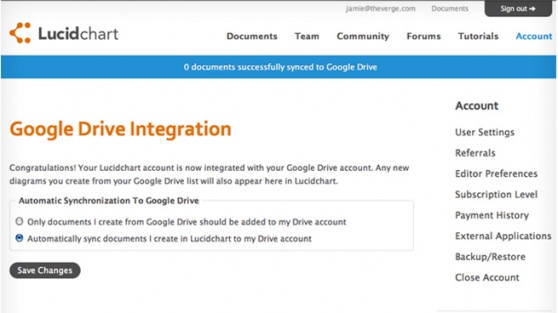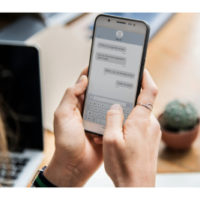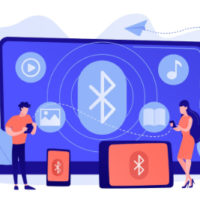In an era where social media can sometimes feel overwhelming, taking a break or stepping away entirely from platforms like Twitter can be a healthy choice. If you’ve decided that it’s time to say goodbye to your Twitter account, this guide will walk you through the process step by step.
Why Delete Your Twitter Account?
Before diving into the deletion process, let’s consider why you might want to delete your account:
- Mental Health: Reducing screen time and social media consumption can lead to improved mental well-being.
- Privacy Concerns: Many users are becoming more conscious of their online privacy and the data they share.
- Content Overload: The fast-paced nature of Twitter can be overwhelming, leading to information fatigue.
- Personal Reasons: Life changes, such as job transitions or personal growth, can prompt a reevaluation of your online presence.
Whatever your reason, the decision to delete your account is entirely personal and valid.
Step-by-Step Guide to Delete Your Twitter Account
Step 1: Back Up Your Data (Optional)
Before you delete your account, you may want to back up your data, including tweets, direct messages, and media. To do this:
- Log in to your Twitter account.
- Go to Settings and privacy by clicking on the More option in the sidebar.
- Navigate to Your account and select Download an archive of your data.
- Follow the prompts to request your data. Twitter will email you a link to download your data when it’s ready.
Step 2: Deactivate Your Account
Twitter doesn’t delete your account immediately; instead, it goes through a deactivation process. Here’s how to deactivate:
- Log in to your Twitter account.
- Click on More in the sidebar and select Settings and privacy.
- Under the Your account section, click on Deactivate your account.
- Read the information provided about deactivation and select Deactivate.
- Enter your password when prompted, then confirm the deactivation.
Step 3: Understanding the Deactivation Period
Once you deactivate your account, Twitter holds your data for 30 days. During this time:
- Your account is not visible to others.
- You can reactivate your account anytime by logging back in.
- After 30 days, your account and all associated data will be permanently deleted.
Step 4: Confirm Permanent Deletion (Optional)
If you’re certain about permanently deleting your account and want to avoid the 30-day grace period:
- Simply do not log back in during those 30 days.
- After this period, your account will be deleted permanently.
Step 5: Unlink Twitter from Other Services
If you’ve linked your Twitter account to other apps or services (like Instagram, Spotify, etc.), it’s a good idea to unlink it. This can usually be done within the settings of those respective apps.
Step 6: Clear Your Browsing Data
After deleting your Twitter account, you might want to clear your browser’s cache and cookies to remove any stored information related to your Twitter usage.
Final Thoughts
Deciding to delete your Twitter account is a significant step, but it can lead to a more balanced and mindful online experience. Whether you’re looking for a break or a permanent farewell, following the steps outlined above will help you through the process smoothly.
Remember, your mental well-being is paramount. Sometimes, taking a step back from social media can lead to a healthier, more fulfilling life. Good luck on your journey, whatever it may be!