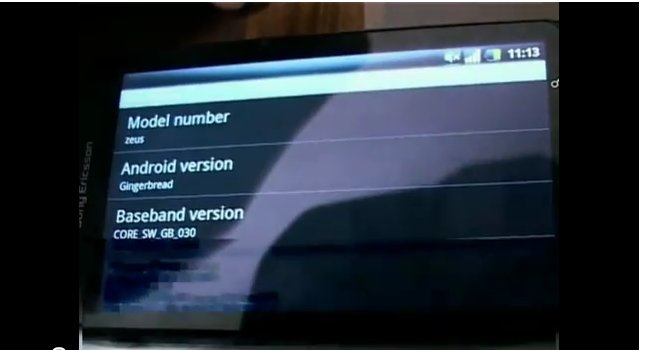Introduction:
We’ve all been there – you’re setting up a new device or helping a friend connect to Wi-Fi, and you can’t remember the Wi-Fi password. Instead of rummaging through your home or office for that tiny piece of paper with the scribbled password, your Android phone or tablet can come to the rescue. In this blog post, we’ll guide you through the steps to find your Wi-Fi password on your Android device, making the process a breeze.
Method 1:
Using Your Android Device Settings
-
Unlock Your Android Device:
- Begin by unlocking your Android phone or tablet and making sure it is connected to the Wi-Fi network for which you want to find the password.
-
Access Wi-Fi Settings:
- Open your device’s “Settings” app. You can usually find this in your app drawer or by swiping down from the top of your screen and tapping the gear-shaped icon in the upper-right corner.
-
Wi-Fi Settings:
- Within the “Settings” app, locate and tap on the “Network & Internet” or “Wi-Fi” option, depending on your Android version.
-
Network Details:
- You’ll see a list of available Wi-Fi networks. Tap on the Wi-Fi network you want to find the password for.
-
View Password:
- In the network details, tap on “Share” or “QR code” or a similar option, and you’ll often find a setting to reveal the Wi-Fi password. Authenticate if required, and the password will be displayed.
Method 2:
Using a Wi-Fi Password Recovery App
-
Visit Google Play Store:
- Open the Google Play Store on your Android device.
-
Search for Wi-Fi Password Apps:
- In the search bar, type “Wi-Fi password recovery” or “Wi-Fi key finder.” You’ll find several apps designed to help you recover Wi-Fi passwords.
-
Download and Install:
- Choose a reputable app, download, and install it on your device.
-
Run the App:
- Launch the app and follow the on-screen instructions. It should guide you through the process of finding and displaying saved Wi-Fi passwords.
Method 3:
Using a Router Label (for Home Networks)
-
Find Your Router:
- Locate your Wi-Fi router, which is typically at your home or office. The router’s password is often printed on a label attached to the device.
-
Read the Label:
- Look for the Wi-Fi network name (SSID) and the corresponding password. This is the default Wi-Fi password set by your router.
Conclusion:
Finding your Wi-Fi password on your Android device can be a straightforward process. Whether you prefer using the device settings, a dedicated app, or checking your router label, you can quickly retrieve your Wi-Fi password when needed. No more digging through drawers or asking others for the elusive password – your Android device has you covered.