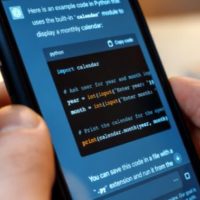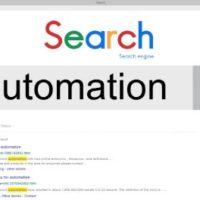Whether you’re looking to update your Verizon phone number due to privacy concerns, a move to a different area code, or just a fresh start, Verizon makes the process relatively straightforward. This blog will walk you through the steps you need to follow to change your Verizon phone number, explain any associated fees, and highlight key considerations before making the switch.
Why Change Your Verizon Phone Number?
There are several reasons why someone might want to change their phone number:
- Privacy concerns: If you’re receiving spam calls or have had your number compromised, a new number can help restore your privacy.
- New area code: Moving to a different city or state might prompt you to change your number to match the local area code.
- Fresh start: Sometimes, getting a new number feels like a reset, especially if you’ve had the same number for years.
Whatever your reason, Verizon offers a couple of ways to make the switch.
How to Change Your Verizon Phone Number Online
One of the easiest ways to change your Verizon phone number is through Verizon’s online platform. Here’s how:
- Log in to My Verizon
Head over to the My Verizon website and log in using your credentials. - Navigate to ‘My Devices’
Once logged in, go to the “Account” section and select “My Devices.” - Select Your Device
Find the phone number you want to change and select the associated device. - Choose ‘Change Mobile Number’
Under the device options, you’ll see an option to change the mobile number. Click on it. - Follow the Prompts
Verizon will guide you through the process. You may be asked to choose a new area code or zip code to select a number from. - Confirm Your Choice
Once you’ve picked your new number, confirm the change. Verizon will usually make the change effective immediately.
Changing Your Verizon Phone Number via the My Verizon App
If you prefer using your phone, the Verizon app provides a mobile-friendly option for changing your phone number:
- Open the My Verizon App
Make sure you have the app installed on your phone. If not, you can download it from the App Store or Google Play Store. - Sign In
Use your Verizon credentials to log in. - Access Account Settings
Tap on the “Account” tab, and then go to “My Devices.” - Select Your Phone
Choose the device associated with the phone number you want to change. - Change Your Mobile Number
Under the device options, find and select “Change Mobile Number.” - Follow the Steps
You will be prompted to choose your new number or area code, similar to the online process.
Call Customer Service to Change Your Phone Number
If you’d rather not deal with online portals, you can always call Verizon customer service to change your phone number. Here’s how:
- Dial Verizon Customer Service
Call Verizon at 1-800-922-0204 from any phone or by dialing *611 from your Verizon device. - Verify Your Identity
Be prepared to provide account details and verify your identity for security purposes. - Request a Number Change
Inform the customer service representative that you’d like to change your phone number. They will assist you through the process. - Choose a New Number
Verizon will let you choose a new number, often based on your area code or zip code.
Important Things to Know Before Changing Your Phone Number
- Fees
Verizon charges a $15 fee to change your phone number unless you’re a prepaid customer, in which case it’s free. - Service Interruption
Changing your number may cause a brief service interruption while the change is processed. Usually, it takes just a few minutes, but it can sometimes take up to 24 hours. - Number Reassignment
Once your old number is changed, it will be reassigned. This means someone else could eventually get your old number. - Voicemail Reset
Changing your phone number will reset your voicemail. Make sure to save any important messages before making the switch, as you’ll lose access to your old voicemail box. - Informing Contacts
Be sure to inform your contacts about your number change, as they won’t be notified automatically.
Conclusion
Changing your Verizon phone number is a simple and straightforward process, whether you prefer to do it online, through the app, or via customer service. Just keep in mind that a small fee may apply, and you’ll lose your old voicemail, so be sure to back up anything important.
With a new number in hand, you can start fresh while staying connected with Verizon’s reliable network.