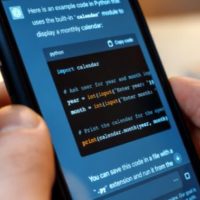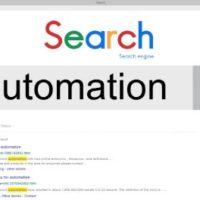In today’s digital world, security is paramount. One of the simplest yet effective ways to safeguard your Android phone from unauthorized access is by enabling a SIM lock. A SIM lock ensures that your phone can only be used with the original SIM card or a card from the same carrier, adding an extra layer of protection if your phone gets lost or stolen. In this blog, we’ll walk you through the steps to enable SIM lock on your Android device.
Why Enable SIM Lock?
Before diving into the steps, let’s understand why SIM locking is beneficial:
- Security: If someone steals your phone, they won’t be able to use it with a different SIM card, making it less valuable to thieves.
- Prevent Unauthorized Use: It prevents anyone from swapping out your SIM card and using your phone for calls, texts, or data.
- Carrier Lock: It helps to ensure that your phone is used only with your current carrier, which might be useful if you have a contract or a subsidized phone.
Steps to Enable SIM Lock on Your Android Phone
Note: The exact steps might vary slightly depending on your phone model and Android version. The following instructions are based on a typical Android setup.
1. Open Settings
- Step 1: Unlock your phone and go to the Settings app. You can usually find this by swiping down from the top of the screen and tapping the gear icon, or by finding it in your app drawer.
2. Go to Security or Biometrics & Security
- Step 2: In the Settings menu, scroll down and tap on Security or Biometrics & Security. The naming can differ depending on your device manufacturer and Android version.
3. Find and Select SIM Card Lock
- Step 3: Look for SIM card lock or SIM card settings. On some devices, you might need to go to Advanced or More security settings to find this option.
4. Enable SIM Lock
- Step 4: Tap on Lock SIM card. You might be prompted to enter your current SIM PIN. If you haven’t set one up yet, you’ll need to do so. Follow the prompts to enter a new PIN code and confirm it. This PIN code will be required to unlock your SIM card whenever you restart your phone or insert it into a different device.
5. Set or Change SIM PIN
- Step 5: If you’re setting up SIM lock for the first time, you’ll be prompted to create a new SIM PIN. Make sure it’s a secure and memorable PIN. You can usually change or manage this PIN in the same settings menu.
6. Confirm and Exit
- Step 6: Once you’ve set your SIM PIN, confirm your settings and exit the menu. Your SIM card is now locked and will require the PIN to be unlocked.
Troubleshooting Tips
- Forgotten PIN: If you forget your SIM PIN, you may need to use a PUK (Personal Unblocking Key) code, which can typically be obtained from your carrier.
- SIM PIN Not Available: If you don’t see the option for SIM lock, make sure your phone is updated to the latest software version, or consult your phone’s manual.
- Carrier-Specific Settings: Some carriers might have different procedures or additional settings for SIM locking. Contact your carrier for assistance if needed.
Conclusion
Enabling SIM lock on your Android phone is a simple but effective step in protecting your personal information and preventing unauthorized use of your device. By following the steps outlined above, you can add an extra layer of security to your phone. Remember, while SIM lock helps protect your device, it’s also essential to use a strong device password, enable biometric security features, and keep your software up to date.
For any additional questions or issues, don’t hesitate to consult your device’s support resources or reach out to your carrier. Stay safe and secure in the digital age!