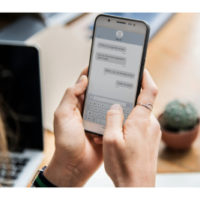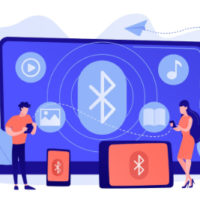Dropping a pin in Google Maps is a simple yet incredibly useful feature that allows you to mark a specific location on the map. Whether you’re sharing your current location with a friend, marking a place to visit later, or pinpointing a hard-to-find destination, dropping a pin makes navigation easy. In this guide, we’ll show you how to drop a pin on both the mobile app and desktop versions of Google Maps.
Why Drop a Pin in Google Maps?
Before we dive into the steps, let’s quickly look at a few reasons why you might want to drop a pin in Google Maps:
- Finding Specific Locations: Sometimes, the location you’re looking for doesn’t have an address, or the address is incorrect. Dropping a pin allows you to save or share that exact spot.
- Planning Trips: If you’re organizing a trip and want to keep track of specific locations, you can drop pins to save them for future reference.
- Sharing Locations: Dropping a pin makes it easy to share precise locations with friends, family, or coworkers.
How to Drop a Pin in Google Maps (Mobile App)
Follow these steps to drop a pin on Google Maps using your smartphone (Android or iOS).
1. Open Google Maps
- Launch the Google Maps app on your Android or iOS device.
2. Find the Location
- Use the search bar at the top to type in an address or zoom in manually on the map to find the general area where you want to drop the pin.
3. Long Press to Drop the Pin
- Once you’ve found the location, simply tap and hold on the specific spot on the map where you want to drop the pin. A red pin will appear, marking the location.
4. View Location Details
- After the pin is dropped, you’ll see a card at the bottom of the screen with details about the location. This card may show the address, coordinates, or nearby landmarks.
- Tap on the card to view additional options, such as directions, sharing, saving, or labeling the location.
5. Save or Share the Pin
- You can now choose to either save the pin to a list (like “Favorites” or “Want to Go”) or share it with someone via text, email, or social media.
- To share, tap the Share button and select your preferred method for sending the location.
How to Drop a Pin in Google Maps (Desktop Version)
Here’s how to drop a pin on the desktop version of Google Maps:
1. Open Google Maps
- Navigate to Google Maps on your browser.
2. Find the Location
- Use the search bar or manually zoom in to the desired area where you want to drop the pin.
3. Click to Drop the Pin
- Once you’ve found the location, simply click on the spot where you want the pin to appear. A small gray pin will appear at first, but once clicked, it will turn red, marking the exact spot.
4. View Location Information
- After dropping the pin, you’ll see a small box at the bottom of the screen with details such as the address or coordinates. You can click on this box to view more options.
5. Save, Share, or Get Directions
- Like in the mobile app, you can either save the pin, share it, or use it to get directions. To share, click on the Share button, copy the link, and send it via email, text, or social media.
Dropping a Pin on Hard-to-Find Locations
If the location you’re looking for is remote, unnamed, or without an address, dropping a pin is especially useful. You can use the map’s satellite view to pinpoint the exact spot and mark it.
How to Remove a Pin in Google Maps
If you’ve accidentally dropped a pin or no longer need it, here’s how to remove it:
- Mobile App: Tap the “X” in the search bar at the top of the screen, or simply tap elsewhere on the map to remove the dropped pin.
- Desktop Version: Click on another area of the map or close the information box at the bottom of the screen to remove the pin.
Additional Tips for Dropping Pins
- Label Pins: If you want to make certain pins more recognizable, you can label them by tapping the label option after dropping the pin.
- Create a List: If you’re planning a trip or creating a map of specific spots, you can create lists of your saved pins for easier access later.
- Use Coordinates: If you’re working with a remote location, you can drop a pin and use the coordinates to share the location accurately.
Conclusion
Dropping a pin in Google Maps is a fast and convenient way to mark and share locations. Whether you’re using it for navigation, trip planning, or sharing your favorite spots with others, this feature offers versatility and ease of use. The process is quick, whether you’re on your mobile phone or a desktop computer, making it an essential tool for anyone using Google Maps.