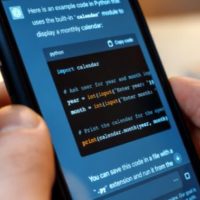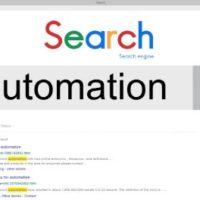It seems like the rooting of the Motorola Droid X seems to have given Android hackers a personal motive to hack other Motorola devices. The Motorola Devour is the latest device to fall victim to the cause. The Android Central forum member bitswitch, has successfully rooted the Motorola Devour using some helpful tips from the Droid X rooting method and some files found around the community.
It seems like the rooting of the Motorola Droid X seems to have given Android hackers a personal motive to hack other Motorola devices. The Motorola Devour is the latest device to fall victim to the cause. The Android Central forum member bitswitch, has successfully rooted the Motorola Devour using some helpful tips from the Droid X rooting method and some files found around the community.
So, if you are a current Motorola Devour owner and interested in rooting your device you can follow the helpful steps below. Rooting your device will void your warranty and requires intermediate or advanced knowledge of “root.” That said, lets get started.
*Tip* –> (Run means type the command in quotes [but not the quotes] then press the Enter key)
“This whole set of instructions was lifted directly from the instructions
on how to root the Droid X with a few edits here and there.”
Step 1.)
- Download the attached archive and expand it to a folder you can find (eg. c:\devour_root)
Step 2.)
- Set up ADB (You’ll need to google this part)
Step 3.)
- On the phone: Home, Menu Button, Settings, Applications, Development: Make sure the “USB debugging” option is enabled/checked.
Step 4.)
- Status bar, USB connection: Make sure “PC Mode” is selected.
Step 5.)
- Open a command prompt (Windows: Start, Run, “cmd”, OK; Linux: Terminal)
Step 6.)
- Run “adb devices”. If you don’t see your device listed under “List of devices attached”, return to step 2 and follow the link to setup ADB (use that topic for support) and return here when “adb devices” lists your X.
Step 7.)
- Run “CD c:\devour_root” (or where ever you expanded the archive)
Step 8.)
- Run “adb push Superuser.apk /sdcard/Superuser.apk”
Step 9.)
- Run “adb push su /sdcard/su”
Step 10.)
- Run “adb push busybox /sdcard/busybox”
Step 11.)
- Run “adb push exploid /sqlite_stmt_journals/exploid”
Step 12.)
- Run “adb shell”
Step 13.)
- Run “cd sqlite_stmt_journals”
Step 14.)
- Run “chmod 755 exploid”
Step 15.)
- On your phone, navigate to a screen where you can switch wifi/bluetooth on/off easily (settings, or a home screen with a widget)
Step 16.)
- IMMEDIATELY after executing the next step, toggle wifi or bluetooth off and back on
Step 17.)
- Run “./exploid” and follow directions on screen. Once this completes you’ll be back at a shell prompt.
Step 18.)
- Run “rootshell”. You’ll be prompted for a password.
Step 19.)
- Type in password “secretlol” and press Enter then you are root! (You’ll know because your prompt will now be a “#” instead of “$”)
Step 20.)
- Run “mount -o rw,remount -t yaffs2 /dev/block/mtdblock3 /system”
Step 21.)
- Run “busybox cp /sdcard/Superuser.apk /system/app/Superuser.apk”
Step 22.)
- Run “busybox cp /sdcard/su /system/bin/su”
Step 23.)
- Run “busybox cp /sdcard/busybox /system/bin/busybox”
Step 24.)
- Run “chmod 4755 /system/bin/su”
Step 25.)
- Run “chmod 4755 /system/bin/busybox”
Step 26.)
- Run “rm /system/bin/rootshell”
Step 27.)
- Run “exit” to drop from root to a non-root user shell (on phone still)
Step 28.)
- Run “exit” to drop back to your machine command prompt (instead of phone)
Confirm root is established by:
- Run “adb shell”
- Run “su” (now you should see the # sign which indicates you are root)
- Watch your screen so you can allow Superuser root access.
“You’re done! feel free to kill the bloat apps and such. (I haven’t tested killing anything yet.)”
NOTE: It might be a smart idea to do “rm /system/bin/rootshell” after you have su and superuser in place as ANY program will have access to your root if you leave it (cause everyone will know the password)
NOTE: If the ‘busybox cp’ commands do not work try
“dd if=/sdcard/Superuser.apk of=/system/app/Superuser.apk”
“dd if=/sdcard/su of=/system/bin/su”
“dd if=/sdcard/busybox of=/system/bin/busybox”
The edits:
-added busybox in front of the cp commands
-mounted the system read write
BTW: I’ve only tested this on my Devour. Your mileage may vary.
AndroidStory is not responsible for your device as you are doing this at your own risk.
Source: Android Central
How many of you are going to try this on your Devour? Let us know in the comments below.