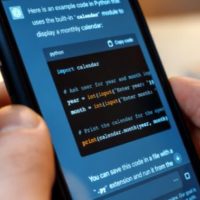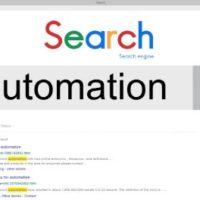Our priority has been to make sure that the software does what we said it will do. This meant testing took a little longer than anticipated.

The Android 2.2 will be staggered over the next two weeks, so don’t fret if your desire doesn’t prompt you for an update on Monday. Vodafone was even kind enough to provide instructions for those who would like to remove the bloatware upon receiving the Android 2.2 update. You can find them below, Enjoy!
Finding out which software your HTC Desire is running
To check the current software version of your HTC Desire, go to Settings->About phone->Software information and look for the entries “Android version†and “Software numberâ€.
Your software should either be 1.19.161.5 if you haven’t downloaded the recent Vodafone 360 software, or 1.24.161.3 if you have accepted the update.
Instructions for users who have not downloaded the Vodafone 360 update (1.19.161.5)
Follow the instructions on the device once you are prompted that an update is available for your phone.
Any applications you have downloaded from the Android Marketplace will be retained, including 360 People and Vodafone Music if you’ve chosen to download them to your handset. In addition, if you have modified the browser homepage, bookmarks or home screen layout, this will remain unchanged by the update.
Instructions for users who downloaded and now want to remove the Vodafone 360 update (1.24.161.3)
If you have downloaded the Vodafone 360 update and want to remove it from your device, you will need to follow one of these two approaches, depending on whether or not you have accessed and updated the “360 Updates†or “Shop†apps pre-installed in the 1.24.161.3 update.
If you downloaded the Vodafone 360 software but chose not to update these applications – which you would have been prompted to do on opening them for the first time – installing Android 2.2 will remove the Vodafone branding and apps from your device.
Please note:
– The icons for “Shopâ€, â€Music Shop†and “MyWeb†will still appear on your device’s home screen, but will no longer work. To permanently delete them, you will need to drag the icons into the bin.
– Your browser homepage, bookmarks and home screen layout won’t be changed by the update. This is to ensure that any changes you’ve made since the Vodafone 360 software download are not removed by the FOTA update. You can manually change these settings on the device.
– Although it won’t be necessary following the Android 2.2 update, a factory reset of the device would also remove the Vodafone customisation, but you should ensure your device is backed up to avoid losing your content through this process.Customers who have accessed and updated the 360 apps since downloading the initial Vodafone 360 software can also follow these guidelines for removing the content from their phone. However, in order to remove the “360 updates†and “Shop†applications you will need to do the following:
1. Go to “Settings->Applications->Manage applications->360 updates†and tap on “uninstall updatesâ€.
2. When asked “Do you want to uninstall the updates to this Android application?†Select “OK†and then “OK†again.
3. The phone will show the message “Uninstall not successful”. This message is incorrect and in fact the application is fully removed. Select “OKâ€.
4. Go to “Settings->Applications->Manage applications->Shop†and tap on “uninstall updatesâ€.
5. The user will be presented with the message “Do you want to uninstall the updates to this Android application?†Select “OK†and then “OK†again.
6. The phone will show the message “Uninstall not successful”. This message is incorrect and in fact the application is fully removed. Select “OKâ€.
7. Restart the phone and the two applications are permanently removed.
Via: Vodafone
How happy are you all?