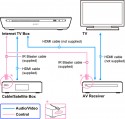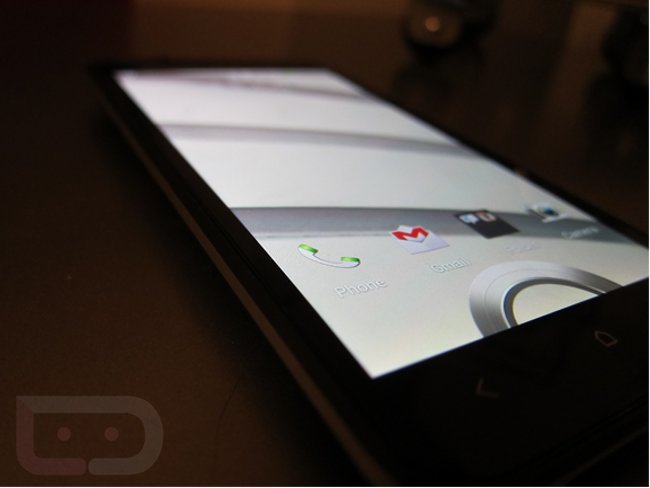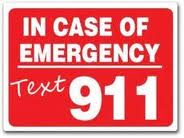With the apparent price cut of Sony’s Google TV products and the ever expanding boycott of streaming media from many of the major networks, it would appear that Google TV is getting off to a bad start. Â This didn’t stop us from getting our hands on the Sony NSZ-GT1 Blu-ray Player with Google TV to find out what it’s all about.
This first Quick Look will show you the hardware you get for your money, basic connections and the setup of the product.
What’s in the box:

Â
Contents:
- Internet TV Box
- Keypad and batteries
- HDMI Cable
- IR Blaster Cable
- AC Power Cord
- AC Adapter
- Quick Setup Guide
- Reference Guide
- Warranty Card
- End User License Agreement
Setup:
Setup of the player could not have been easier, even though I did have to go and check out the online guides to find out the best way to connect my unit.  The quick setup guide that comes with the system does not take into account the people who also want to use an amplifier in their home theater setup.  Strange really, as I would expect the majority of people currently installing one of these units would also have amplifiers in a nice home theater setup.  Very minor remark really as it was very straightforward and didn’t really require the online lookup.  The connection configuration I used is very similar to this:
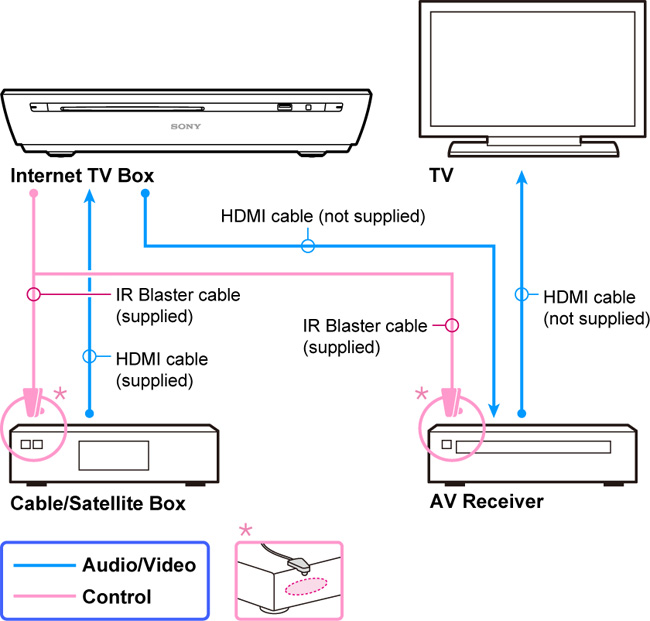
I connected my cable box into the back of the Sony Google TV unit with an HDMI cable, an HDMI cable from the rear of the Sony Google TV unit into the input on my amplifier and then another HDMI cable from the output of my amplifier to the input of my TV. Â All done!

After running through the setup routine, which involved telling the system what other equipment I had connected and the cable company I was using and then linking the unit to my Google Gmail account, I was ready for action.
Media:
My first port of call was to find out what media I could get to work. Â Given the reluctance of most networks to allow streaming from the Internet, I had previously configured a computer on my home network as a PlayOn media server. Â This was a godsend and worked seamlessly. Â Simply browsing to http://gtv.playon.tv in Chrome presented a list of the PlayOn servers configured on my home network. Â Once you select the server you want to use, you are presented with a list of the media channels you can access as shown below:
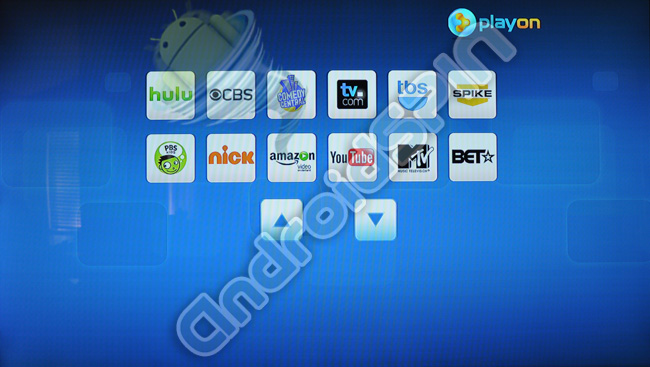
Â
Hulu access is the main feature that PlayOn provides.  The server configuration allows you to enter your account details which in turn provides an extra option on your list of available media called “User Queue.” The rest of the list gives you access to all the other media sorted into various categories. You can also get into a list of all the available TV shows sorted into alphabetical order, the genres of TV shows, shows sorted by the TV networks, and much more.
The interface is basically a web page so navigation isn’t the easiest and is not optimized for the Google TV shows.  While this isn’t a big issue, it will be much easier once Hulu releases a custom application for Google TV.
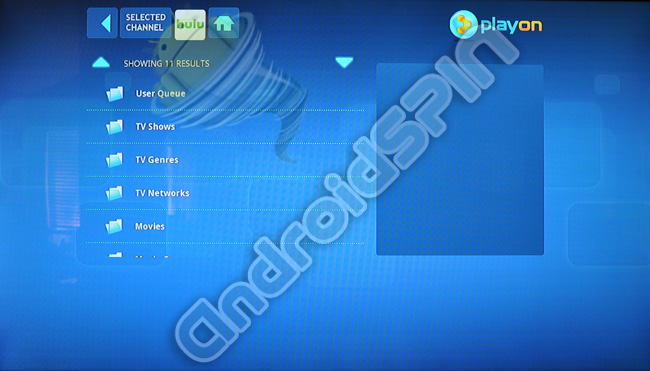
Â
When you enter the “User Queue,” you can view your generated list of preferred content taken from your Hulu subscription sorted by Date, by Name or by your custom defined Play Order setup on the Hulu site itself.  Once you’ve selected, you’re presented with the list of media; a single click on any item in the list starts your show playing after a brief pause.  The responsiveness of the system is determined by the specifications of the computer you setup as your PlayOn media server.
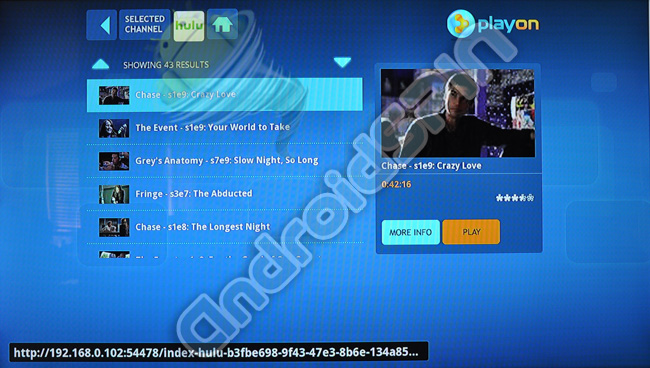
Â
Once you’ve selected your media and it starts playing, you’re in the regular media player of the Google TV and you can pause and resume content at will.  You can use the cursor keys to jump backwards and forwards, but fast forward and reverse of media doesn’t work too well.
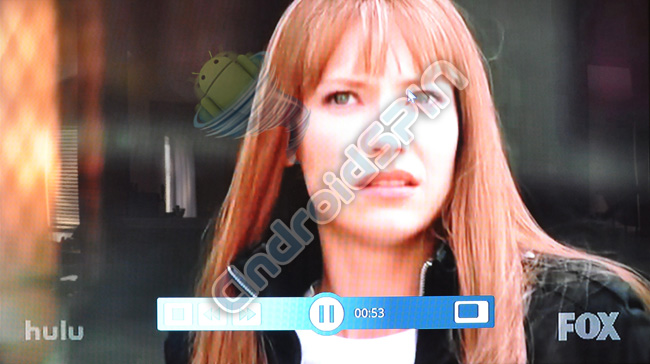
There is a whole section of application, bookmarks, and Google TV-optimized content to play with and as time permits, I’ll be testing more features and writing further articles.
Internet:
Google Chrome is the built-in browser and I couldn’t help but head over to the AndroidStory site to see how well it performed. Â I have to say that it was seamless, as expected. Â Web browsing looked simply amazing on my 55″ Samsung LED TV and was incredibly responsive.

Â
I’m still uncertain about the future of Google TV and it will take a lot of negotiations and working out how to generate proportional revenue streams for the networks before it can be taken seriously and become a system the average Joe can install and use without having to find work-arounds for streaming content.
Â
Google TV applications:
One disappointment (and to me it is a fairly big one) is the lack of mainstream Google applications.  Google and the Google TV early adopters have promised that full market access will be available early in the new year and this takes the technology to whole new level.  You can get the usual Gmail and Gchat using Chrome, but it would be much simpler if the applications had been available from day one. This is Version 1 of Google TV and the potential is huge, I’m just hoping they start using it to its full potential soon.
Â
Other Issues:
There is one issue that I’m still trying to work through.  The volume of everything going through my amplifier is now much lower and I’m finding I have to crank the volume way up to get to the level I had before.  It’s like the Sony Internet TV box is reducing the volume of everything that is coming from the HDMI input or in my case, the connection from my AT&T U-verse box.
Â
Stay tuned for more and be sure to let us know if there is anything you’d like us to investigate in the comments below.
Â
You can see the complete gallery of photos and a few extras below:
- Sony Blue Ray with Google TV