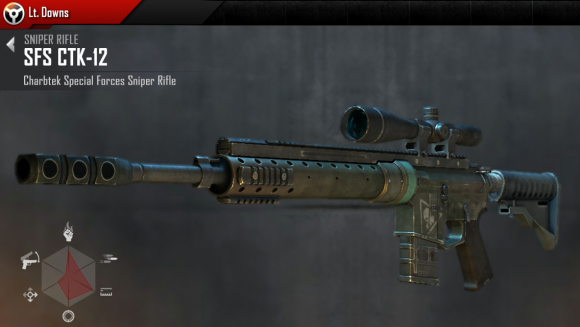Introduction:
In emergencies, having quick access to your medical information can be a matter of life and death. Fortunately, Android smartphones offer a feature that allows you to add vital medical information that can be accessed even when your phone is locked. In this blog post, we will guide you through the process of adding medical information to your Android phone to ensure that crucial details are readily available to medical professionals or first responders when needed.
Step 1:
Open the “Settings” App:
Unlock your Android device and locate the “Settings” app. It typically has a gear or cogwheel icon and can be found in your app drawer or on your home screen.
Step 2:
Scroll Down and Select “About Phone”:
In the Settings menu, scroll down until you find the “About Phone” option. This is where you can access various details about your device.
Step 3:
Tap on “Emergency Information”:
Under the “About Phone” section, you will see an option called “Emergency Information.” Tap on it to access the emergency information settings.
Step 4:
Enter Your Medical Information:
Inside the “Emergency Information” section, you can enter your medical details. Here are some of the essential pieces of information you should include:
- Medical Conditions: List any medical conditions you have, such as allergies, diabetes, heart conditions, or asthma.
- Allergies: Specify any allergies you may have, including medication or food allergies.
- Medications: Include the names and dosages of any medications you are currently taking.
- Blood Type: Your blood type can be crucial in emergencies where blood transfusions may be needed.
- Emergency Contacts: Add the names and contact information of individuals who should be contacted in case of an emergency.
Step 5:
Save Your Information:
After entering your medical information, make sure to save it by tapping the “Save” or “Done” button at the bottom of the screen.
Step 6:
Test Access (Optional):
To ensure that your emergency information is accessible from the lock screen, lock your phone and then wake it up. On most Android devices, you should see an “Emergency” option on the lock screen. Tapping on it will provide access to your medical information.
Step 7:
Keep Information Updated:
It’s essential to keep your medical information up to date. Whenever there are changes in your medical conditions, medications, or emergency contacts, make sure to revisit the “Emergency Information” section in your Android settings and update the details accordingly.
Conclusion:
Adding medical information to your Android phone is a simple yet invaluable step in ensuring your safety and well-being during emergencies. With this information readily available on your locked device, first responders and medical professionals can make informed decisions about your care. Take a few minutes to input your medical details today, and you’ll have peace of mind knowing that your health information is just a tap away when you need it most.