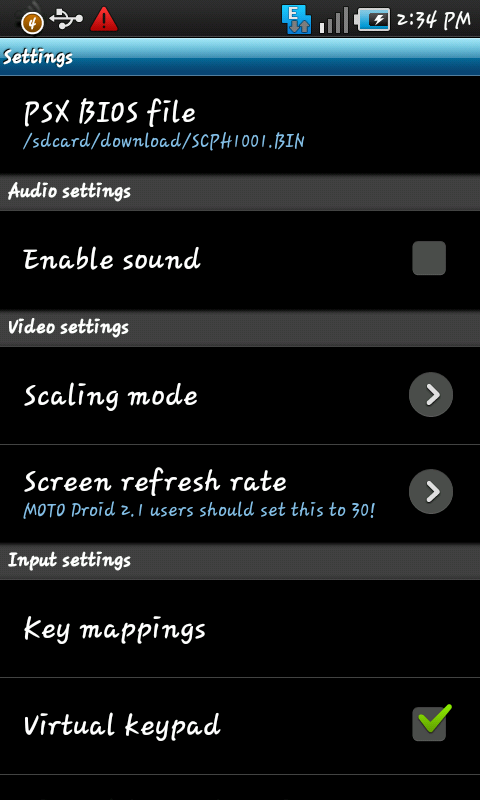Introduction:
Your Android phone is deeply integrated with your Google account, serving as a gateway to various services and features. Sometimes, you might find it necessary to switch your default Google account for various reasons such as managing multiple accounts or updating preferences. In this guide, we’ll walk you through the steps to change your Android phone’s default Google account seamlessly.
Step
1:
Access Google Account Settings Begin by navigating to your phone’s settings and selecting “Google” or “Accounts,” depending on your device. Here, you’ll find a list of accounts associated with your phone.
Step.
2:
Remove Unwanted Accounts (Optional) If you have multiple Google accounts and wish to streamline your experience, consider removing any accounts you no longer use. Tap on the account you want to remove and select “Remove Account.”
Step
3:
Add the New Default Account If the desired Google account isn’t already added to your phone, select “Add Account” and log in with the credentials of the account you want to set as the default.
Step
4:
Reorder Accounts (If Necessary) In some cases, the order in which your accounts are listed can affect which one is considered the default. To reorder accounts, go to “Account preferences” or a similar option in your phone’s settings. Drag and drop the accounts to arrange them in your preferred order.
Step
5:
Adjust Sync Settings Once the new default account is set, check and adjust sync settings to ensure that your desired information, such as contacts, emails, and calendar events, is synchronized seamlessly.
Step
6:
Verify Default Account in Google Services To ensure that your changes are reflected in Google services, open apps like Gmail, Google Drive, or Google Calendar. If prompted, sign in with the new default account, and adjust settings if necessary.
Step
7:
Test Default Account in Play Store Check if the default account has been updated in the Google Play Store. Open the Play Store, go to the “Account” section, and confirm that the correct account is displayed.
Step
8:
Restart Your Phone To finalize the changes, restart your Android phone. This step helps ensure that all settings are applied and that your phone recognizes the newly set default Google account.
Conclusion:
Changing your Android phone’s default Google account is a straightforward process that allows you to tailor your device to your preferences. Whether you’re managing multiple accounts or simply updating your settings, following these steps will help you seamlessly switch to your preferred Google account.