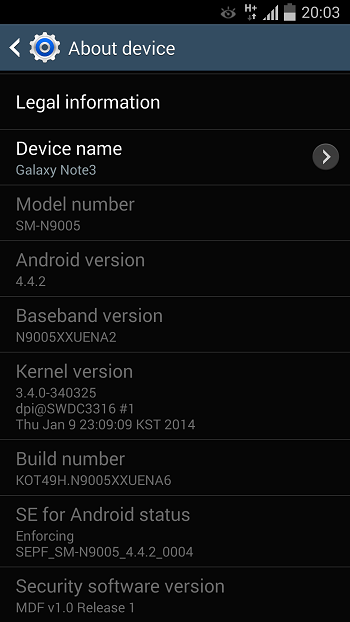Introduction:
Safe Mode on Android is a helpful troubleshooting tool that allows you to diagnose and resolve issues by disabling third-party apps. However, it can be frustrating if you find yourself stuck in Safe Mode unintentionally. In this guide, we’ll walk you through the steps to turn off Safe Mode on your Android phone or tablet and return to normal operation.
Step 1:
Identify Safe Mode Before proceeding, it’s crucial to confirm that your device is indeed in Safe Mode. Typically, you’ll see the term “Safe Mode” in the corner of the screen or notice that third-party apps are disabled.
Step 2:
Restart Your Device The simplest way to exit Safe Mode is to restart your Android device. Press and hold the power button until the power menu appears, then select “Restart” or “Reboot.” Allow your device to restart normally.
Step 3:
Check for Stuck Buttons Sometimes, a stuck hardware button can trigger Safe Mode unintentionally. Check the volume buttons and ensure they are not stuck in a pressed position. If found, gently release them and restart your device.
Step 4:
Uninstall Recently Installed Apps If the issue persists, it’s possible that a recently installed app is causing the problem. Enter Safe Mode again and uninstall any apps you installed around the time the issue started. To uninstall apps, go to Settings > Apps > [App Name] > Uninstall.
Step 5:
Clear Cache Partition Clearing the cache partition can resolve certain issues and help you exit Safe Mode. Access your device’s recovery mode by turning it off and then holding the power and volume down buttons simultaneously. Navigate to the “Wipe cache partition” option using the volume keys and confirm with the power button.
Step 6:
Factory Reset (Optional) As a last resort, you can perform a factory reset to return your device to its default settings. This will erase all data on your device, so make sure to back up important information before proceeding. Go to Settings > System > Reset > Factory data reset.
Step 7:
Seek Professional Assistance If none of the above steps work, consider seeking help from your device’s manufacturer or a qualified technician. There may be an underlying hardware or software issue that requires professional attention.
Conclusion:
Exiting Safe Mode on your Android phone or tablet is usually a straightforward process that involves restarting your device. By following these steps and troubleshooting common issues, you can return your device to its normal operating mode and continue using it without the restrictions imposed by Safe Mode.