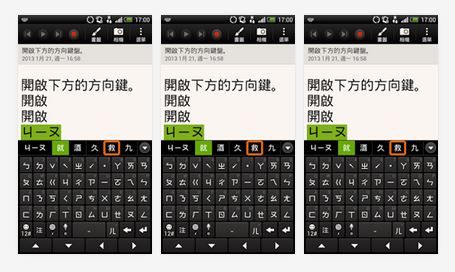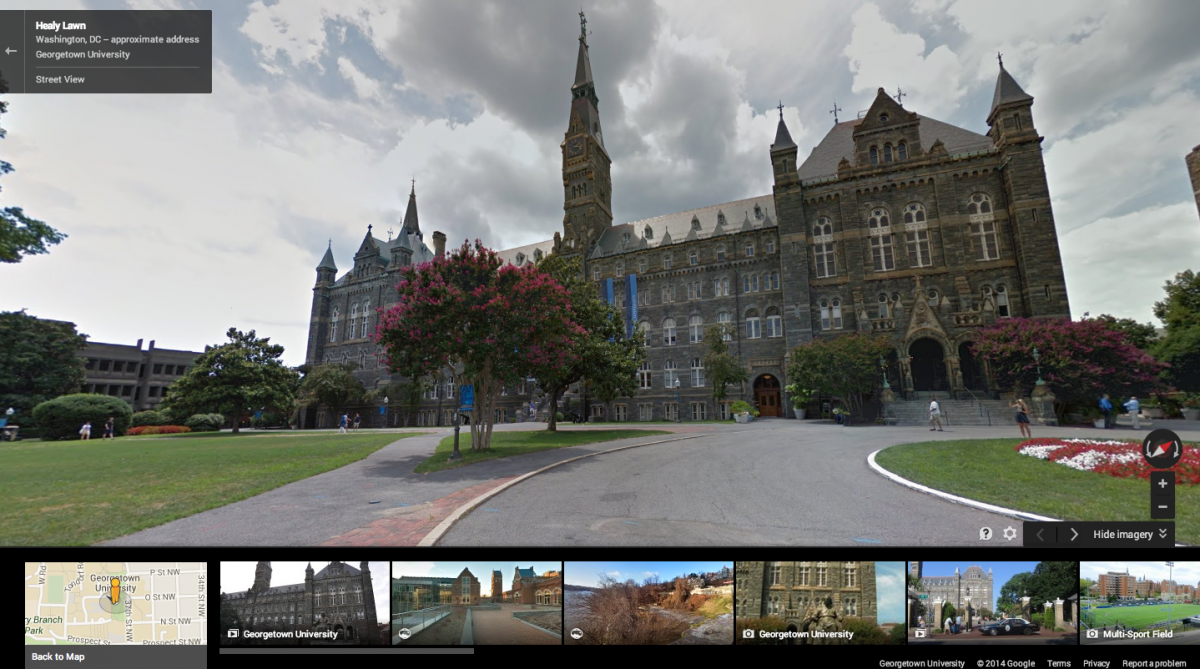Introduction: If you’ve decided to part ways with your Yahoo account, whether due to privacy concerns, account consolidation, or simply moving on to other email services, you’ve come to the right place. In this step-by-step guide, we’ll walk you through the process of permanently deleting your Yahoo account.
Before Proceeding: Before you delete your Yahoo account, it’s essential to consider a few things:
- Data Backup: Ensure that you’ve backed up any important emails, documents, photos, or other data associated with your Yahoo account. Once you delete the account, all the data will be irretrievable.
- Linked Services: Check for any services or apps linked to your Yahoo account. Make sure to update your email address on these platforms to prevent any disruptions.
- Yahoo Subscription Services: If you have any active subscriptions through Yahoo, cancel them to avoid future charges.
Step-by-Step Guide: Follow these simple steps to delete your Yahoo account:
Step 1:
Sign in to Your Account Go to the Yahoo sign-in page and log in using your credentials – email address and password.
Step 2:
Account Termination Page Once logged in, visit the Yahoo “Account Termination” page. You can find it by clicking on the following link: https://edit.yahoo.com/config/delete_user
Step 3:
Account Termination Confirmation On the account termination page, you’ll be asked to confirm the deletion process. Yahoo will also provide important information regarding the deletion consequences, such as the loss of data and access to associated services. Read this information carefully before proceeding.
Step 4:
Enter Your Password To confirm that you indeed want to delete your account, enter your password again in the provided field.
Step 5:
CAPTCHA Verification As an additional security measure, you might be asked to enter a CAPTCHA code. Type in the characters you see in the image.
Step 6:
Final Confirmation After completing the previous steps, review your decision to delete the account. Double-check that you have backed up any essential data, as you won’t be able to retrieve it once the account is deleted.
Step 7:
Click “Yes, terminate this account” If you’re sure about deleting your Yahoo account and have completed the necessary steps, click the “Yes, terminate this account” button. Yahoo will now initiate the account deletion process.
Step 8:
Account Deletion Yahoo will deactivate your account immediately, and it will be scheduled for deletion. The entire process may take up to 90 days, during which time your account will be inaccessible.
Step 9:
Deletion Confirmation You will receive a final confirmation email from Yahoo once your account has been permanently deleted.
Conclusion:Deleting your Yahoo account is a straightforward process, but it’s crucial to consider the consequences and take the necessary precautions before proceeding. Make sure to back up any important data and update your contact information on any linked services. Once you’re ready, follow the steps outlined above, and bid farewell to your Yahoo account.