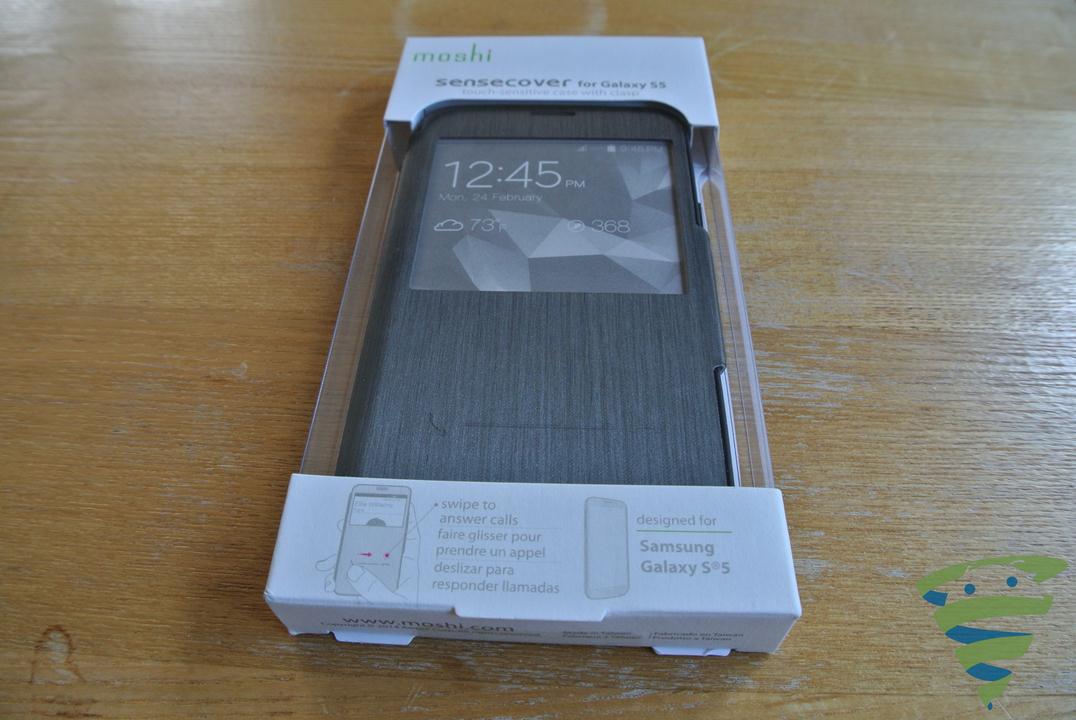Introduction
Is your Android phone not responding as smoothly as you’d like? Do you find it challenging to navigate or type accurately due to low touch sensitivity? If so, don’t worry! There are simple steps you can take to boost the touch sensitivity on your Android device. In this blog, we’ll walk you through the process, step by step, to enhance your phone’s touch responsiveness and improve your overall user experience.
-
Clean Your Screen and Hands
Before delving into software settings, it’s essential to ensure that your screen and hands are clean. Dirt, dust, or oils can sometimes interfere with touch responsiveness. Gently wipe your screen with a microfiber cloth and wash your hands to remove any residue.
-
Check for System Updates
Keeping your Android operating system up to date is crucial for optimal performance, including touch sensitivity improvements. To check for updates:
- Go to “Settings” on your phone.
- Scroll down and tap on “System” or “About Phone.”
- Select “System updates” and check for any available updates.
- If updates are available, follow the on-screen instructions to install them.
-
Enable Touch Sensitivity Settings
Some Android devices come with touch sensitivity settings that allow you to adjust how the screen responds to touch inputs. However, this feature might not be available on all devices. To check if your phone has touch sensitivity settings:
- Go to “Settings” on your phone.
- Look for an option like “Display” or “Advanced settings.”
- If you find “Touch sensitivity” or a similar option, enable it and adjust the sensitivity level to your preference.
-
Install Touch Sensitivity Apps
If your device doesn’t have built-in touch sensitivity settings, you can explore third-party apps that claim to enhance touch responsiveness. Be cautious when choosing apps and only download from reputable sources such as the Google Play Store. Read user reviews and ratings to ensure their legitimacy.
-
Adjust Touch and Hold Delay
Your Android device has a touch and hold delay, which determines how long you need to keep your finger on the screen before a long-press action is activated. Adjusting this delay might improve touch response:
- Go to “Settings” on your phone.
- Tap on “Accessibility” or “Advanced settings.”
- Look for “Touch and hold delay” or similar settings.
- Decrease the delay to a shorter time, if possible, to make touch actions more responsive.
-
Use a Screen Protector Wisely
While screen protectors offer valuable protection, certain low-quality or excessively thick protectors can interfere with touch sensitivity. Opt for high-quality, slim screen protectors designed for your specific phone model. If you already have a screen protector, consider removing it and testing touch sensitivity without it.
Conclusion
A responsive touch screen is vital for a seamless user experience on your Android phone. By following the steps outlined in this guide, you can increase touch sensitivity and ensure your device operates at its best. Remember to regularly clean your screen, keep your phone’s software updated, and adjust touch settings if available. However, exercise caution when using third-party apps and be mindful of the quality of screen protectors you choose. With these tips, you can enjoy a more enjoyable and efficient Android phone experience.