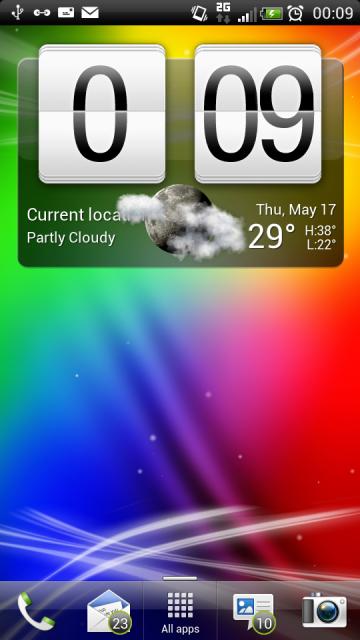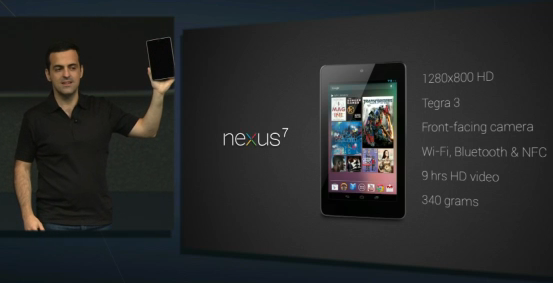Introduction:
In today’s digital age, our smartphones have become indispensable tools, but they often come with a common woe – battery drain. The culprit behind this annoyance is often a handful of power-hungry apps running in the background. In this guide, we will unveil the mystery behind battery drain and show you how to identify and tame those energy-guzzling apps on your smartphone.
Step 1:
Access Battery Usage Information
- Unlock your smartphone and navigate to the “Settings” app.
- Scroll down and locate the “Battery” or “Battery & Performance” section.
Step 2:
Analyze App Battery Usage
- Tap on the “Battery Usage” or similar option.
- Here, you’ll find a list of apps and their respective battery consumption percentages.
Step 3:
Identifying Power-Draining Apps
- Look for apps with unusually high battery consumption percentages.
- Pay attention to the “Background” usage, as this indicates apps that are consuming power even when you’re not actively using them.
Step 4:
Investigate and Take Action
- Tap onthe power-draining app to get more detailed information.
- Examine whether the high battery usage is justified by the app’s functionality. Sometimes, certain apps, like social media or navigation apps, naturally consume more power due to their features.
- Consider alternatives: If you find an app is draining too much battery for your liking, look for alternative apps that offer similar features with lower power consumption.
- Adjust app settings: Some apps allow you to tweak their settings to reduce background activity or update frequency.
Step 5:
Update Apps and Operating System
- Outdated apps may contain bugs that contribute to battery drain. Keep your apps up to date.
- Ensure your smartphone’s operating system is also updated, as newer versions often include optimizations for better battery life.
Step 6:
Utilize Battery Saver Modes
- Most smartphones offer battery saver modes that limit background processes and reduce performance to conserve power.
- Enable the battery saver mode when you need to extend your device’s battery life.
Step 7:
Uninstall or Disable Problematic Apps
- If you identify an app as a major battery drainer and you rarely use it, consider uninstalling it.
- For pre-installed apps that you can’t uninstall, you may be able to disable them through the “Apps” or “Application Manager” section in your settings.
Conclusion:
Don’t let power-hungry apps drain your smartphone’s battery life and impede your day-to-day activities. By following the steps outlined in this guide, you can take charge of your device’s energy consumption and make informed decisions about which apps deserve a spot on your smartphone. Stay vigilant, stay efficient, and enjoy extended battery life without sacrificing functionality.