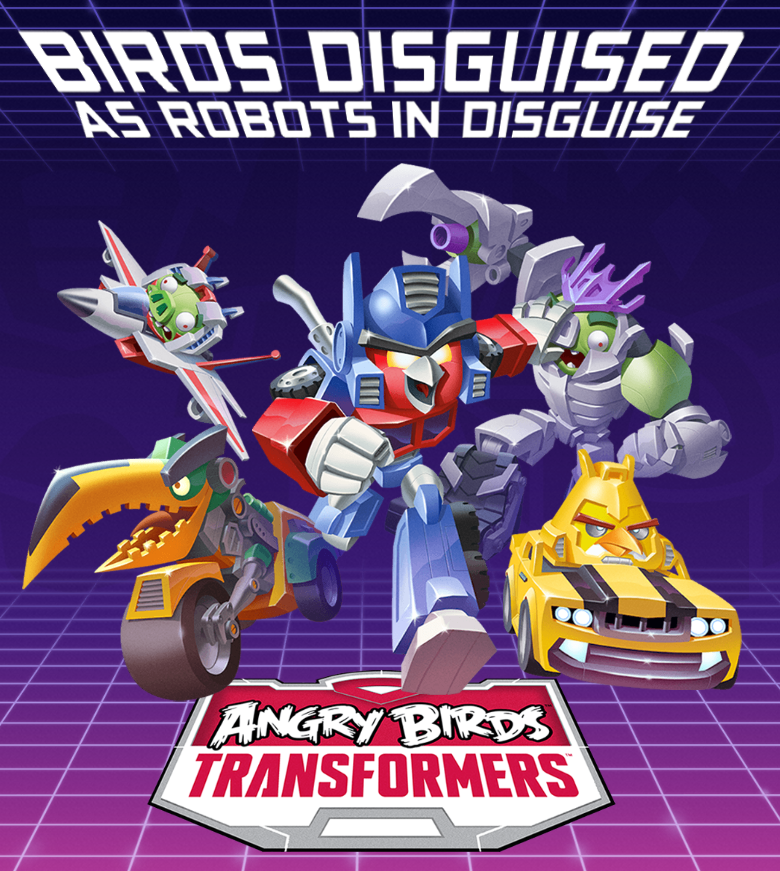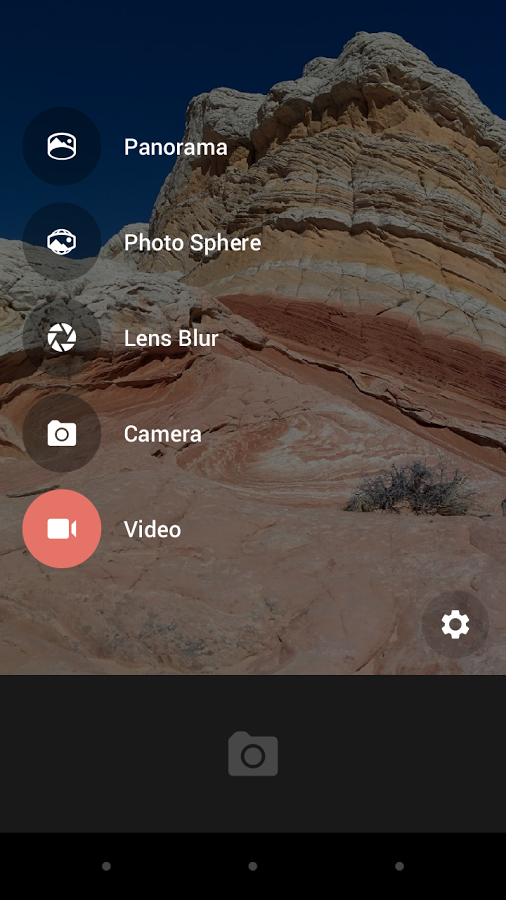Have you ever encountered a situation where your Android phone or tablet got stuck in Safe Mode, leaving you wondering how to disable it and return to the regular operating mode? Safe Mode is a valuable feature on Android devices, allowing you to troubleshoot software issues by temporarily disabling third-party apps. However, using your device in this limited mode can be frustrating. In this blog, we’ll guide you through the step-by-step process of turning off Safe Mode on your Android phone or tablet so that you can regain full functionality.
Understanding Safe Mode on Android:
Before we delve into the process of disabling Safe Mode, let’s briefly understand what it is. Safe Mode is a diagnostic mode on Android devices that starts the device with only essential system apps and services. By entering Safe Mode, you can troubleshoot issues caused by third-party apps that may be interfering with your device’s normal operation. In Safe Mode, all third-party apps are temporarily disabled, providing you with an opportunity to identify and uninstall any problematic applications.
Step-by-Step Guide to Disable Safe Mode:
Method 1: Restart Your Device
The simplest way to exit Safe Mode is by restarting your Android device. Here’s how you can do it:
- Press and hold the power button on your device until the power menu appears on the screen.
- Tap on the “Restart” or “Reboot” option.
- Once your device restarts, it should boot up in normal mode, and Safe Mode will be disabled.
Method 2: Use the Notification Panel
On some Android devices, you can disable Safe Mode directly from the notification panel. Follow these steps:
- Swipe down from the top of the screen to access the notification panel.
- Look for the “Safe Mode” or “Safe Mode Enabled” notification.
- Tap on the notification, and a prompt will appear, asking if you want to restart your device in normal mode.
- Select “Restart” or “Exit Safe Mode” to disable Safe Mode.
Method 3: Manually Restart Your Device
If the previous methods don’t work, try manually restarting your device to exit Safe Mode:
- Power off your Android phone or tablet completely by pressing and holding the power button.
- Once it’s completely powered off, wait a few seconds.
- Press and hold the power button again until your device starts.
- Upon booting up, your device should return to normal mode without Safe Mode enabled.
Important Note:
If your Android device keeps booting into Safe Mode even after trying the above methods, it’s possible that a specific app is causing the issue. Try uninstalling recently installed apps one by one until you find the culprit. If the problem persists, consider performing a factory reset, but remember that this will erase all data on your device, so be sure to back up important files beforehand.
Conclusion:
Safe Mode is an essential feature for troubleshooting on Android devices, but it’s not intended for regular use. If you ever find yourself stuck in Safe Mode, follow the steps outlined in this blog to disable it and return your device to its regular functionality. By ensuring that your device operates smoothly in its normal mode, you can continue enjoying the full range of features and capabilities that your Android phone or tablet has to offer.