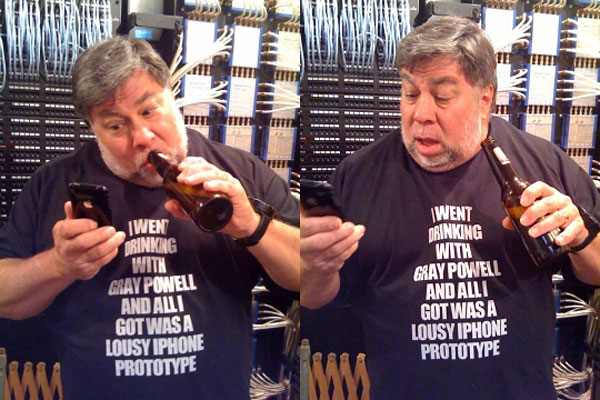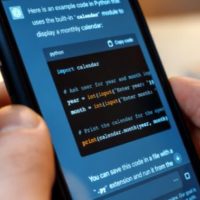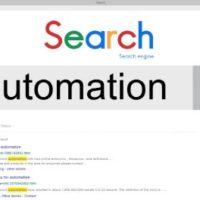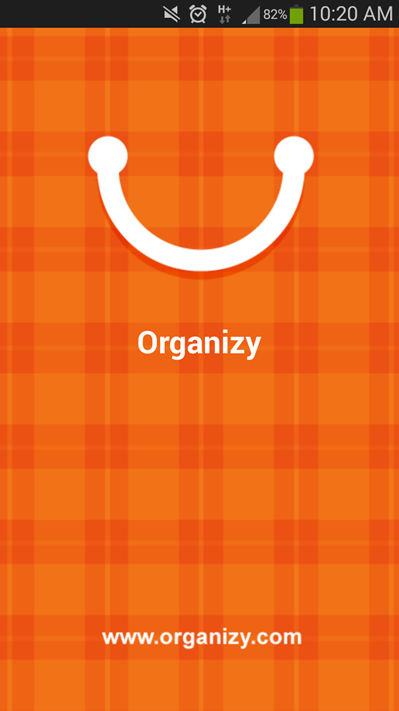 I’m not huge on grocery lists normally; I like to think that my memory is superior to any sort of written or electronic reminder, though in practice, I almost always forget some small thing. That’s where Organizy comes in; the grocery shopping list app from the developer with the same name that aims to make your shopping experience an easier and more efficient one.
I’m not huge on grocery lists normally; I like to think that my memory is superior to any sort of written or electronic reminder, though in practice, I almost always forget some small thing. That’s where Organizy comes in; the grocery shopping list app from the developer with the same name that aims to make your shopping experience an easier and more efficient one.
Probably the first thing that you will notice about Organizy after a few minutes navigating yourself through its menus is that it has quite a nice user interface; menus slide in and out when required and it works smoothly. It’s not quite ‘Google Cards’-nice, but it does the job and looks great doing it. There are also alternate themes to use depending on your preference and Organizy also supports 6 other languages besides English (Russia, Spanish, Japanese, Italian, German and French).
 While Organizy is a simple app, the developers have still been thoughtful enough to include a help file that goes through all the different functions and interactions you will have with the Organizy app.
While Organizy is a simple app, the developers have still been thoughtful enough to include a help file that goes through all the different functions and interactions you will have with the Organizy app.
 To start a shopping list, all you need to do is press the add list symbol in the top right and enter a shopping list name. Once that is done, you can add items one by one. The process for this is surprisingly easy as Organizy has a existing library of groceries you might be looking for; start typing apples and Organizy will suggest all the options it has with the word “apple” in it. While the lists aren’t exhaustive, it’s a nice touch, and you can always enter custom items yourself.
To start a shopping list, all you need to do is press the add list symbol in the top right and enter a shopping list name. Once that is done, you can add items one by one. The process for this is surprisingly easy as Organizy has a existing library of groceries you might be looking for; start typing apples and Organizy will suggest all the options it has with the word “apple” in it. While the lists aren’t exhaustive, it’s a nice touch, and you can always enter custom items yourself.
 You can also define the quantity of that item you wish to buy as well as the standard grouping term you want to use, such as “packet” or “item”. Again, the list isn’t exhaustive, though I was surprised there’s no option to add denominations of your own. There is also a space to add a comment for that item, and a chance to put the item into a specific category (the significance of this will be clear later). The nice thing about selecting on of Organizy’s existing groceries is that it will automatically assign that grocery a preset category, though of course you can set this yourself. Again though, I was disappointed there is no option to add your own category.
You can also define the quantity of that item you wish to buy as well as the standard grouping term you want to use, such as “packet” or “item”. Again, the list isn’t exhaustive, though I was surprised there’s no option to add denominations of your own. There is also a space to add a comment for that item, and a chance to put the item into a specific category (the significance of this will be clear later). The nice thing about selecting on of Organizy’s existing groceries is that it will automatically assign that grocery a preset category, though of course you can set this yourself. Again though, I was disappointed there is no option to add your own category.
 Once your shopping list is complete, you will be able to see it in all its colour-coded glory. When using the list itself at the shops, marking off an item is as simple as swiping right which will strike-out the text. If however you realize you don’t actually need a particular item, getting rid of that entry is as easy as swiping left; if you do this by mistake, recovering the deleted item is as easy as giving your device a shake. If your list is cluttered with already found items, you can also remove them all in one fell swoop with the option at the bottom of the menu.
Once your shopping list is complete, you will be able to see it in all its colour-coded glory. When using the list itself at the shops, marking off an item is as simple as swiping right which will strike-out the text. If however you realize you don’t actually need a particular item, getting rid of that entry is as easy as swiping left; if you do this by mistake, recovering the deleted item is as easy as giving your device a shake. If your list is cluttered with already found items, you can also remove them all in one fell swoop with the option at the bottom of the menu.
 You will remember I said to keep the specific categories in mind from earlier; there is one other function you can perform with your shopping list and that is to send or share it via another app. Using Google Keep as an example (you could easily do this with email, Facebook, etc. as well), Organizy will export the list as text with your shopping items organized by your categories including names and quantities. It’s not rocket science, but the formatting and the ability to do this is a nice touch.
You will remember I said to keep the specific categories in mind from earlier; there is one other function you can perform with your shopping list and that is to send or share it via another app. Using Google Keep as an example (you could easily do this with email, Facebook, etc. as well), Organizy will export the list as text with your shopping items organized by your categories including names and quantities. It’s not rocket science, but the formatting and the ability to do this is a nice touch.
 I like the Organizy app; it’s simple, but functional, which is pretty much everything you need from an app like this. You could argue that it needs, or would be better with additional features, but for what it is (a $0.99 app), it does exactly what you need it to and looks good doing it.
I like the Organizy app; it’s simple, but functional, which is pretty much everything you need from an app like this. You could argue that it needs, or would be better with additional features, but for what it is (a $0.99 app), it does exactly what you need it to and looks good doing it.
You can pick Organizy up for $0.99 on the Google Play Store now (link below). There is also a free version in which you’ll have to suffer the presence of ads.
Application: Organizy Pro – Shopping List
Price: $0.99
Application:Â Organizy free – Shopping List
Price:Â Free / with Ads
Official Website at Organizy.com