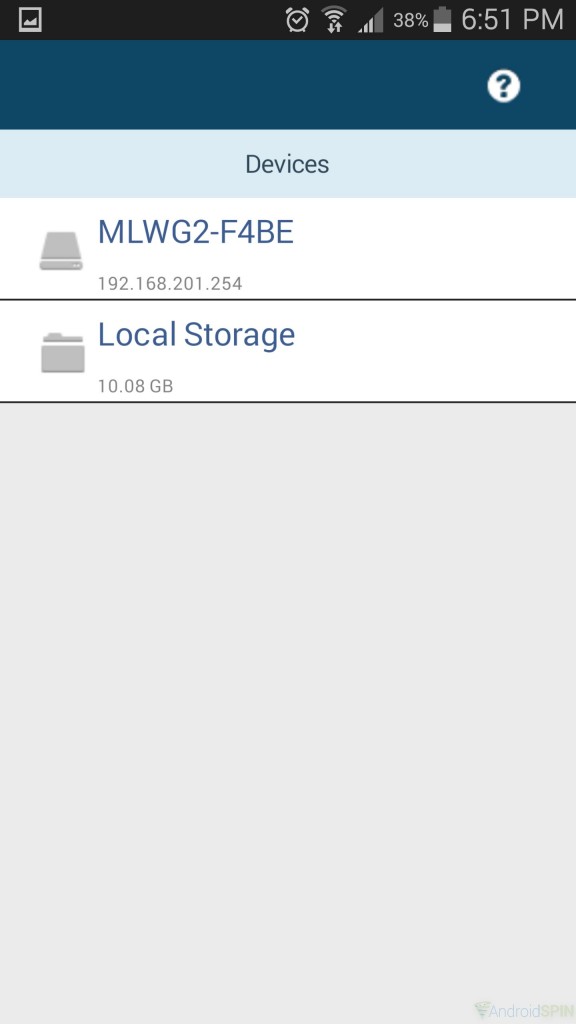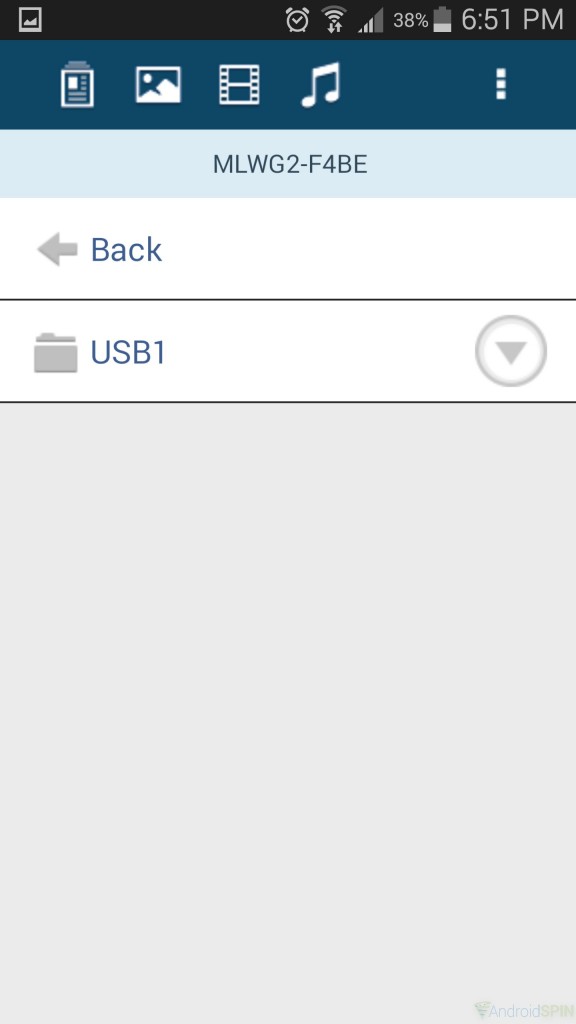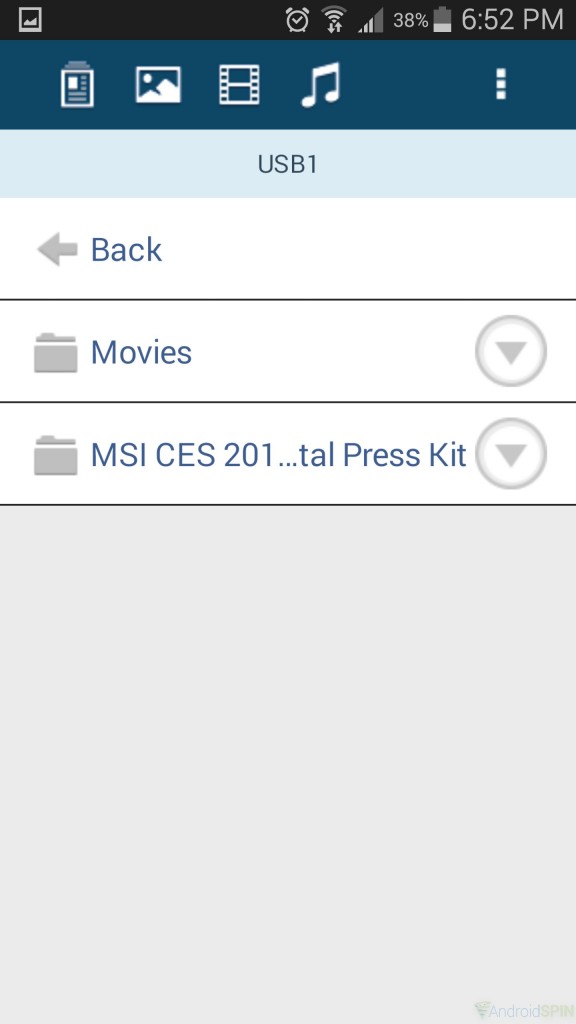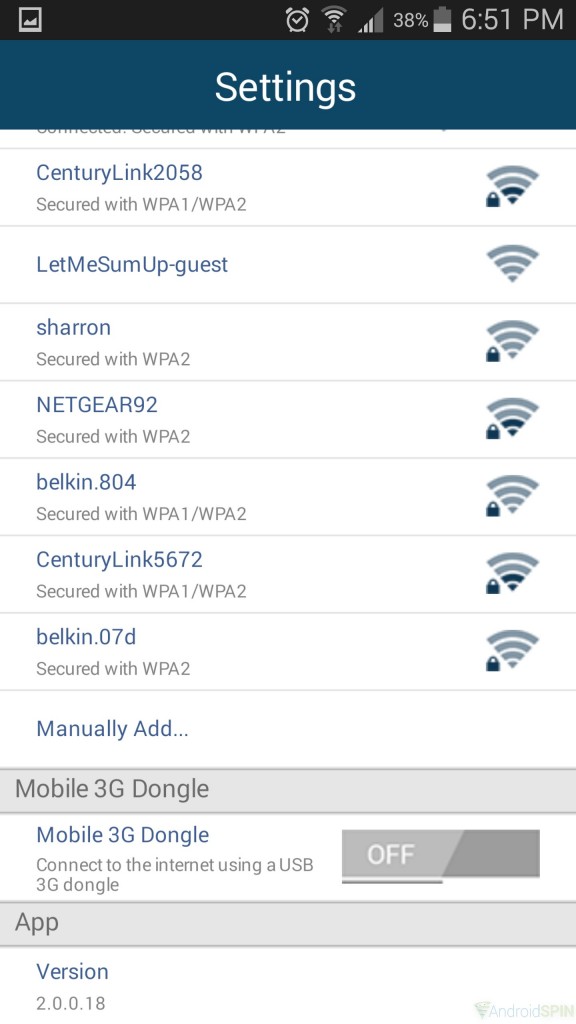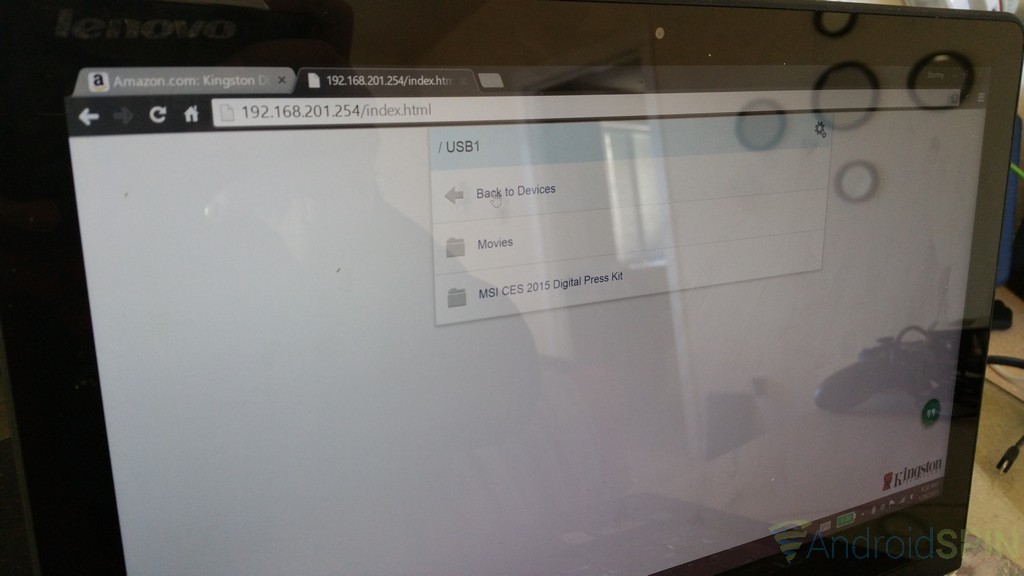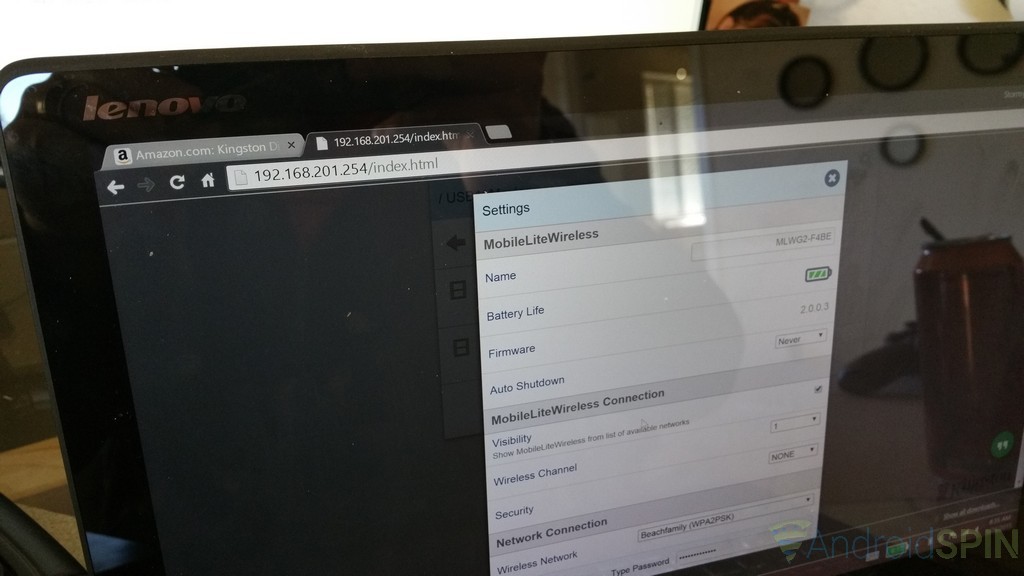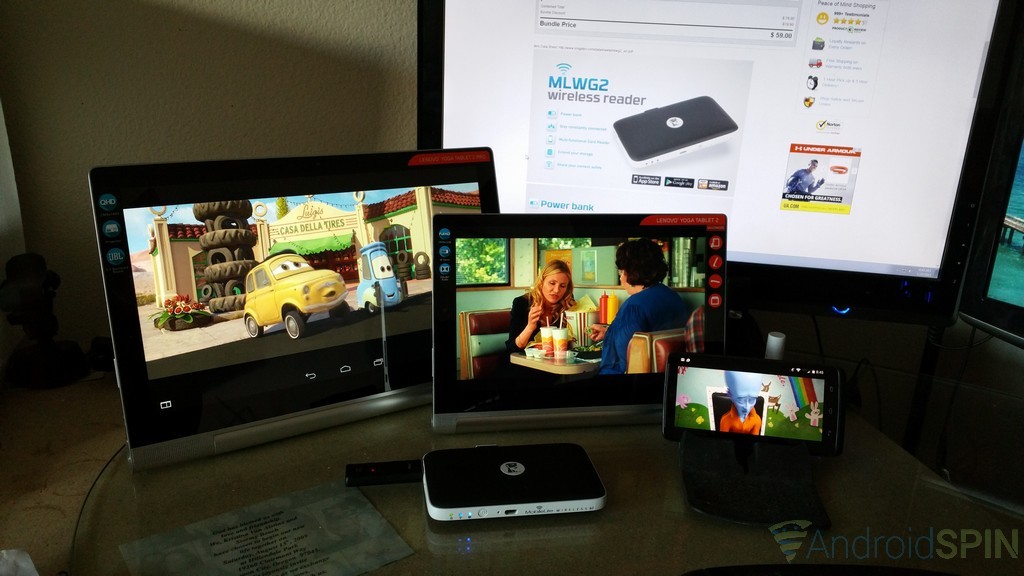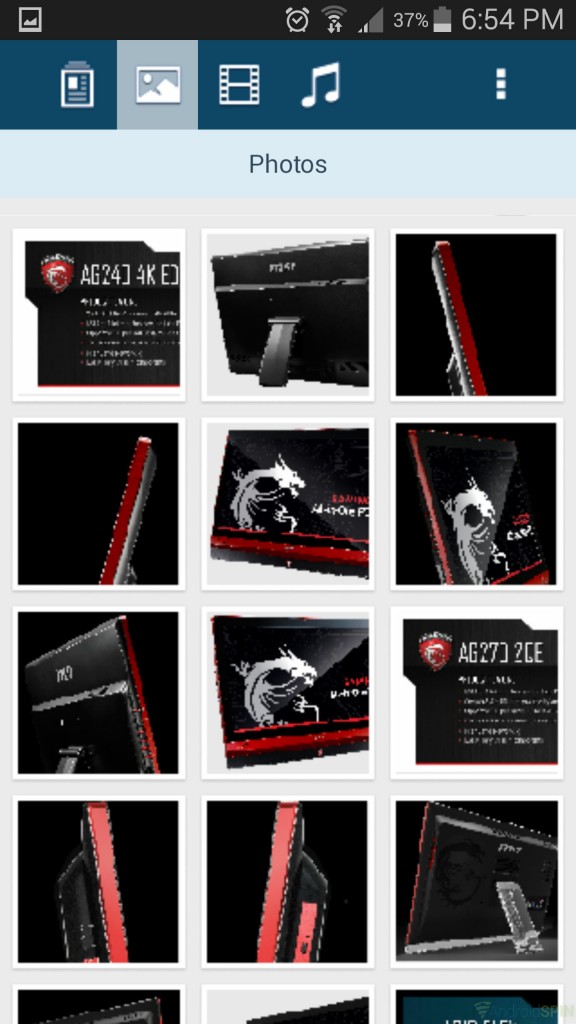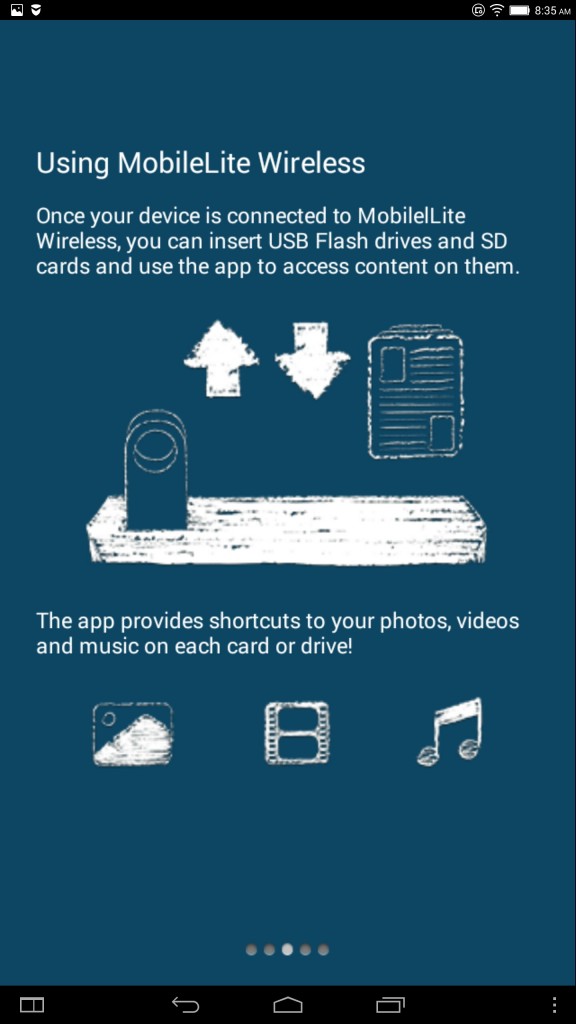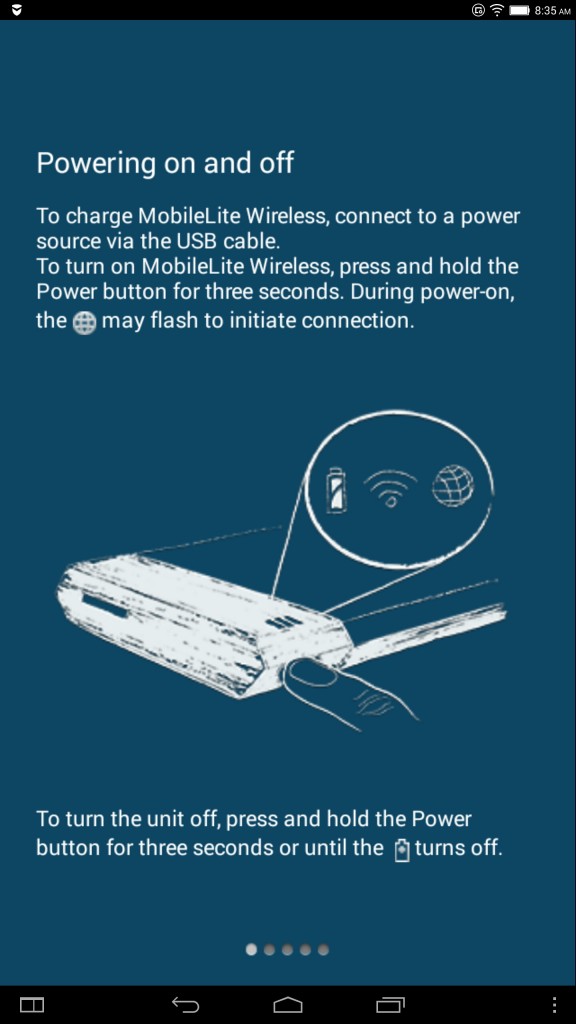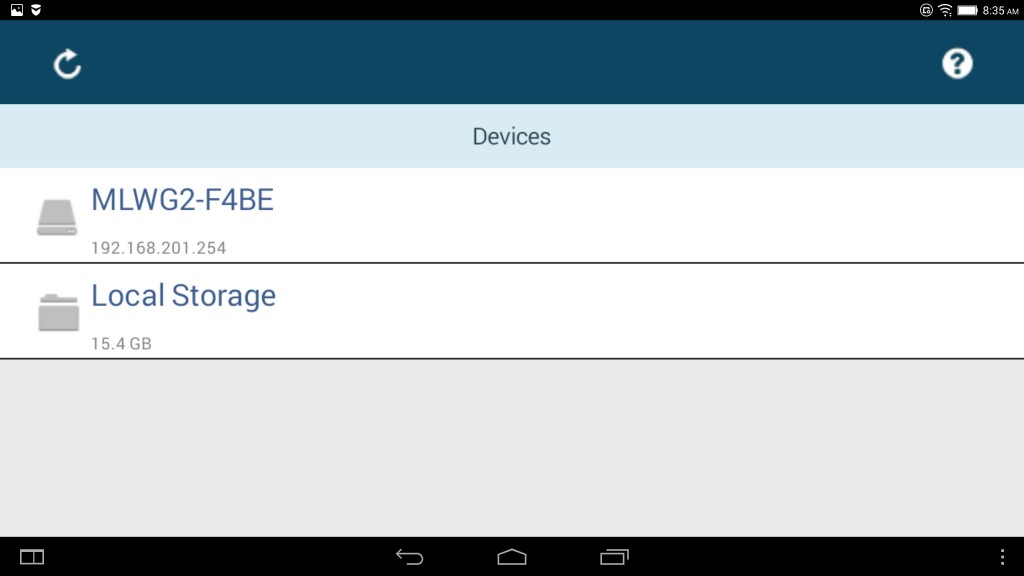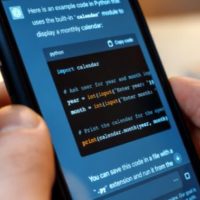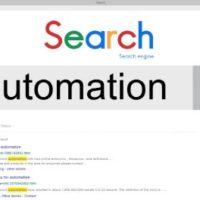Wireless storage is on the rise across many manufacturers. Samsung showed off a 1TB wireless drive aimed at mobile users at CES 2015 and people were in awe. While the little drive boasts tons of storage and an ultra slim design, wireless storage solution have been around for some time. Some are more traditional with built-in capacities, while others are more of a ‘bring your own storage’ focused. Kingston has been in the market for a few years now, starting off with the Kingston Wi-Drive. It was slim, portable and had a dedicated storage limit. That was the first, and last, Wi-Drive. Kingston took the device in a new direction and gave it a new branding as the MobileLite Wireless.
The Kingston MobileLite Wireless G2 is the second generation of the device. The first one carried the same name, but offered the label of the G1. I took a look at a beta version of that device last year and rather enjoyed using it. Now we get to take a look at the new MobileLite G2, go over its build, its abilities, some tests and use cases.
The build quality
Having used the MobileLite G1 previously, and having it handy, I can tell you that Kingston did an amazing job at not only updating the drives look, but also the quality of how it feels in the hand. The G1 felt lite and like the components might wiggle out. The MobileLite G2 feels more solid and rigid with a black top and bottom with a white rim around the center. It measures in at 129.14 x 79.09 x 19.28 mm and weighs just 171g. There are no visible gaps and all the visible components look centered and don’t have a lot of play, or wiggle, to them. Taking a visual tour of the device we can see how it looks and where all the ports and slots are located.
Externally there isn’t a whole lot to look at. You have your prominent Kingston logo represented right on the top of the drive. On one edge we have the power button, LED lights to show power, Wi-Fi and Internet pass through as well as the charging port and reset hole. The charging port also doubles as a connection to your PC so the device can act as a card reader.
On the opposite side we have a WLAN port, also called an Ethernet port.
On the edge we have a full size USB 2.0 port and a full-sized SD card slot. As you saw above, Kingston includes a micro to full size SD card converter with the packaging.
How it works
The MobileLite G2 has a couple of uses. Its primary use is creating a dedicated Wi-Fi access point for accessing video, music and documents stored on SD cards, thumb drives or hard drives. You are able to connect up to 8 devices at one time to access anything you have attached to it. ie, a portable hard drive full of movies, or the SD card extracted from your digital camera for picture viewing, editing and sharing. If you plan to use it as a portable media server of sorts, it only supports 5 devices streaming video at a time.
The secondary aspect of the MobileLite G2 is acting as a wireless access point. Â Sometimes referred to an AP or even known as a portable router. You can connect the G2 directly to an Ethernet cable connected to the internet and use the G2 as the access point for multiple devices. This is particularly handy for frequent travelers who need to connect multiple devices at once, but don’t want to have to pay for multiple connection costs at hotels and other locations where a dedicated hard line is available.
The drive has a third function thanks to its built-in battery and USB port. The battery capacity is 4,640 mAh and will allow you to charge your phone, or tablet, from the reserve power. Depending on your device, you could get one, or possibly two, full charges out of the Wireless G2 before its own battery is depleted.
Making the connection
To connect the drive you first power it on by holding the power button for 3 seconds and wait for the light above the Wi-Fi logo to turn on. Then you bounce into your Wi-Fi settings of your phone or tablet and located the drive and connect to it. Once connected you can launch the app and it should find the drive with ease.
The app and browser connection
In order to access the files on the various connected sources you need to install the MobileLite app for Android, iOS or Kindle. I will show you the Android side of things and not the iOS side. I assume things will be pretty similar though. I will also show you the browser connection and its unfortunate limitations.
The Android app is a complete rebuild from the previous app that was out for the G1 and sub-sequentially the Wi-Drive. It is quite a bit better looking and functional.Getting your device to connect to the MobileLite G2 is pretty straight forward. Kingston offers up a quick little tutorial when you first launch the Android app. Here lies my first gripe though, the introduction with steps looks terrible. The images used are like Note 4 hand drawn ideas, rather than professional imagery of any sorts. While hokey, it does get the point across and it is the only time you have to endure it.
Inside the app you have a few things you can do. You can access your devices internal media and files so you can transfer them to a connected SD card, thumb drive or hard drive. You can also access the various USB or SD cards you have inserted into the drive.
The app should easily locate what is connected and allow you to open up the drive or SD card and browse the files located on it. If it is a video file or music file you will be prompted to use compatible apps that you have installed on your device for play back. The same thing happens when you open a document or photo. You can also filter by file type at the top by simply clicking on the document, photo, film strip or music note to pull up the content that is related to that specific type of media or file type.
Inside the app you also have a series of settings. In the drives settings you can give your device a legitimate name so it is easier to find and remember. You can easily see the remaining battery life in a %, although only in 25% increments, versus the color change of the light on the drive. There is a setting to tell it to auto shutdown after a set amount of time, ranging from 30 minutes to 5 hours. They also list the device’s firmware and give you a quick button to reboot the drive remotely without having to do it with the physical power button.
From the basic settings we get into some more complex settings. You can toggle the drives visibility so others can’t randomly find it, set the Wi-Fi channel and password protect access through it. Changing the Wi-Fi channel is quite useful if your connection seems to buffer often or struggle to stay connected. It is often times due to interference from other wireless broadcasts on the same channel.
Beyond those settings you get into setting up your Wi-Fi network connection to allow for internet pass through. You can choose from what is displaying, or if you have a hidden network you manually add it. The final toggle in the settings menu lets you turn on access to 3G dongles that you might have available. Simply plug it into the USB port and turn on the setting. Unfortunately it does not support a 4G dongle.
You can access the MobileLite Wireless G2 from a browser on a laptop utilizing the IP address, which is 192.168.201.254. It takes a moment to load up, but you can browse your files.
Unfortunately it won’t stream them. Instead, any file you click can be wirelessly downloaded. There doesn’t appear to be a way to upload to it wirelessly. While you are on the browser side of things though you do have access to the drives settings where you can change passwords, rename the device and many of the same settings you find on the app on your device.
How does it perform
The MobileLite Wireless G2 performs dramatically better that its predecessor. The larger capacity battery gives you more than a full days worth of wireless access easily. I put the device through a few timed testes to see how long it streamed a 1080p file from a full charge until it finally shut off. I streamed the file to a Yoga Tablet 2 10-inch tablet for the single stream test. I recorded the start time at 9:05 a.m. and kept the movie playing from the begging until it finally shut off at 8:40 p.m.. That equates to 11 hours and 35 minutes. Nearly 12 hours of continuous uninterrupted playback. All this was also done with internet pass through connected as well. Kingston rates it at 13 hours of continuous playback which is possibly achieved with standard quality video and internet pass through off.
I took it one step further and did the same test the following day with 3 different 1080p video files, but I streamed to three device simultaneously. It was tested on the same Lenovo Yoga 2 10 inch tablet, the Lenovo Yoga Tablet 2 Pro 13.3-inch and a Motorola Droid Turbo. I was rather curious if a stream to more devices would shorten the battery life enough to matter. This time the test started out at 8:36 a.m. and the MobileLite G2 finally powered off at 8:16 p.m. There was a 2 hour gap in there where it was still powered on and connected, but not streaming. I assume that the drive would have been closer to the previous tests if it had streamed that additional 2 hours.
I tested MKV, MP4, AVI and M4V. It played standard quality videos and 1080p flicks ranging in size from 300MB to 4.2GB with similar results. I did run into a few AVI files where there were audio codec issues resulting in no sound on the three apps I used to play the files. That is a video playback app issue, not an issue of the drive. Kingston says it is limited to 2GB file playback on Android, but I streamed a number of larger files that were all seen by my Note 4 and the Yoga tablets and played back in their entirety without a hiccup. It could come down to the video player you are using and its limitations.
Using it as a modem
I don’t have a 3G to test out the dongle aspect of the G2, but I do have a solid internet connection. I first ran a test connection using wireless and passing the connection through the MobileLite to my devices. No surprises were to be seen as it passed the connection and the speeds of my connection through without issue. I then took and connected a hard-line connection to the WLAN port on the MobileLite G2 and connected a few devices to it without issues. I ran another set of speed tests to see if there was any fluctuation and there was not. I was able to get between 16 and 17 Mbps, which is average for my 20Mbps connection speed. Setting a password gave it a locked connection and prompted like any other network connection you would normally make to a password protected internet access point.
The broadcast distance of the drive is ample as well. I had no issues taking my phone and tablet down to the 1st floor from the 2nd floor and maintaining a solid connection to the MobileLite for both internet access and for streaming 1080p HD videos.
Additional thoughts
The MobileLite G2 could easily go forever by simply plugging it in to  power source, which is a standard micro USB cable. If you connect it to a PC it also acts a card/USB reader. Although the USB port is only a USB 2.0. I would have though they would use a USB 3.0 port for better speeds on transferring data and streams. I never had issues with video or audio play back even with multiple devices running, but the scanning of the attached drive does take a few seconds and scanning time will depend on the file type, size of file and size off drive. The high-res images from the MSI press kit took ages to be fully viewable in the thumbnail view and even then, the thumbnails were pixleated. luckily, when you open the image it comes through clear.
The app offers all the settings needed to operate all the functions of the drive with ease, even someone with minimal knowledge should have it all working with minimal effort. While the app works, there are a few fundamentally things wrong with it. Â As mentioned above, the intro slides are pretty horrendous.
That isn’t the biggest issue though, the app scales horribly and gives you an out of focus look on tablets. It is slightly annoying, but not and end all to its functionality. Luckily there is no issue with screen size or resolution when streaming video files and they came through just as clear as the file and screen resolution allowed. Not so sure the image below really shows it so well though.
I was a bit surprised that I wasn’t able to stream music or videos or open documents wirelessly through the laptop as well. This was something the older variants did allow. Being that you can connect it directly to your laptop and utilize it as a reader to transfer and play files you aren’t totally stuck. However, while it is connected to a laptop you have to turn off the wireless access before your laptop or PC will recognize it, therefor severing connections to other devices.
I feel Kingston is on the right track with the MobileLite Wireless range and the Wireless G2 is certainly a step up from the G1. The battery life was fantastic and out lasted the phones and tablets during prolonged streaming. I am not sure that a USB 3.0 port vs the USB 2.0 they used would have resulted in faster scanning and load times of files, but it very well could have. A person could easily connect a large capacity drive to the MobileLite, but it won’t support anything over 2TB. That is more than enough for most though. If they can get the app on track and give it more a clean visual appeal of an actually gallery style app it would help. I mean, the physical hardware looks really good, the app is just very basic.
Overall
The Kingston MobileLite Wireless G2 is a great addition to any tech savvy users travel bag. Anyone who needs to swap files, free up storage, stream videos or music to multiple devices or have access to traditional hardware on the go, this is a great option. The added benefit of it acting as an access point gives it a step up on some of the other wireless storage options out there. Being that the Mobilelite doesn’t come with its own storage helps to keep it relatively inexpensive with it only setting you back $46.75 on Amazon currently. Many of you probably have your own SD cards, thumb drives
 and portable hard drives
 already anyways. If not, well, those are all relatively inexpensive now a days too.
Like what you see? Then be sure to let us know in the comments and get an order placed via the link below.