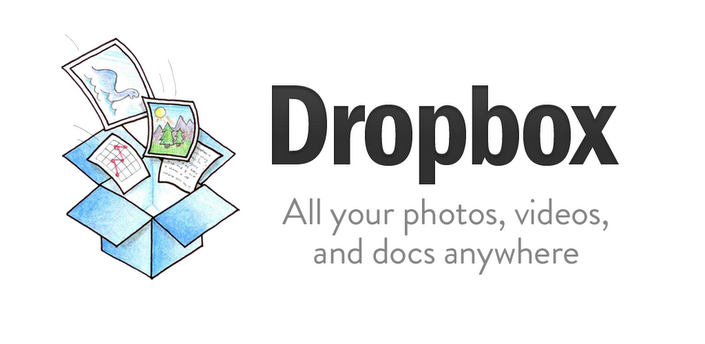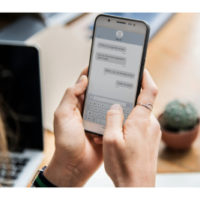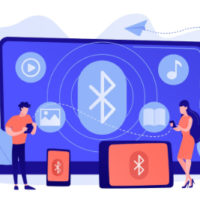Introduction
In our fast-paced digital age, our smartphones have become constant companions, keeping us connected with friends, family, and work at all times. However, there are moments when we need to disconnect and enjoy some uninterrupted peace and quiet. That’s where the Do Not Disturb mode on Android comes to the rescue. In this blog post, we’ll guide you through the steps to use Do Not Disturb mode effectively on your Android device.
What is Do Not Disturb Mode?
Do Not Disturb mode, often abbreviated as DND, is a handy feature on Android devices that allows you to silence notifications and calls temporarily, ensuring a distraction-free environment. It’s perfect for situations like meetings, bedtime, or any time when you want to avoid interruptions.
How to Enable Do Not Disturb Mode on Android:
Enabling Do Not Disturb mode is a breeze on Android. Follow these simple steps:
- Access Settings: Swipe down from the top of your screen to open the notification shade and tap the gear icon to access the Settings app.
- Sound & Vibration (or Sound & Notification): Depending on your Android version, this option may vary slightly. Look for “Sound & Vibration” or “Sound & Notification” and tap it.
- Do Not Disturb: You’ll see the “Do Not Disturb” option; tap it to enter the DND settings.
- Turn On Do Not Disturb: Toggle the switch to enable Do Not Disturb mode.
- Customize Settings: You can further customize your DND preferences by selecting “Schedules” or “Custom.” Here, you can set specific times when DND should activate or choose who can bypass DND mode (e.g., favorite contacts).
- Types of DND Modes: Android offers three types of DND modes:
- Priority Only: This mode allows only priority notifications to come through.
- Total Silence: No notifications or calls will disturb you.
- Alarms Only: Only alarms will sound, and all other notifications will be silenced.
- Automatic Rules: Android allows you to set rules for DND mode. For instance, you can automatically enable DND during your calendar events or when you’re at a specific location.
Using Quick Settings for Do Not Disturb:
If you prefer a quicker way to enable Do Not Disturb mode, you can use Quick Settings:
- Swipe down from the top of your screen twice to reveal the Quick Settings menu.
- Look for the Do Not Disturb icon (usually represented by a moon or a crescent moon). Tap it to activate DND mode.
- You can also long-press the icon to access DND settings for further customization.
Scheduling Do Not Disturb:
Scheduling DND mode can be extremely useful to ensure you’re not disturbed during specific times automatically. Here’s how to set it up:
- In the DND settings, tap on “Schedules.”
- Turn on the toggle next to “Turn on as scheduled.”
- Customize your schedule by selecting the days and times when DND mode should be active.
Priority Only and Customization:
If you prefer a more tailored DND experience, consider using “Priority Only” mode. This mode lets you allow notifications from certain contacts or apps. You can set up priority contacts by following these steps:
- In the DND settings, tap “Priority only allows.”
- Choose whether you want to allow calls and messages from “Anyone,” “Contacts only,” or “Starred contacts only.”
- You can also allow specific apps to break through DND by tapping “Custom.”
Final Thoughts
Do Not Disturb mode on Android is a valuable tool for reclaiming your peace and quiet in our constantly connected world. Whether it’s for a good night’s sleep, focused work, or quality time with loved ones, DND mode can help you stay in control of your device and minimize distractions. Take advantage of its customization options to tailor your DND experience to your specific needs, and enjoy moments of undisturbed tranquility.