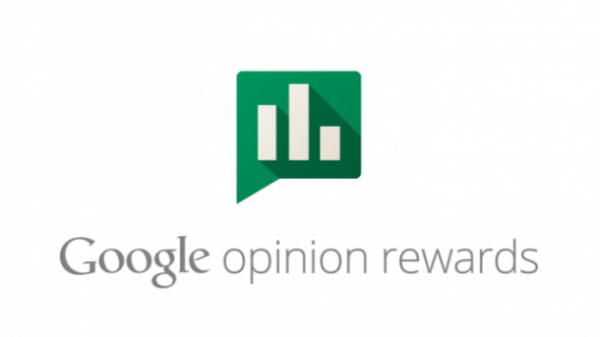In an increasingly interconnected world, where multiple devices are a part of our daily lives, there’s often a need to use the same WhatsApp account on two Android phones. Whether you have a primary and secondary phone or a tablet, sharing one WhatsApp account can be a convenient way to stay connected. While WhatsApp is primarily designed for one device per account, there are workarounds to achieve this. In this blog post, we’ll explore two methods to use the same WhatsApp account on two Android phones.
Important Note:
Before proceeding, it’s crucial to understand that WhatsApp officially supports using one account on one device. These methods may involve some risks and could potentially violate WhatsApp’s terms of service. Use them at your own discretion and be aware of potential issues.
Method 1: WhatsApp Web
WhatsApp Web is an official feature that allows you to use WhatsApp on a secondary device while keeping your primary device as the main hub for your chats and contacts. Here’s how to set it up:
- Open a Web Browser on the Second Phone: Start by opening a web browser (like Chrome, Firefox, or Safari) on your second Android phone.
- Visit WhatsApp Web: Go to web.whatsapp.com on your second device.
- Access WhatsApp on the Primary Phone: On your primary Android phone (the one with the WhatsApp account you want to use), open WhatsApp.
- Access WhatsApp Web: Tap the three-dot menu in the top-right corner of the WhatsApp app, then select “WhatsApp Web.”
- Scan the QR Code: Use your primary phone to scan the QR code displayed on your second device’s web browser. This links your WhatsApp account to the second phone.
- Start Using WhatsApp on the Second Phone: Once the QR code is successfully scanned, you can now use WhatsApp on your second Android phone. Messages will sync between both devices.
Method 2: Parallel Space (Third-Party App)
Another way to use the same WhatsApp account on two Android phones is by using a third-party application like Parallel Space. This method involves creating a cloned instance of WhatsApp. Here’s how to do it:
- Install Parallel Space: Download and install the Parallel Space app from the Google Play Store on your second Android phone.
- Open Parallel Space: Launch Parallel Space on your second device.
- Add WhatsApp: In Parallel Space, tap the “+” icon to add apps. Find and select WhatsApp from the list of apps available on your device.
- Set Up WhatsApp in Parallel Space: Follow the regular WhatsApp setup process, including verifying your phone number. You can use the same phone number you use on your primary phone.
- Access WhatsApp on Both Devices: Once set up, you can now use WhatsApp on both your primary and secondary Android phones.
Important Considerations:
- Using WhatsApp Web is the official and more secure method. It’s the recommended way to use WhatsApp on multiple devices.
- Be cautious when using third-party apps like Parallel Space, as they may not be as secure as the official WhatsApp application. Your data might be at risk.
- WhatsApp has been working on an official multi-device support feature, which may simplify using WhatsApp on multiple devices in the future.
conclusion:
while it’s possible to use the same WhatsApp account on two Android phones, it’s essential to exercise caution and consider the potential risks and limitations. Always prioritize the security and privacy of your account when exploring such methods. WhatsApp Web is the safer option, as it is an official feature provided by WhatsApp.