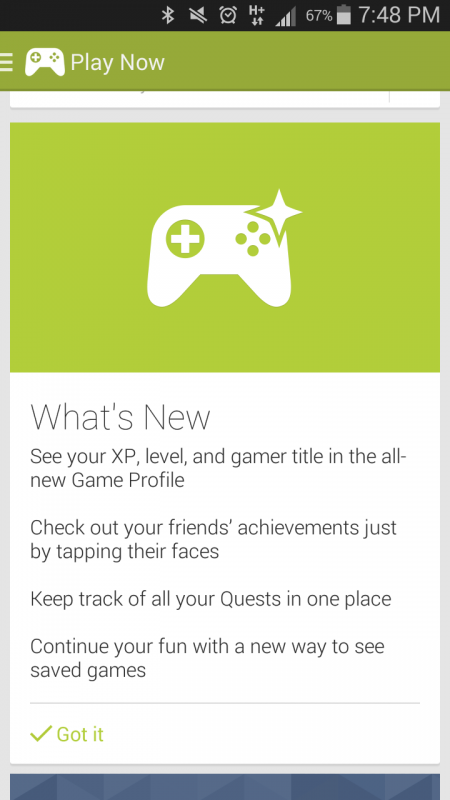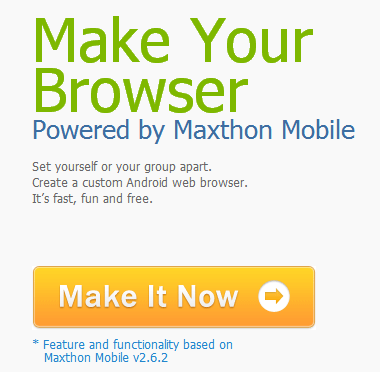
There is another browser out there that many have claimed is faster and easier to use than any of the bigger named company’s. Maxthon browser has been around for a while actually and we have used it plenty of times, but with constant flashing and new apps to try, it got lost in the back-up file for a while. Â The browser as a whole offers much of the same features and function you may already enjoy.
- ★Sync to the Cloud – Your bookmarks/favorites travel with you from desktop to mobile.
- ★Private browsing – Ability to browse the web without saving any browser history
- ★Amazing speed – Mobile web surfing lightning fast.
- ★Absolutely free, no advertisements!
- ★Full Screen – Browse the web in true full screen mode
- ★Add-ons – Small but useful add-ons to take your browsing experience to new heights
- ★Advanced Gesture – Create your own touch screen commands to surf with your fingertips.
- ★Theme/Skin – Ever-growing collection of skins that can customize your browser the way you like it.
- ★Tab browsing – Powerful tab management that puts your mobile screen to maximum use
- ★Download Manager – Makes it easy to sort, schedule and grab the downloads you need: wherever, whenever.
And so much more. We could go one for quite a while going over all the features and extra add-ons that Maxthon has available to it. We won’t though because this article is about how to customize the browser on your own. If you point  your PC browser to http://custom.maxthon.com/ you actually have the option to create the browser exactly how you see fit. When you click on “Make it Now” you are taken to a screen where you cruise through 5 different steps to create the browser your way.
Step 1 – Pick a name for your browser. You don’t have to use Maxthon for the browser name. You can call it Web, Internet, Yo’ Momma, or what ever meets your style or creativitiy. This name tht you make for it will be the application name that is displayed in your app drawer or on your home screen.
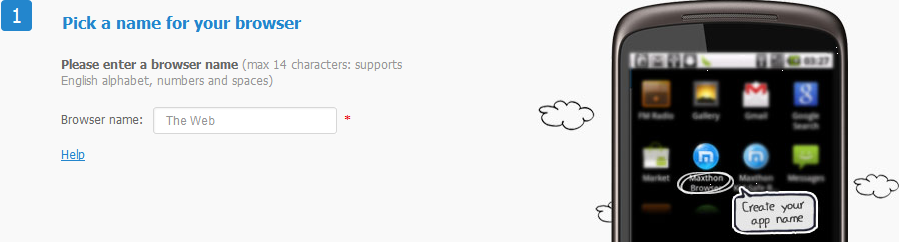

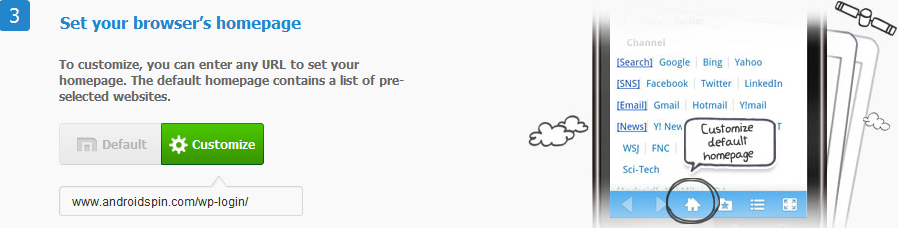
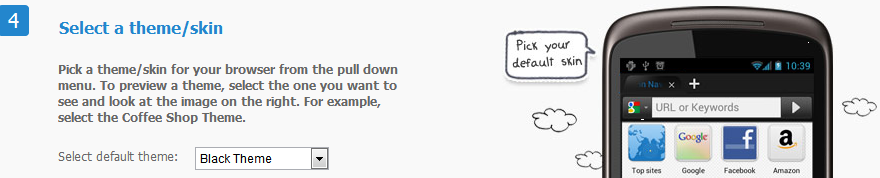
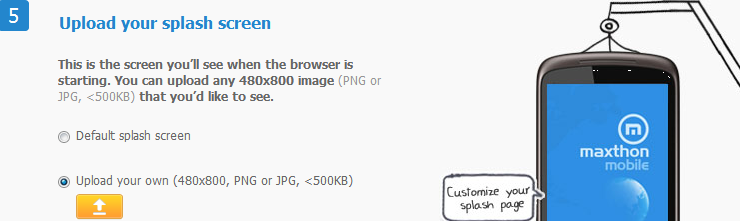
I might just have to spend a little time putting together a custom AndroidStory browser for us and anyone that wants to download it. That will take me some time to get the splash screen and icon together and built up. If anyone is interested in one let me know. Until I have a chance to get that going, feel free to pop over to http://custom.maxthon.com/and feel free to build your own custom browser.
Via XDA