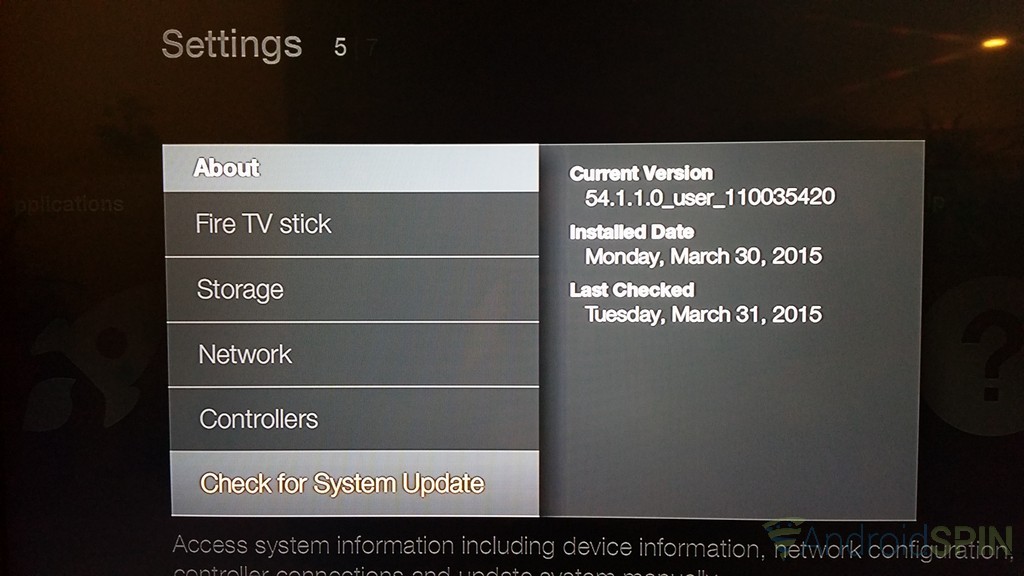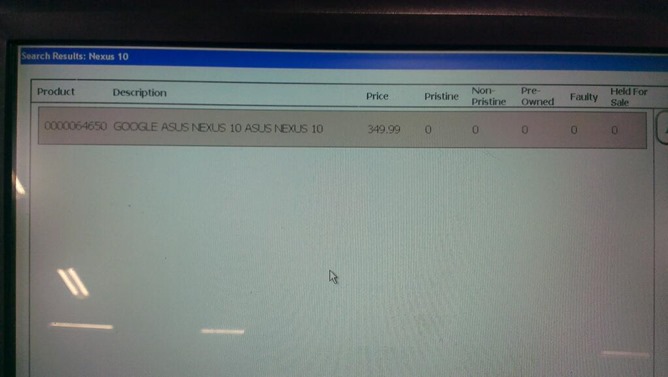Last week I alerted all you Fire TV stick and Fire TV owners that an update was on the horizon for both devices that would add in a number of very useful features. One of the biggest is probably public Wi-Fi compatibility. Simply put, if you are on a Wi-Fi network that needs a web-browser sign-in to connect, like at a hotel, you can now do so and use the Fire TV devices. Each of the devices will get that functionality, along with a few more. There are however a few slight differences in each devices new update.
On the Amazon Fire TV side of things you will get the following in the software version 51.1.5.0_user_515020820:
New and Enhanced Features:
• USB Storage – If you are running out of space on your Amazon Fire TV, attach a USB flash drive for more space to install games and apps. For more information, go to About USB Storage for Amazon Fire TV.
• New Bluetooth Accessory Compatibility – You can connect some Bluetooth accessories, like a keyboard, third-party Bluetooth remote, mouse, or headphones, to your Amazon Fire TV. For more information, go to Connect a Bluetooth Accessory to Your Amazon Fire TV.
• Public Wi-Fi Compatibility – If you are traveling or using a Wi-Fi connection that requires a web browser to sign in, you can still connect your Amazon Fire TV device. For more information go to Connect Your Amazon Fire TV Device to a Public Wi-Fi Network.
• Secure PIN Entry – We updated the parental PIN entry to make it more secure. You no longer scroll through numbers. Instead, you use the directional navigation and Select button to discreetly enter your PIN.
• Quick Access Menu – You can quickly access Settings, Sleep, a clock, and Display Mirroring without navigating through several menus. To open the Quick Access Menu, press and hold the Home button on your Amazon remote until the menu comes up (about five seconds).
• Prime Music Search – You no longer need to add Prime Music to your library from another device in order to listen to it on your Amazon Fire TV device. Search for and listen to any music that is in the Prime Music catalog.
• Third-Party App Videos – We made it easier to watch movies and TV shows on other apps. Depending on which compatible apps you have installed, when you purchase or rent a video the buy option will be set to that third-party app. You can always select other options with More Ways to Watch.
• Easy Restart – For troubleshooting purposes, you can restart your Amazon Fire TV device without unplugging the device. Go to Settings > System > Restart.
As for the Fire TV stick users out there, you will see software version 54.1.1.0_user_110035420 with the following new and enhanced features:
New and Enhanced Features:
• Public Wi-Fi Compatibility – If you are traveling or using a Wi-Fi connection that requires a web browser to sign in, you can still connect your Amazon Fire TV device. For more information go to Connect Your Amazon Fire TV Device to a Public Wi-Fi Network.
• Secure PIN Entry – We updated the parental PIN entry to make it more secure. You no longer scroll through numbers. Instead, you use the directional navigation and Select button to discreetly enter your PIN.
• Quick Access Menu – You can quickly access Settings, Sleep, a clock, and Display Mirroring without navigating through several menus. To open the Quick Access Menu, press and hold the Home button on your Amazon remote until the menu comes up (about five seconds).
• Prime Music Search – You no longer need to add Prime Music to your library from another device in order to listen to it on your Amazon Fire TV device. Search for and listen to any music that is in the Prime Music catalog.
• Third-Party App Videos – We made it easier to watch movies and TV shows on other apps. Depending on which compatible apps you have installed, when you purchase or rent a video the buy option will be set to that third-party app. You can always select other options with More Ways to Watch.
• Easy Restart – For troubleshooting purposes, you can restart your Amazon Fire TV device without unplugging the device. Go to Settings > System > Restart.
To initiate the update on either device simply head to the Home screen, Settings, System, About and Check for updates. Once the update downloads you will want to select Install System Update to get it going. If you happen to walk away it will automatically install after 30 minutes of idle time.
Via Amazon