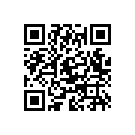If you’ve connected your Android device to a Wi-Fi network and can’t remember the password, you may be wondering how to retrieve it. Fortunately, there are several ways to find your Wi-Fi password on an Android device. Here’s how:
Method 1: Through the Wi-Fi settings
- Open your device’s “Settings” app.
- Tap on “Network & internet” or “Wireless & networks.”
- Look for the Wi-Fi network you’re connected to and tap on it.
- Tap “Share” or “QR Code” to reveal the password.
Note: Some Android devices may not have this feature, and you may need to tap “Modify Network” instead and check the box next to “Show advanced options” to reveal the password.
Method 2: Using a Wi-Fi password app
- Go to the Google Play Store and download a Wi-Fi password recovery app like WiFi Password Recovery or Wi-Fi Password Show.
- Open the app and grant it permission to access your Wi-Fi networks.
- The app will automatically display the saved Wi-Fi passwords for your device.
Method 3: Through your router’s web interface
- Open your preferred web browser on a device connected to the Wi-Fi network.
- Type your router’s IP address into the URL bar and press Enter.
- Enter your router’s login credentials. If you haven’t changed them, the default username and password should be printed on the back or bottom of your router.
- Look for the Wi-Fi settings or wireless security tab.
- The password for your Wi-Fi network should be displayed under “Security Key,” “Wireless Key,” or “Passphrase.”
By using one of these methods, you should be able to find your Wi-Fi password on your Android device. It’s always a good idea to write down your passwords or use a password manager to avoid this situation in the future.