When it comes to adding movies to our Android devices, one of the trickier aspects is getting the right format and settings figured out. Some times you might succeed other times you might fail. I have personally used many video converter applications that are good at what they do, but I often forget what the settings were for different devices. Then I discovered a beta feature inside of VUZE. If you are not familiar with VUZE, it is a torrent client.
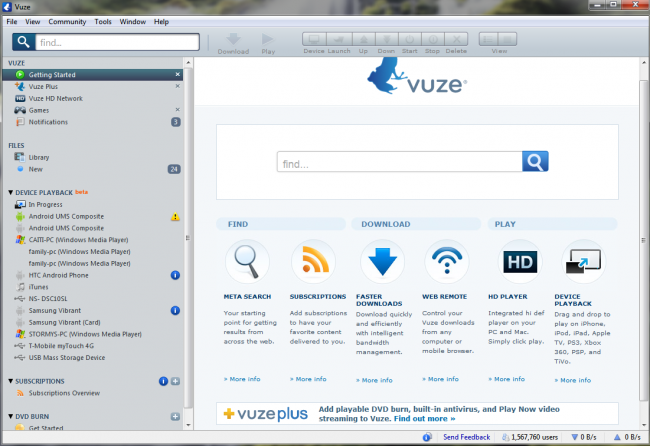
 Â
 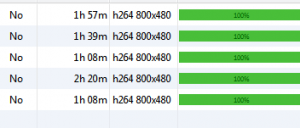
As you can see in the screen shots, I have my Vibrant, a myTouch 4G, both windows media players and an Android UMS composite device set up. It will also support iTunes and iOS. I can’t even begin to tell you how helpful this feature has been to convert movies for all my devices for traveling.
The final aspect that that makes this BETA so great, is how it interacts with my Logitech Revue. If you have one of those then you know about the Logitech Media Player. I have no issue connecting it via WI-Fi to my home PC to stream everything I have on my hard drive. What I have had issues with is file formats that the Logitech Revue will stream. I know many of you have had that same issue. You have 2 choices to make when using this software for you Revue. What ever you convert can be easily added to any of your shared folders on the network by moving it to the appropriate location. You can also leave it inside the VUZE folder that it was converted to and the Logitech media player actually picks that up as a location for streaming.
I hope this helps you guys get better use out of taking your movies and TV shows with you on all of your devices.
It is definitely a life saver when we are taking a trip anywhere or when Netflix decided to have issues for us. If you already have VUZE installed I suggest you take a quick look at the ‘Device Playback section’. If you don’t already have VUZE, then head on over to their website and install the software. It is free and doesn’t contain any viruses.
P.S. This is a Windows based application. I am running it clean on WIN7.








