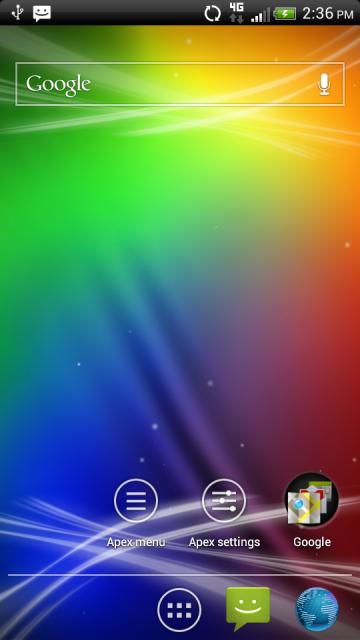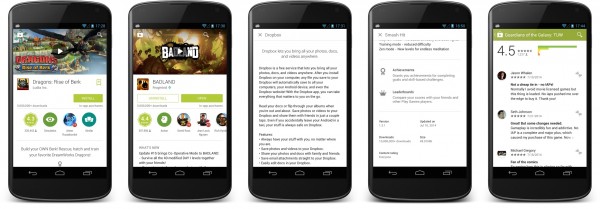I have been using MIUI now for less than two weeks. It took me a long time to finally decide to give it a shot and I can honestly say that I am very happy that I did. I know one of the more prominent arguments on why people don’t want to switch to it is the lack of an app drawer. There are many solutions to the potential argument. The most obvious is to install your favorite launcher apps like ADW Launcher EX or GO Launcher. After all, it is still just Android and apps still work. Honestly the iPhoneish look and no app drawer argument is really a mute point.

- Â Long press on your screen to get into preview mode.
- The first item you can add to a home screen is a ‘Folder’
- Drag the folder to the screen and drop it.
- Now tap on the folder and hit the small ‘edit’ button located at the top left.
- Give the folder a name. In this case I named it ‘Apps’.
- Now select how you want the folder to organize the items you drop into it.
- I choose ‘by name’ so they sort in alphabetical order.
- Hit ‘OK’ then hit your home button.
- Â Now simply drag all the apps you want into that folder and drop them in.
- A final step that you can choose to do is drag it to the dock bar so your apps are available on any screen, like you are used to.