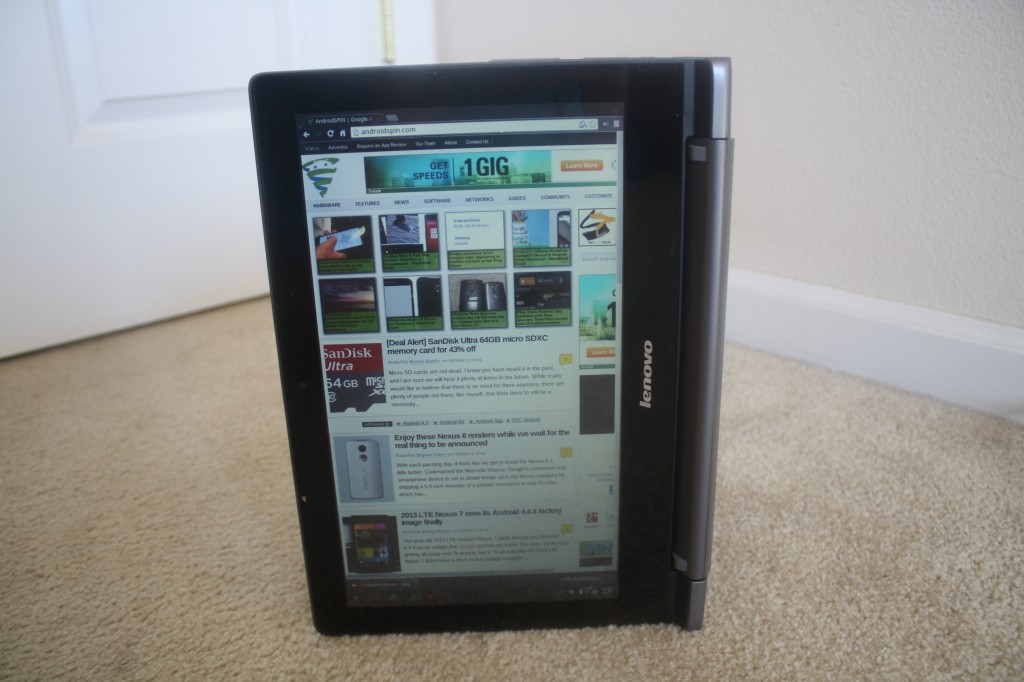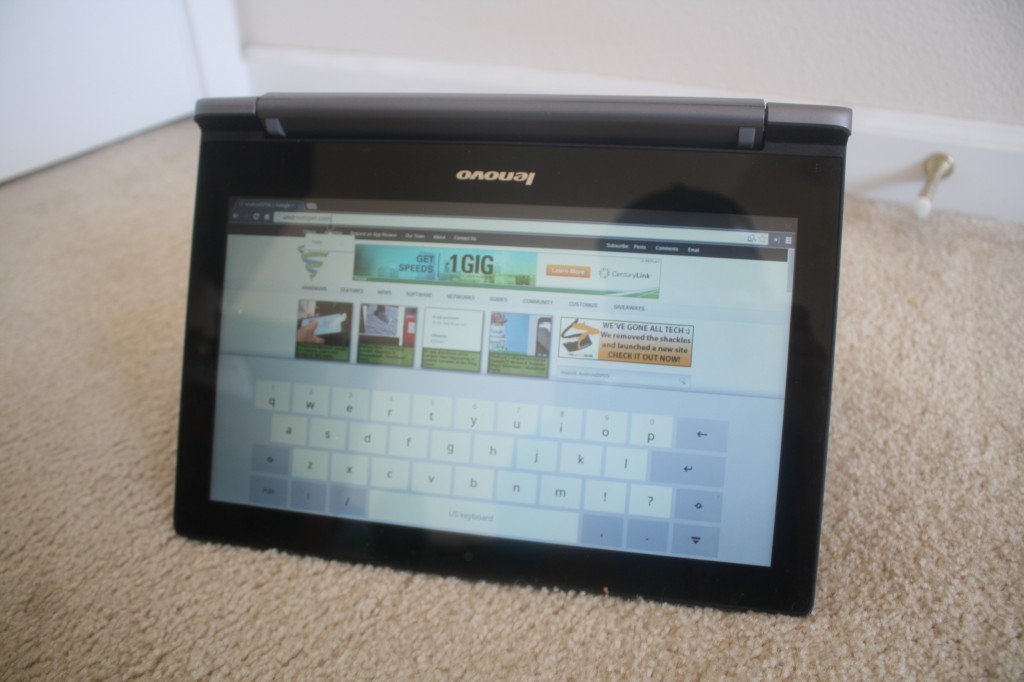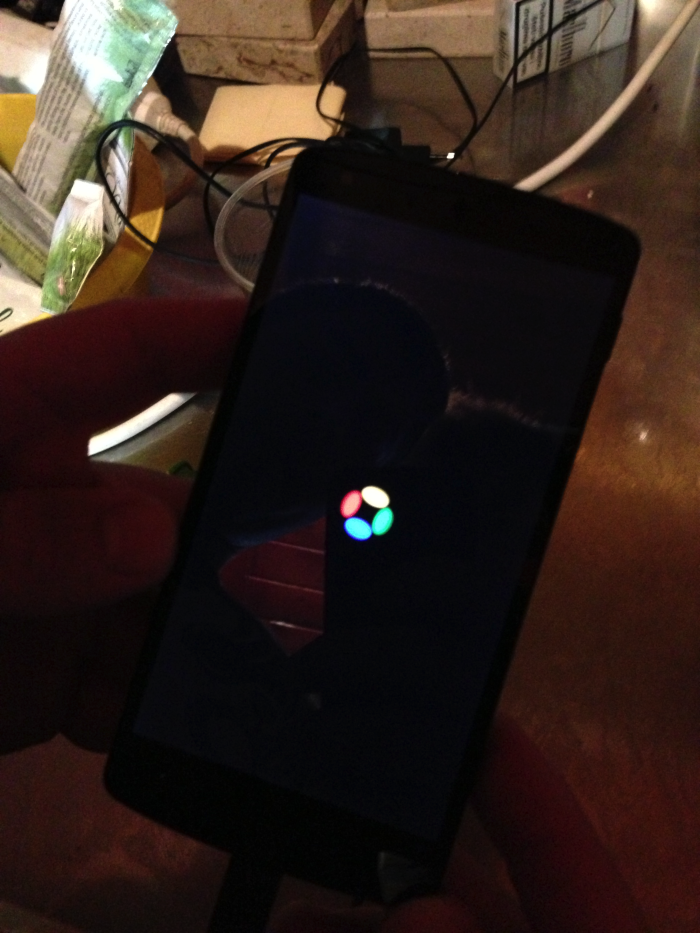Lenovo took a little bit of time to break into the Chromebook space. They initially started off with phones, tablets and a couple of Android powered all-in-ones. We know Acer, Samsung, HP and others have started to really up their game when it comes to the Chrome OS powered laptops, especially the upcoming Acer NVIDIA Tegra K1 powerhouse. Lenovo’s first round of commercially available Chromebooks might be a little late to the game, but they definitely bring some things that the others don’t.
Hardware overview:
Spec wise, the Lenovo N20p offers up many of the same specs that are on par with competitor models on the market.
- 11.6-inch HD (1366 X 768) 10-point multitouch screen
- 11.6 x 8.34 x 0.70 inches
- 2.86 lbs
- Intel Celeron Processor
- 2GB of RAM DDR3L
- 16GB SSD
- Up to 8 hour battery life
- Bluetooth 4.0
- Wi-Fi 802.11 ac
On a physical connection front you have two USB ports, one is a USB 2.0 and one is a USB 3.0. They are found on opposite sides of the Chromebooks base. You can see where the USB 3.0 port is due to the blue colored centered.
On the USB 3.0 side you also have the charging port, which is a proprietary style charger, along with a mini HDMI out and a combo headphone/mic jack.

On the opposite site you find that USB 2.0 port, your power button and the SD card slot.

Above the screen you find your 1.3MP 720p resolution web cam and integrated mic.
Internal connection options offer up a few things that are pretty nice. The N20p does sport the latest Bluetooth 4.0 technology, but probably a bit more surprising, and exciting fro some, is that it also offers up 802.11 a/c WiFi. To the best of my knowledge, and checking out a few of the Chromebooks offered on the Play Store, this is the first Chromebook to offer that newer 802.11 a/c connection.Â
In the specs above I only mentioned that the Lenovo N20p Chromebook offered an Intel Celeron processor, but I didn’t give you details on the specific processor or clock speed. That is because there are two choices for you to make in that department, and the cost difference is only $20. In one model you get a Intel Celeron N2830 processor (2.16GHz 1333MHz 1MB) and in the more expensive you get an Intel Celeron N2930 processor (1.83GHz 1333MHz 2MB). Looking through a comparison of the two chips at CPUBoss, the lower clocked Celeron N2930 variant of the N20p should be a little quicker, but I don’t have both versions in front of me to compare and test. This review is centered around the N20p that offers up the Intel Celeron N2830 clocked at 2.16GHz.Â
Currently on the market I am aware of two other Chromebooks, that are made by bigger named companies, that offer a touch screen in conjunction with the track pad. The Acer C720p and the Chrome Pixel. The Chrome Pixel is probably the dream Chromebook for many, but its price tag is pretty up there for most average consumers. That leaves the Acer C720p as the most comparable device to the N20p. The hardware specs are similar with the exception of the 802.11 a/c Wi-Fi connection and the Acer C720p sports an Intel Celeron 2955UÂ (1.4GHz, 2MB L3 cache) processor. However, the Lenovo N20p does something that the C720p can’t, and that is flip into multi-mode.
Lenovo is pretty famous for their design elements in both appearance and functionality. The Yoga, ThinkPad and IdeaPad lines are probably the more famous line of devices that allow users to flip their netbooks, tablets and laptops around in configurations that others just don’t. The N20p  is in the IdeaPad line up and offers 3 primary modes that Lenovo advertises, but it also has a 4th that is pretty useful. First you have your traditional laptop mode.
This is the one you usually see when you see people using a laptop. Screen up and keyboard facing you. Nothing all that special, but I will admit, that the space beside the track pad and the edges of the Chromebook are plenty big enough more my wrists to rest without touching the trackpad by accident. I have had issues with that in the past on other laptops.
The second advertised mode is Stand mode. You rotate the screen 300 degrees and face the screen forward with the keyboard as the base of the stand. When you rotate the screen to a certain degree, which seems to be just past the 180 degree mark, or just past it being flush with the keyboard, the N20p disables the keyboard for you automatically. There are also a set of rubber pads positioned in such a way that elevates the keyboard from directly touching the surface.
The third method, and one of my  favorites, is what is traditionally called tent mode.  This mode potions the device in a tent, or triangle, fashion. Placing the keyboard behind it and the screen facing forward. It takes up less space than stand mode and points the speakers, which are located on the bottom, more towards you than straight up in the air. It Also sits better on your lap if you are looking to play games or cruise around the web ect. and only want to use the touchscreen aspect. While in  the tent style mode, you can also go vertical. The screens image will rotate in any direction that it is orientated.
While in any mode that disables the physical keyboard there is a replacement on-screen keyboard that will pop up if needed. It only appears if you tap on a place that you need to type, and easily goes away. It is just like any tablet a keyboard and is responsive to quick typing if you are fast with an on-screen keyboard, which I am not. I feel it is more of a nice idea when in touch only modes for quick messages and searches and things, but if you need to write an email, a post or a lengthy response to something you will just end up flipping it back to the regular laptop mode. Besides, the angles that it sits in stand or tent mode makes it a little awkward to type efficiently.
The Physical Keyboard
While processor, screen, RAM, storage and things are important, the physical keyboard and how it feels when in use are just as important. If the keys feel strange, take more pressure than one would think or are to close together, that can cause a poor user experience as well. The N20p keyboard isn’t quite a softouch, meaning silent when pressed, but the click from pressing it isn’t terrible. I am a heavy typer and my desktop keyboard makes a heck of a lot more noise. Each press of each key is nice, and feels nice. You can feel the action when you press it knowing that you have pressed it without wondering. This is also a big deal for me as I am not very good at typing without looking at my fingers. I still miss some letters here and there, but that is mostly due to my distaste for laptops and feeling cramped. The keys are flat as well, meaning they lack any indentation for your fingers.
There is still something a little off about it though. The insert that surrounds the keys and the keys themselves move. By move, I mean you can see the keyboard flex when you are typing. I don’t know if this is by design because of the stand mode, or if it is just an over sight in the quality of the keyboard. It doesn’t give me a feeling that it will become unresponsive or break, it just isn’t as solid as I would expect.
Battery Life
Battery life is a pretty important aspect of a mobile device. Being stuck to a charger is never really a good thing. I spent one day using the N20p as an average internet user. Spending time surfing the web, cruising around Google+, responding E-Mails and the likes. The expected battery remaining time I gathered compared to the actual time used was pretty good. I started utilizing the N20p at 8:45 in the morning, at 10:15 I was down 10%. That is about a 1.5 hours of battery per 10%. Mathematically that should give 15 hours of battery. Well over the expected 8 hour claim on the spec sheet. Much of that time was spent sitting here writing with the screen brightness at about 60%. However, the remaining on time displayed showed 7.45 hours remaining. Add that to the 1.5 hours I already used and I would expect over 9 hours of use easily.
The first full charge to battery death I did was in tent mode streaming movies. I kept the screen at about the 60% brightness level and streamed movies from Plex to the Chromebook. I started the flick at 3:19 pm and ever hour or so I started a new movie or restarted the one playing. The N20p finally died completely, as in shut off, at 10:26pm. That was 7 hours and 7 minutes of screen-on streaming time. Not bad at all.
If you mix these times for an average day of use between media, and average web usage, the 8 hour claim is pretty easily achievable. I use the Chromebook sparingly. More so it is what I use when I am forced downstairs, on trips or other situation where being at my desktop is not an option. I have yet to ever been disappointed with the N20p in battery life. Even when it sits idle for days at a time.
Overall performance
I spent lots of time forcing myself to use the Lenovo N20p Chromebook. Not because I was disappointed with it, more so because I prefer full size keyboards and desktop PCs. I actually wrote this entire review sitting on my couch, watching Finding Bigfoot and using the N20p. It worked out wonderfully for me and is the first time I have written something on a laptop/Chromebook in a number of years. It is also the first time that I didn’t have to spend as much time fixing my errors as I did writing the review. (I’m sure there are still plenty, I am far from a great writer.)
Like all other Chromebooks I have used, or read reviews of, once you get going beyond 4 or so tabs things start to get a little slow in terms of visual lag. It is dramatically better than the Acer C710 that my daughter has currently for school and with each sequential update to the OS it seems to be running smoother.
Overall thoughts
I have been very pleased with the N20p’s performance and abilities. It expands beyond the traditional Chromebook look and what it can do for you. The touch screen is quick, responsive and I was easily able to not only type with the onscreen keyboard, but I also didn’t have any difficulty with my touches not registering what I was attempting to tap.
There are two things that come to mind that I think would just put this Chromebook over the top for me. I would like Lenovo to swap out the keyboard with one that is backlit. Night usage on Chromebooks is still a bit tricky. However, with the N20p’s on-screen keyboard when in touch only modes, it isn’t the end of the world, but if you need to type a book, the physical keyboard is still a better choice. Second was speaker placement. The speakers are placed on the bottom near the front. When I first saw images of the Chromebook I had expected them to be sitting on either side of the screen where it flips. That would have positioned them facing you in any mode.
Feel free to get one ordered through Amazon for $329.99 right now
.