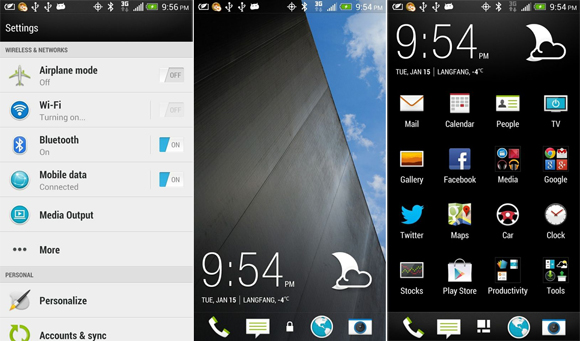Many are not happy that the tablet won’t offer the Android market. Although this is a valid concern, it is technically not marketed as an Android tablet. It is a glorified eReader, honestly. Thanks to a tipster, at Androidguys, suggests that you will at least have side loading options available. For those of you that are unfamiliar with the term, it means installing an app off the SD card or memory. This is probably one of the greatest features of Android but arguably the reason behind the piracy ‘problem’. If you are rocking a stock Kindle Fire though, that might be your only option. Not that we condone piracy, but when your access is limited, what options do you have. At least buy the app for your device and transfer it to your tablet. That’s another topic all together though.
The  brings up some interesting things though. Of course we all hope for easy root and at best a CM7 or CM9 build for it to make it what it could have been. We also might see some modified Android Market become available for installation. Lets not forget some of the alternative market applications that exist on the web. I wonder how well many of the apps we wish it had will actually work?
If you want to know how to sideload the Kindle Fire, there is a great nine step guide below. Although it is not windows based nor is it as easy as we have all come accustomed to on our true Android devices, the process isn’t to terribly hard. After reading the instructions, I would imagine that it should be if you can sideload an app like Astro.
- On the Kindle Fire Settings screen, go to “Device†and turn On “Allow Installation of Application From Unknown Sourcesâ€
- Plug your Kindle Fire into your Mac.
- Open ~/.android/adb_usb.ini with your favorite text editor
- Add the value “0×1949″ to the end of the file and save it.
- You’ll need to restart the adb server process to get it to re-read that file. Do that with “adb kill-serverâ€.
- Run “adb devices†and you should see the attached device.
Now, if you’ve got an .apk you want to throw on there, just do “adb install myfavoriteapp.apk”. The app should now be shown on the “Apps” page when you select the “Device” tab (not “cloud”).
Source: AndroidGuys